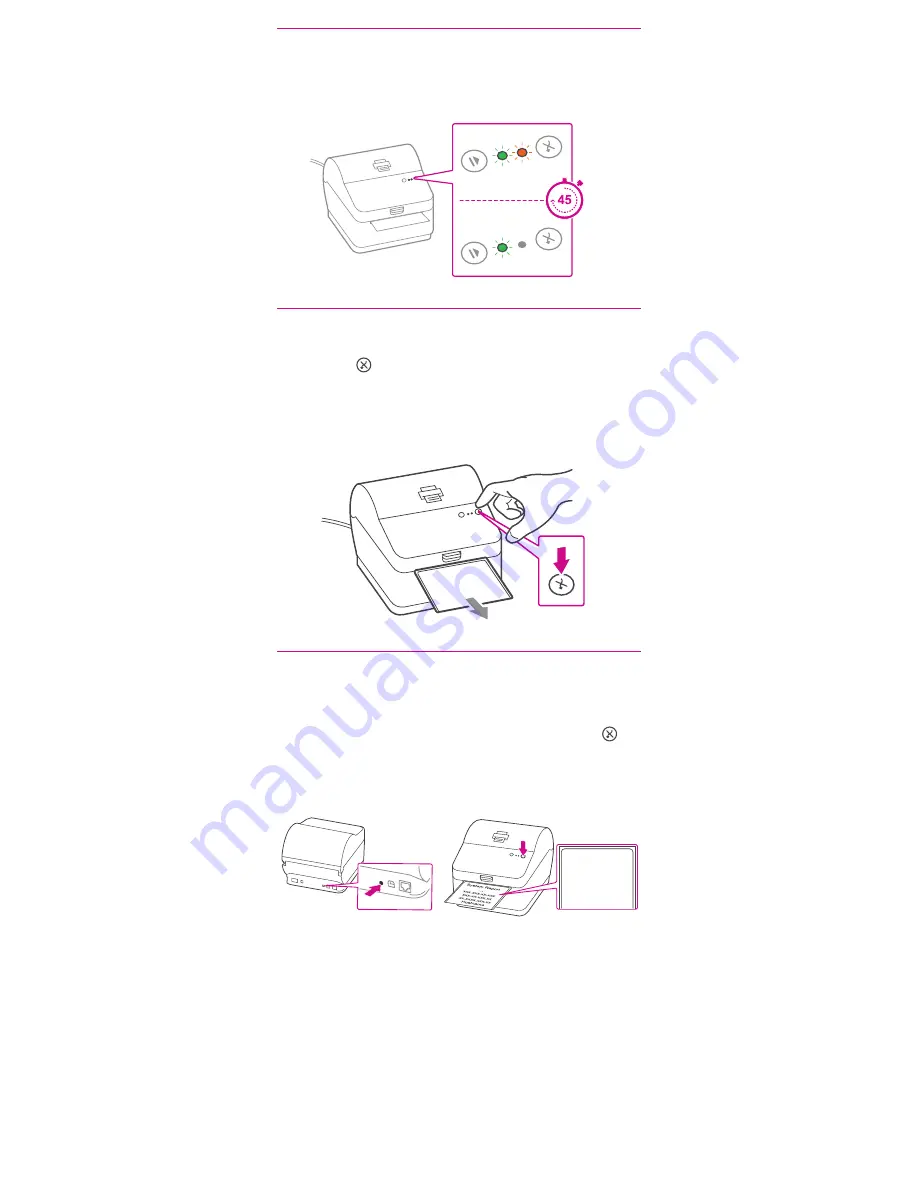
3. Printer ready.
4. Aligning the label roll.
Wait for approximately 45 seconds until the green
light remains constant and the printer is ready.
Press the button and check that the label feeds out correctly.
Note: If the label does not feed correctly please refer to label
alignment instructions inside the printer top cover.
Tear off the correctly dispensed label.
Print the System Report to obtain the IP address assigned to
the label printer.
1. To print the system report simultaneously press the
button on the front of the label printer and the recessed
button on the back of the printer with a suitable object
such as a pencil or similar.
2. Keep the printed report that will be needed later in the
installation process.
5. Printing a system report.
System Report
...
Ethernet IP
Ethernet MAC
Ethernet DHCP
Hostname






