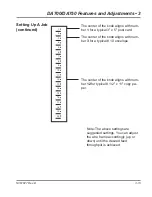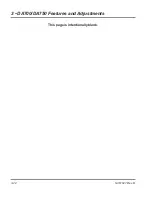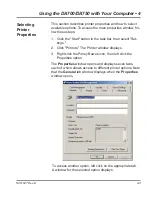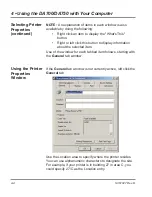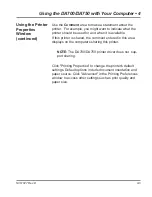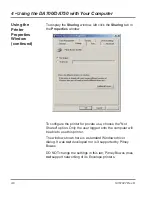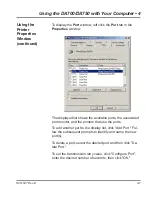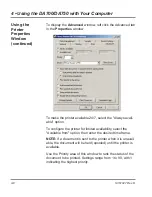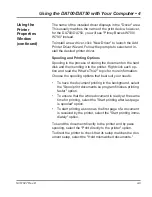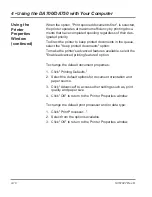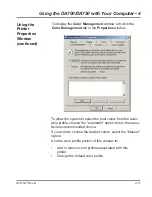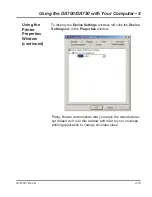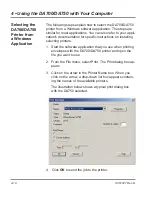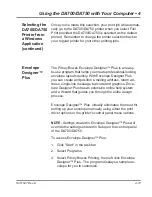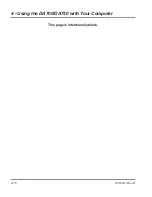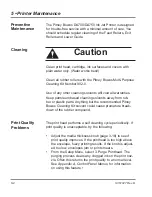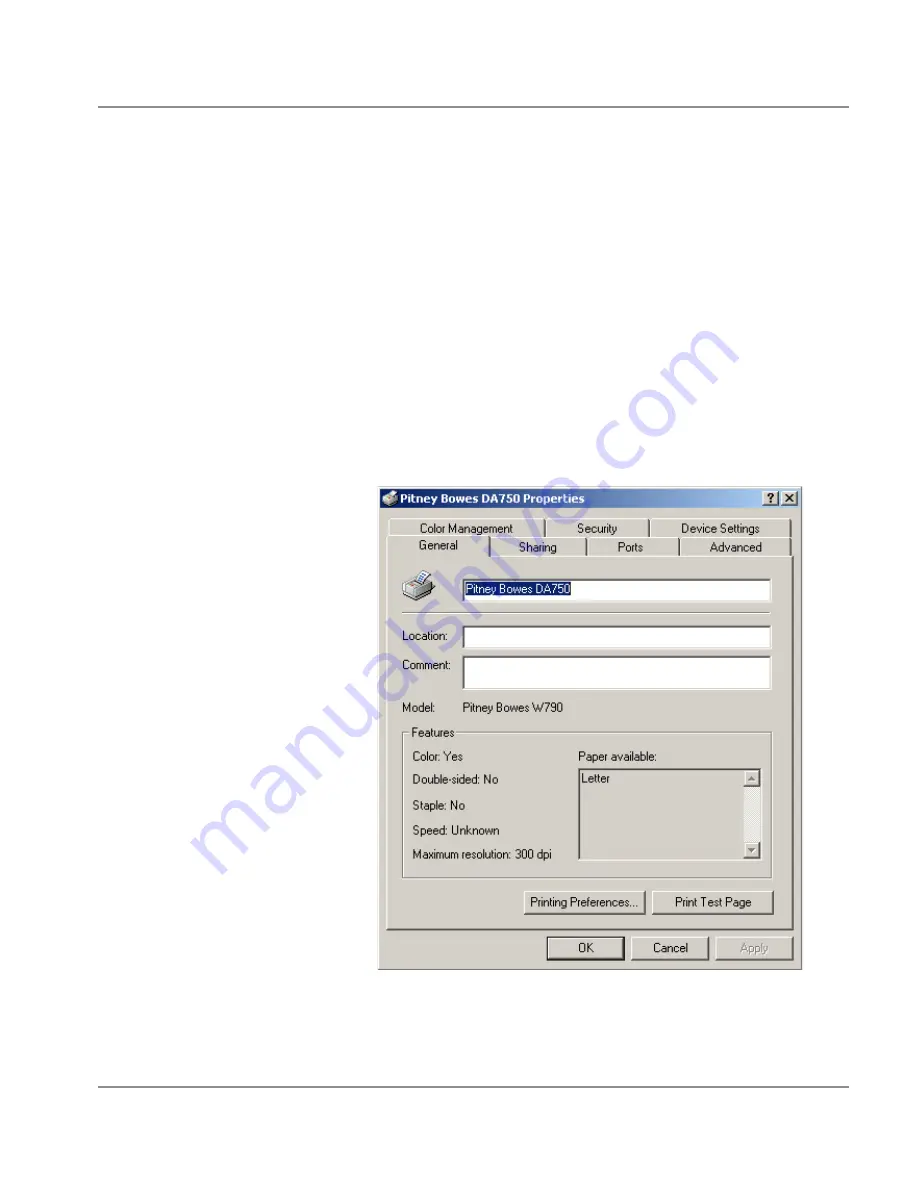
4-3
SV61027 Rev. D
Using the DA700/DA750 with Your Computer • 4
To access another option, left click on the appropriate tab.
A window for the selected option displays.
Selecting
Printer
Properties
This section describes printer properties and how to select
available options. To access the main properties window, fol-
low these steps:
1. Click the "Start" button in the task bar, then select "Set-
tings."
2. Click "Printers." The Printer window displays.
3. Right click the Pitney Bowes icon, then left click the
Properties option.
The
Properties
window opens and displays seven tabs,
each of which allows access to different printer options. Note
that the
General
tab window displays when the
Properties
window opens.
Summary of Contents for ADDRESSRIGHT DA700
Page 1: ...AddressRight Printer DA700 DA750 Operator Guide US English Version ...
Page 6: ...iv SV61027 Rev D Table of Contents This page is intentionally blank ...
Page 14: ...1 8 SV61027 Rev D 1 DA700 DA750 Printer Overview This page is intentionally blank ...
Page 50: ...3 22 SV61027 Rev D 3 DA700 DA750 Features and Adjustments This page is intentionally blank ...
Page 120: ...A 36 SV61027 Rev D Appendix A Control Panel Menus This page is intentionally blank ...
Page 132: ...B 12 SV61027 Rev D Appendix B DA700 DA750 Specifications This page is intentionally blank ...
Page 133: ...Index ...
Page 139: ......