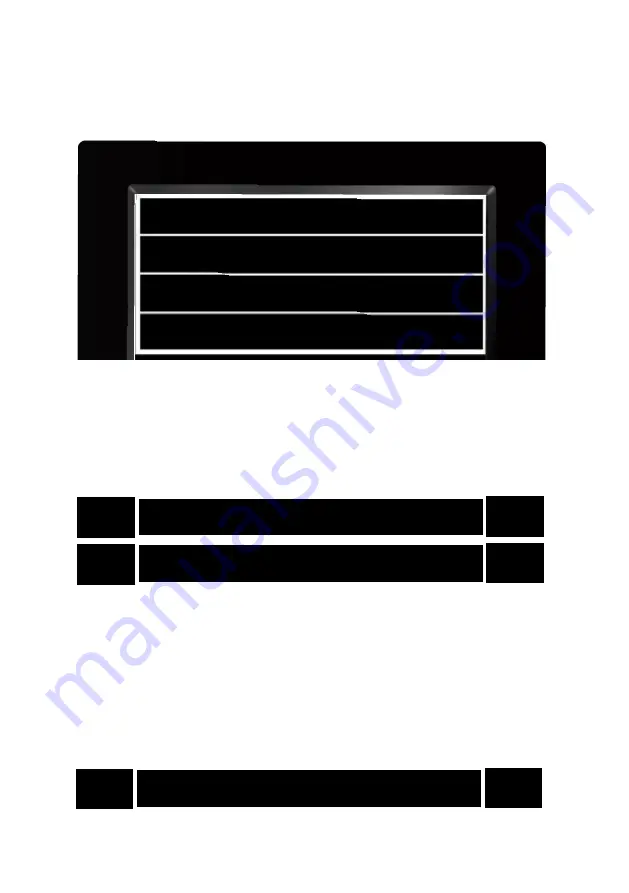
07
C. When the fonts of the selected line turn into yellow, press the
[OK] button to access the timer page as shown in the image
below, then press [UP/DOWN] button to select between timer 1,
timer 2, timer 3, timer 4 and add timer shown in the image
below.
Timer 1 Off
Timer 2 Off
Timer 3 Off
Add Timer
D. When you select the 1st line titled “Timer 1”, the front will
turn into yellow as shown in the
image below, then press [OK]
button to access the setting page, please refer to procedures 2
and 3 to set the time and date. After the changes are completed,
press the [OK] button to save the settings.
Set Time < Unset >
Set Date 23-4-2019
E. Press the [UP] button to select the 3rd line titled “Set
Repeat”. When the fronts turns into yellow as
shown in the
image below, press [OK] button to access the setting page,
then press the [UP/DOWN] button to switch between: Sunday,
Tuesday, Friday, Wednesday, Thursday, Friday, Saturday and
Monday. After the changes are completed, press the [OK]
button to save the settings.
Set Repeat Sunday/Monday












