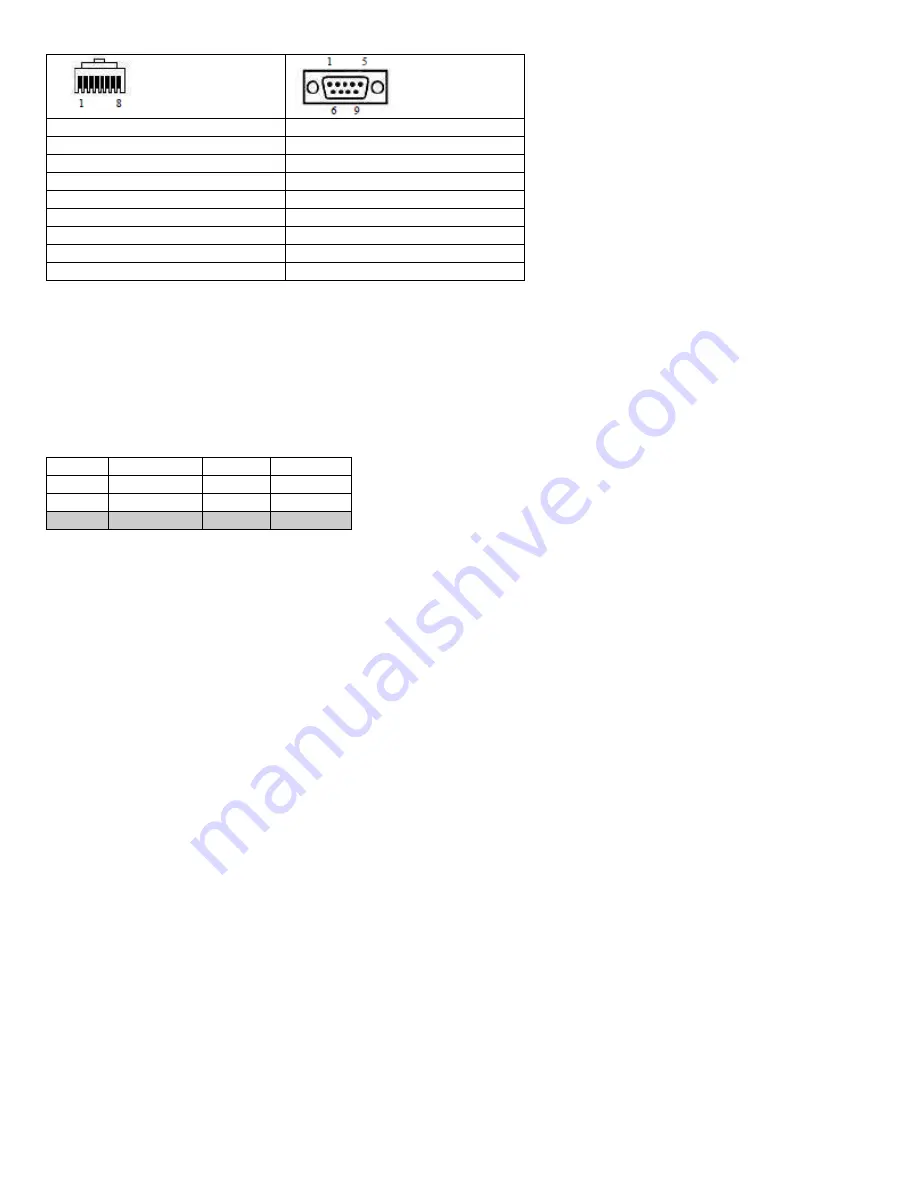
Manual for StealthTouch-M5 with Dual Core & Core 2 Duo Model v1.2
Page 20
Pin 1
Pin 1 (Data carrier detect)
Pin 2
Pin 2 (Receive data)
Pin 3
Pin 3 (Transmit data)
Pin 4
Pin 4 (Data Terminal Ready)
Pin 5
Pin 5 (Signal ground)
Pin 6
Pin 6 (Data set ready)
Pin 7
Pin 7 (Request to send)
Pin 8
Pin 8 (Clear to send)
Pin 9
---
5.3
Power supplied by serial port/COM port
By default, COM Port 2 does not supply power. It can be set to 5V or +12V power by modifying jumper setting on
JP14 on the System Board. Please see table below for JP14 jumper setting. Power will be available on Pin 1.
[Warning]
If you set COM Port 2 with power, remember to put a warning label on the I/O Panel so that users will not plug
in other devices to that port.
JP14: COM2 Power Select
JP14
DCD PIN
JP14
RI PIN
1-3
+5V
2-4
+5V
3-5
+12V
4-6
+12V
7-9
DCD
8-10
RI















































