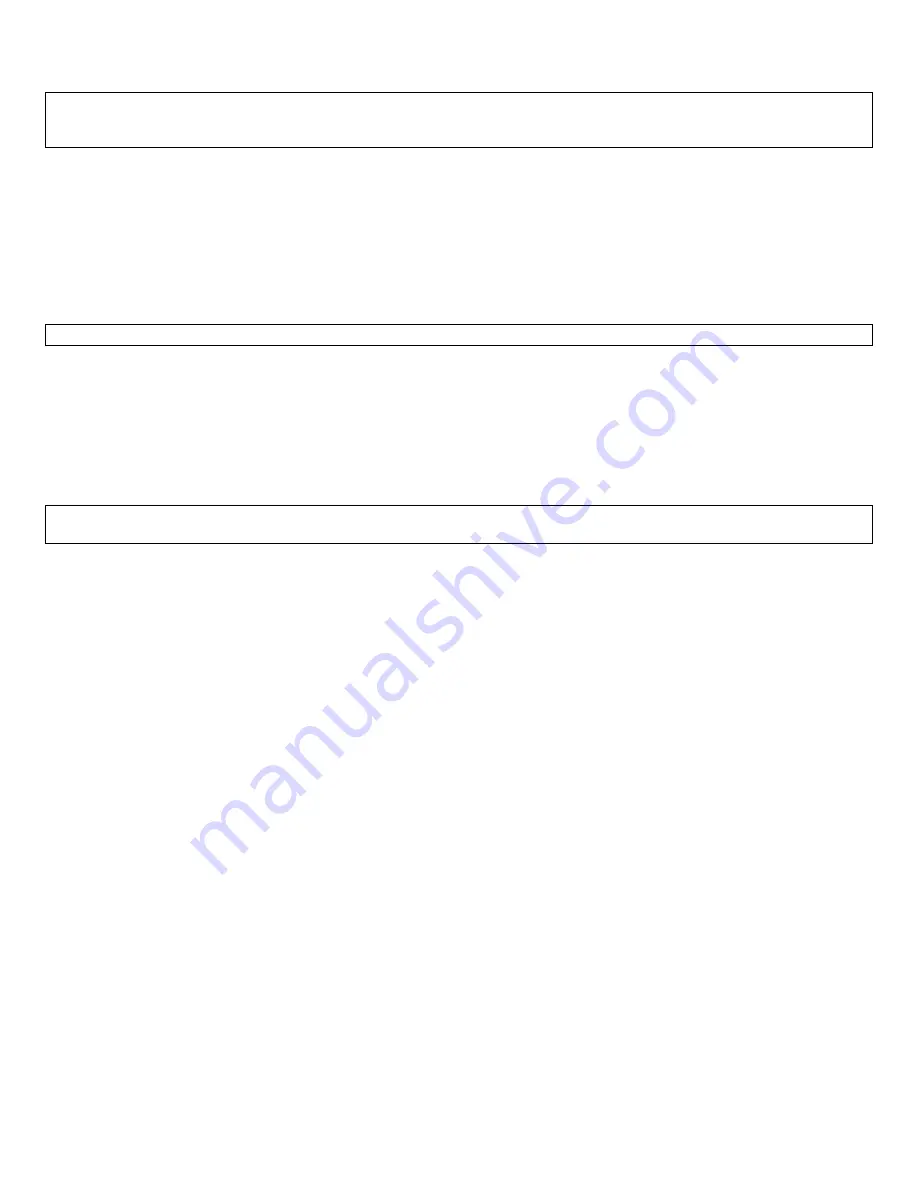
Manual for CYPRUS (V1.0) (Core Pentium & Core i-Series)
Page 24
8.2
“Invalid System Disk” message
Problem description: While the system is booting, you receive the following error message:
Invaid System disk
Replace the disk, and then press any key
1.
Double-check the Boot Device Priority under Boot Option in BIOS setup utility.
2.
Double-check if connectors on hard-drive are connected properly.
3.
The system may be infected with a boot-sector virus. Run a virus check on the hard drive.
4.
You may also check if hard drive is detected by pressing F11 when the system is booting up. Make sure that the
main hard drive is shown in "Select Boot Device" screen. If hard drive is detected, please try reinstalling or re-
imaging O/S to the hard drive.
8.3
System keeps restarting
Problem description: System keeps restarting by itself
1.
If the system keeps booting to windows and keep restarting by itself, please check if you have a virus on the
system. You may replace another hard drive. Then, you may check for viruses on the original hard drive.
2.
If the system keep restarting before it is able to load Operating System, please check if power supply unit is
working. If you have another spare power supply unit, please test the system with a spare power supply unit.
8.4
System is on but there is no display on LCD monitor
Problem description: You can hear system boots to OS successfully. You could hear “beeps” when you touch the touch
screen panel. The System Power Indicator LED is on. However, the LCD has no display.
1.
Please shut down the system and restart the system again.
2.
If you could see POST Screen, the problem may be caused by improper setting in Display Driver. Follow the
following steps t
o get into Window’s “safe mode” to uninstall display driver.
a.
You could switch off the system manually by pressing the on/off button.
b.
After that, turn on the system again. Start tapping the F8 key repeatedly.
[Note: Sometimes computer may display a “keyboard error” message if you begin tapping the F8 key too
early. To resolve this issue, please restart the system and try again.]
c.
You will see a screen with “Windows Advanced Option Menu” with dark background after the boot up
screen.
d.
Please select “Safe Mode” option by using the up/down key
e.
Then, select “Microsoft Window XP Professional” or your installed Windows operating system if you are
given a choice.
e.
Login to Administrator or any user to get on to Desktop.
f.
Click “Yes” when you see a Warning Box with message “Windows is running in safe mode…”
g.
You are now in Safe Mode.
h.
Please uninstall VGA driver in by uninstalling VGA driver from “Add/Remove Programs” or remove VGA
driver from Device Manager.
g.
Restart the computer and re-install VGA driver again.
3.
If you could not see POST screen, try to connect an external monitor to the VGA connector on I/O Panel. If you
could see display from external monitor, the problem could be caused by defective inverter board or LCD. Please
contact PioneerPOS Technical Support.
























