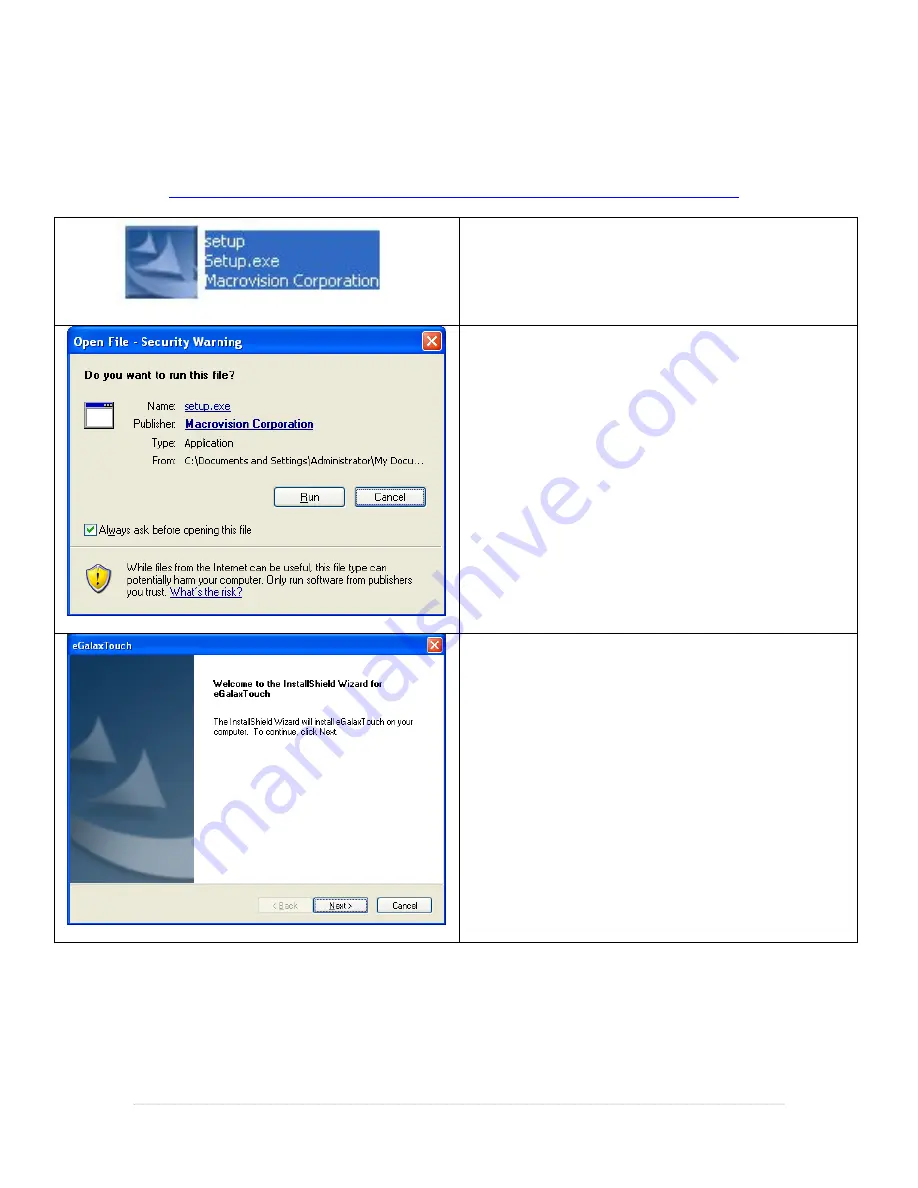
3 |
P a g e
Touchscreen Driver Installation
The driver for the touchscreen monitor can be downloaded from:
http://download2.pcamerica.com/drivers/Manufacturer/PioneerPOS/AsterixTouch-X5_TS.zip
1.
Run the extracted
Setup.exe
file.
2.
If prompted select
Run
.
3.
Select
Next
.


















