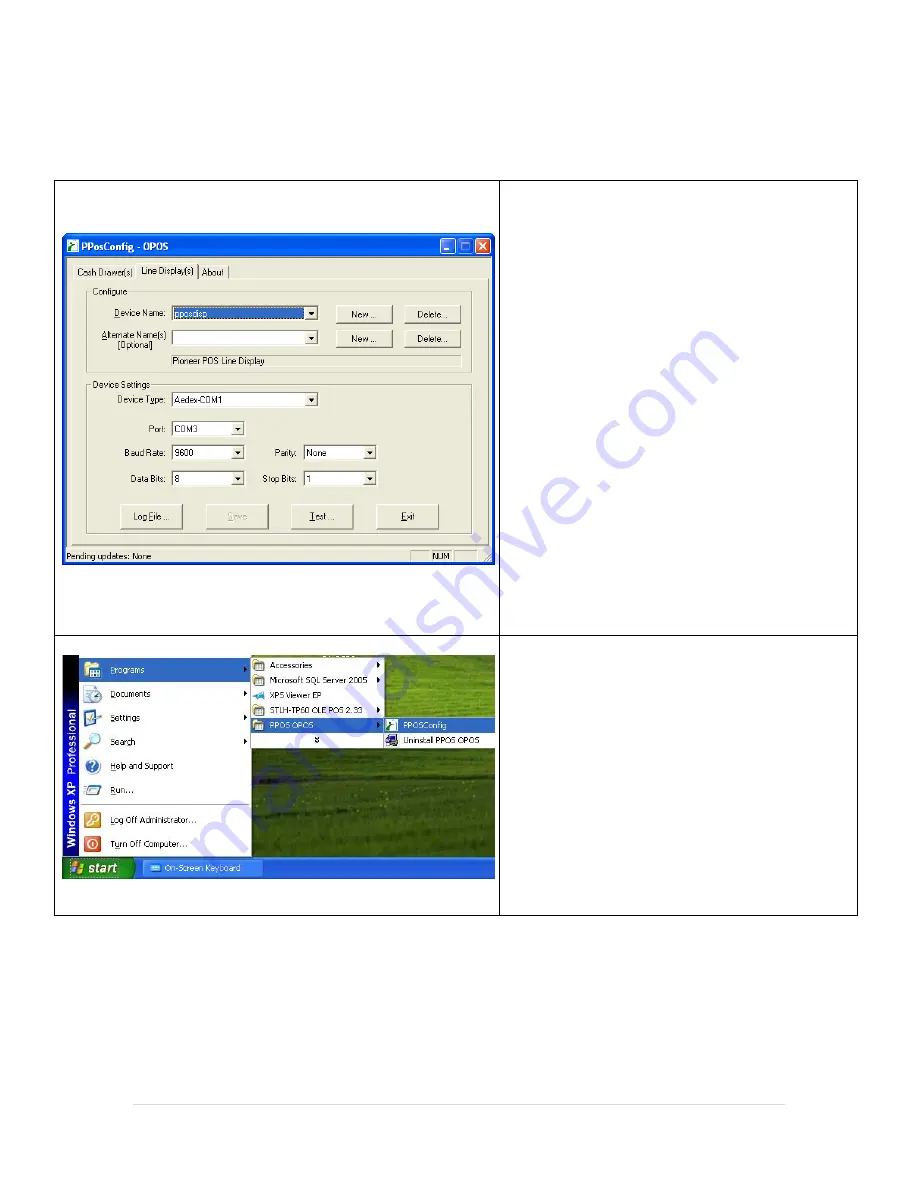
18 |
P a g e
Customer Display Configuration and Tests
1.
Connect the Customer Display to an available Serial
(COM) port on your computer, i.e. COM1.
2.
After running the driver installation file this
application should open automatically, if it does
not then see below.
3.
Select the
Line Display(s)
4.
Select the default
Device Name
(
pposdisp
).
5.
Make sure that Device Type is selected as
Aedex-
COM1
(as the display is connected to COM1).
6.
Select the
Test…
button.
7.
Select the
Update Display
button.
8.
Pioneer POS Line Display will be scrolling across the
display.
9.
Select
Close
to exit.
If the Application doesn’t automatically start then
please do the following:
Select
Start
.
Select
Programs
.
Select
PPOS OPOS
.
Select
PPOSConfig
.
















