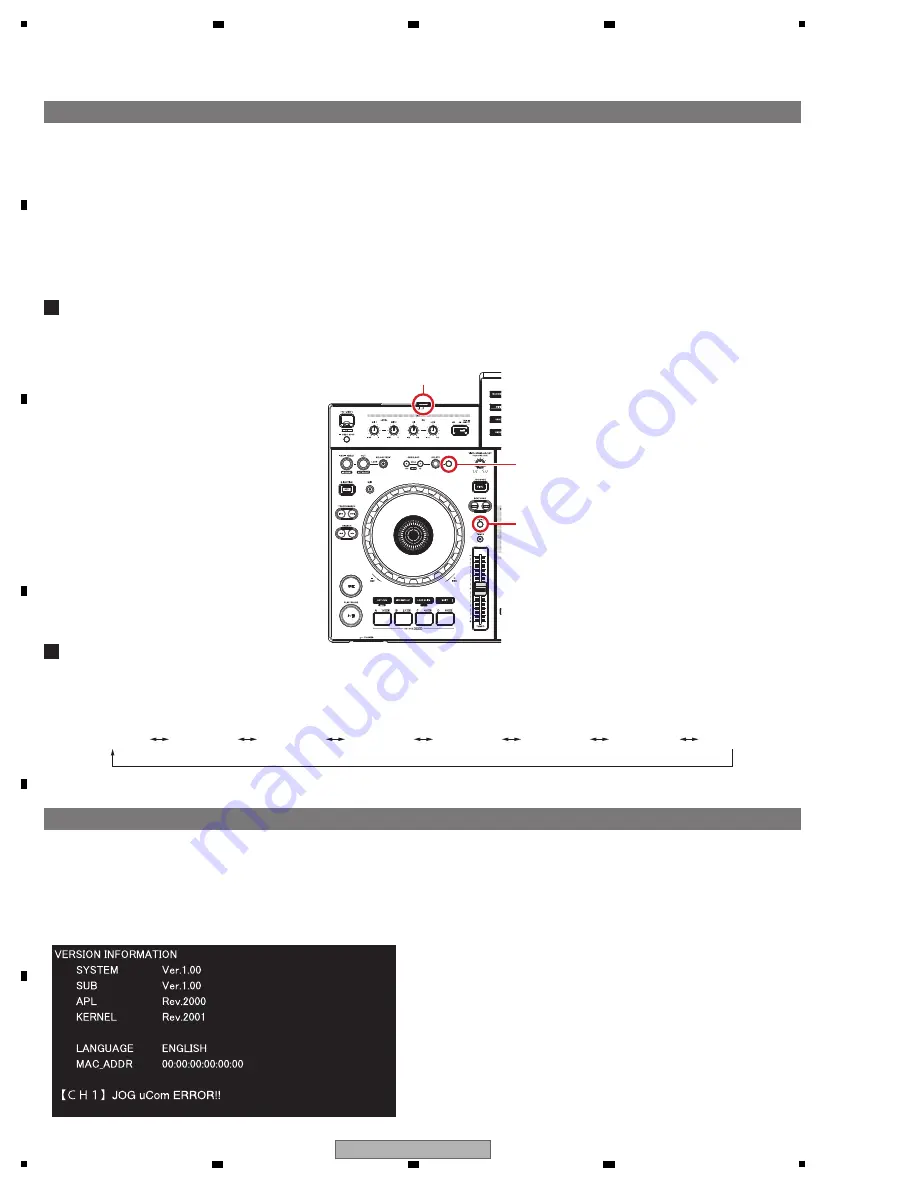
36
XDJ-RX
1
2
3
4
A
B
C
D
E
F
1
2
3
4
6. SERVICE MODE
6.1 TEST MODE
W
hile holding the DECK 1 MEMORY and DECK 1 TEMPO RA
N
GE buttons pressed, press the
u
switch to turn the unit on.
(Be sure to hold the
u
switch pressed until the unit starts up.)
Start up the unit in Mode 1 of Test mode.
How to Enter Test Mode (Other than Entering WLAN TEST Mode)
To change Test modes, turn the Rotary selector clockwise or counterclockwise.
To shift from Mode
8
to Mode 1 or from Mode 1 to Mode
8
, press the Rotary selector.
Then, Test modes can be changed again with a turn of the Rotary selector.
If the JOG UCOM is in failure, an error message will be displayed; if it is OK, no message will be displayed.
The example screen below indicates that the JOG UCOM on DECK 1 is in failure and that on DECK 2 is OK.
If either of the JOG UCOMs is in failure, no operation can be performed.
To operate the unit, press the BEAT EFFECT O
N
/OFF button.
How to Change Test Modes
1
Mode 1: Confirmation of the versions, destination (language), MAC address, and JOG UCOMs
TEMPO RA
N
GE button
u
switch
MEMORY button
Test mode Contents
The Following seven test modes are provided for this unit:
1
Mode 1 : Confirmation of the versions, destination (language), MAC address, and JOG UCOMs
2
Mode 2 : All LEDs and LCDs unlit
3
Mode 3 : All LEDs and LCDs lit
4
Mode 4 : LCD patterns
5
Mode 5 : Confirmation of individual keys and LEDs
6
Mode 6 : Confirmation of individual switches
7
Mode 7 : Confirmation of the values of the rotary variable controls and sliders
8
Mode
8
: Rotary selector
Description of Test Modes
Mode 1
Mode 2
Mode 3
Mode 4
Mode 5
Mode 6
Mode 7
Mode
8






























