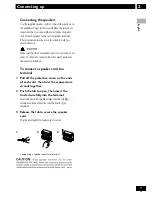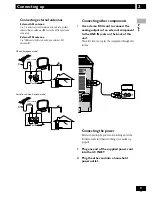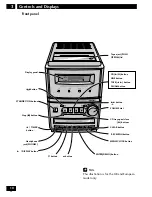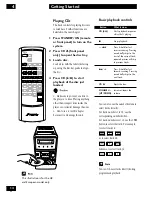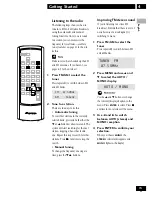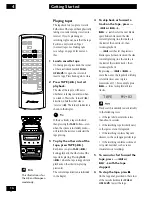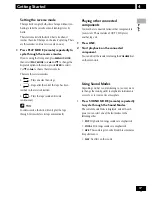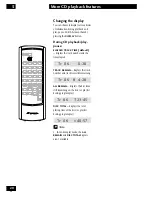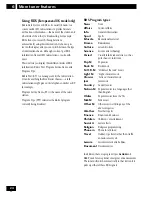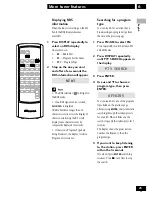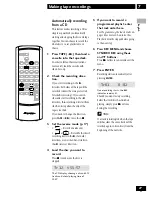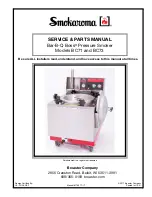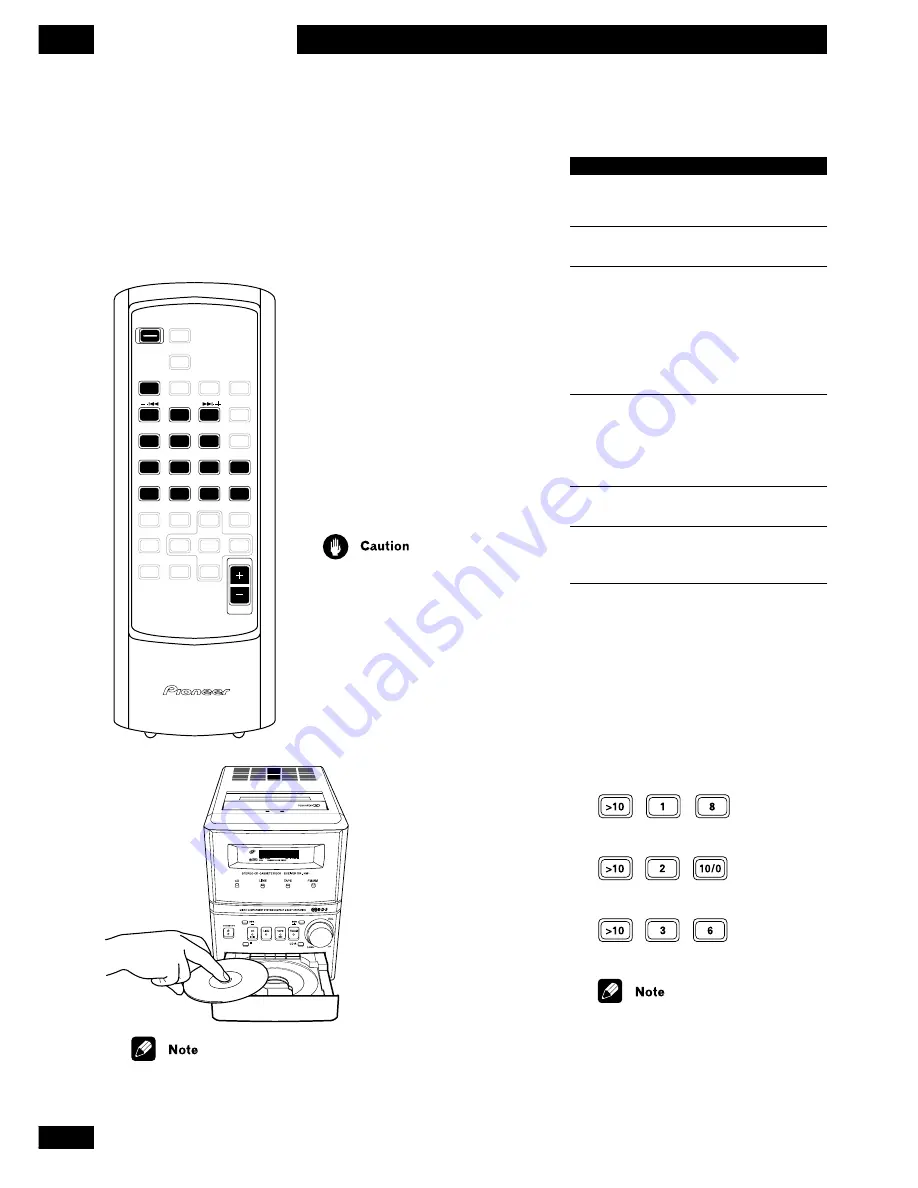
14
En
Getting Started
4
Playing CDs
The basic controls for playing discs are
covered here. Further functions are
detailed in the next chapter.
1 Press STANDBY/ON (remote
or front panel) to turn on the
system.
2 Press CD
0
(front panel
only) to open the disc tray.
3 Load a disc.
Load a disc with the label side facing
up, using the disc tray guide to align
the disc.
4 Press CD (
6
) to start
playback of the disc just
loaded.
• Make sure to put only one disc in
the player at a time. Placing anything
other than compact discs inside the
player can seriously damage the unit.
• Don’t use a 8 cm CD adapter
because it can damage the unit.
STANDBY
/ON
38
7
CD
2
1
3
5
4
8
7
6
>10
9
10 / 0
VOLUME
You can also use the number buttons to
select tracks directly:
For track numbers 1 to 10, use the
corresponding number button.
For track numbers over 10, use the
>10
button to select the track. For example,
to select track 18:
or to select track 20:
Likewise, to select track 36:
You can’t choose tracks directly during
programmed playback.
Basic playback controls
Button
What it does
CD (
6
)
Starts playback or pauses
a disc that’s playing.
7
Stops playback.
—.
4
Press & hold for fast
reverse scanning. Pressing
once briefly skips to the
start of the current track;
repeated presses will skip
to previous tracks.
¢
.+
Press & hold for fast
forward scanning. Pressing
once briefly skips to the
next track.
CD
0
Ejects the disc.
/–
Increases/lowers the
volume.
(UP/DOWN)
CD
This illustration is for the UK
and European model only.
Summary of Contents for X-NM1
Page 1: ......
Page 78: ...40 Fr Additional Information 9 ...