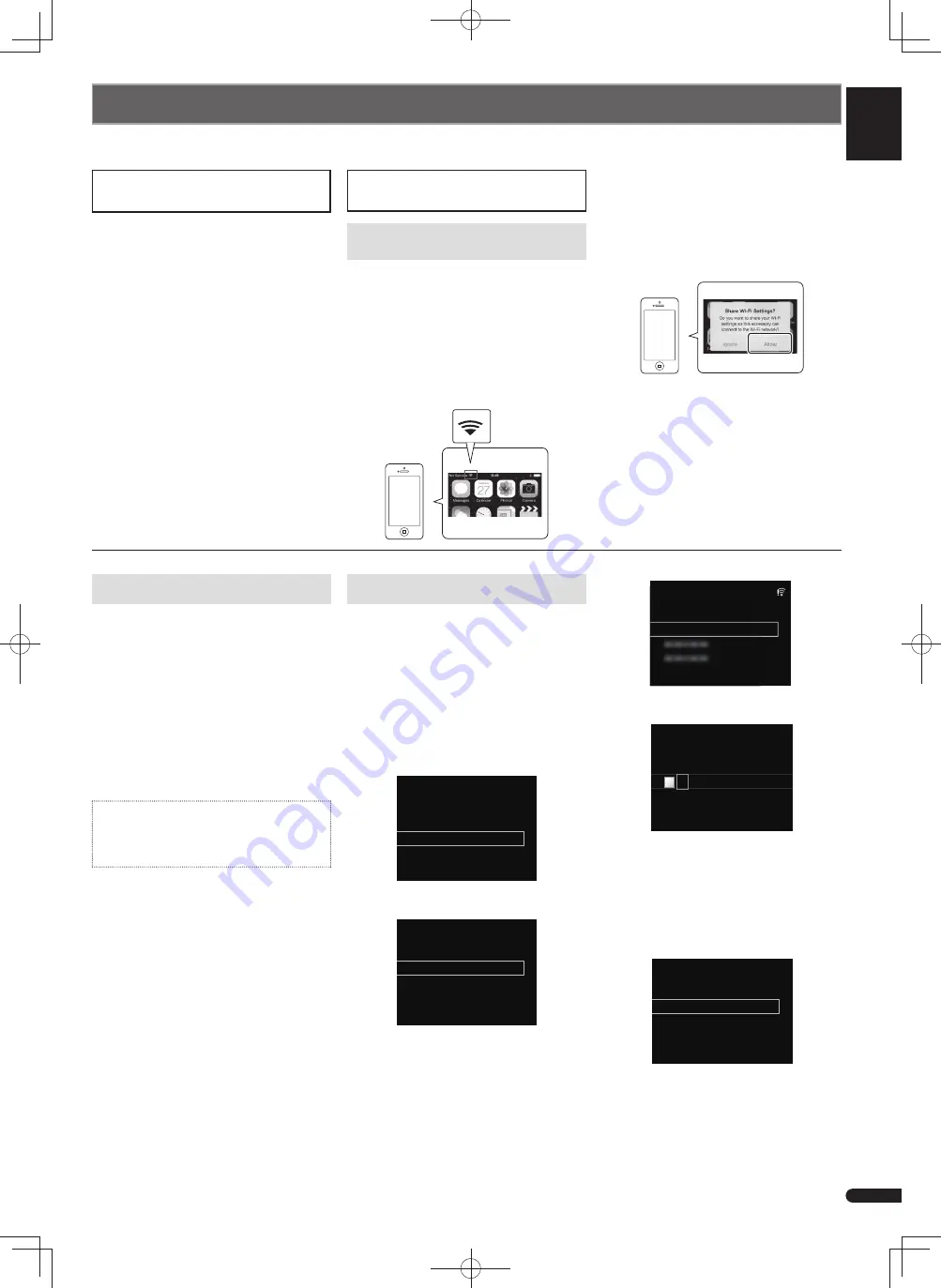
English
Français
Deutsch
Nederlands
Italiano
Español
5
En
Connecting to network
© 2014 PIONEER HOME ELECTRONICS CORPORATION.
All rights reserved.
The following is one example of how to connect to a network.
For other connections, please refer to the attached Operating Instructions (CD-ROM)
Connecting this receiver using
wireless LAN
Connecting this receiver using
wired LAN
1. Be sure your router supports DHCP server
function.
2. Use the LAN cable to connect this receiver
and your router.
3. Plug the power cord into an AC outlet.
Press
STANDBY/ON.
B: Connecting to a router with WPS-
PBC function
1. Be sure the LAN cable is not connected to
the receiver.
2. Plug the power cord into an AC outlet.
Press
STANDBY/ON.
3. Press NET SERVICE
SETUP on the
remote control.
4. Select Network Setting
WPS.
5. Use
to select PBC (Push Button
Confi guration) and then press ENTER.
6. Press the WPS button on the router.
If the connection does not succeed, refer
to Operating Instructions (CD-ROM) (page
44) and redo the setting again.
PBC (Push Button Confi guration)
•
The wireless connection setting is
automatically confi gured by pressing
the WPS button on the WPS compatible
wireless LAN device.
C: Connecting to a router without
WPS-PBC function
1. Be sure the LAN cable is not connected to
the receiver.
2. Plug the power cord into an AC outlet.
Press
STANDBY/ON.
3. Press NET SERVICE
SETUP.
The
Initial Setup
screen is shown on the
display.
4. Select Network Setting
Network
Confi guration.
5. Use
to select Wireless, then press
ENTER.
Wireless
Wired
Network Configuration
6. Use
to select Auto, then press
ENTER.
Manual
Wireless Accessory Configuration
Web Control
Auto
Wireless
7. Use
to select the available wireless
network you want to connect to, then press
ENTER.
The receiver will only display the names of
2.4 GHz wireless LAN routers (SSID).
A: Connection settings using an iOS
device (with iOS 5.0 or later)
You can apply iPod/iPhone/iPad (iOS device
with iOS ver 5.0 or later)'s Wi-Fi settings to
this receiver.
1. Be sure the LAN cable is not connected to
the receiver. Unlock your iPod/iPhone/iPad.
2. Plug the power cord into an AC outlet.
Press
STANDBY/ON.
3. Unlock your iPod/iPhone/iPad. Check that
the Wi-Fi mark is displayed on the iOS
device screen.
Share Wi-Fi Settings?
Ignore
4. Press iPod/USB on the remote control.
Connect the iOS device to the USB
terminal.
5. Press SETUP.
6. Select Network Setting
Network
Confi guration
Wireless
iOS Device
and then press ENTER.
7. Tap Allow on iPod/iPhone/iPad.
Share Wi-Fi Settings?
Ignore
The Wi-Fi settings of your iPod/iPhone/
iPad are applied to the receiver.
XXXXXXXXX
Available Wireless Networks
XXXX
XXXX
XXXX
XXXX
X
X
Avai
Avai
labl
labl
e Wi
e Wi
rele
rele
ss N
ss N
etwo
etwo
rks
rks
8. Use
to enter the Pass Phrase or
WEP Key.
Enter Password
[REPEAT]
Change Text
Delete One Character
[CLEAR]
A
: Moves the adjusting digit.
: Changes displayed character.
REPEAT
: Switches character types.
CLEAR
: Deletes one character at a time.
9. Use
to select DHCP On, then press
ENTER.
Select
Don’t Use Proxy Server
, then
press
ENTER
.
DHCP Off
DHCP On
Network Configuration
10. In order to activate the setup, press
ENTER
.
Refer to Operating Instructions (CD-ROM)
(Connection method 4 | Have the receiver
automatically detect the wireless LAN
router and perform settings on page 33)
and redo the setting again.
Summary of Contents for X-HM72
Page 32: ...8 Ru ...
Page 33: ...English Français Deutsch Nederlands Italiano Español 9 Ru ...






































