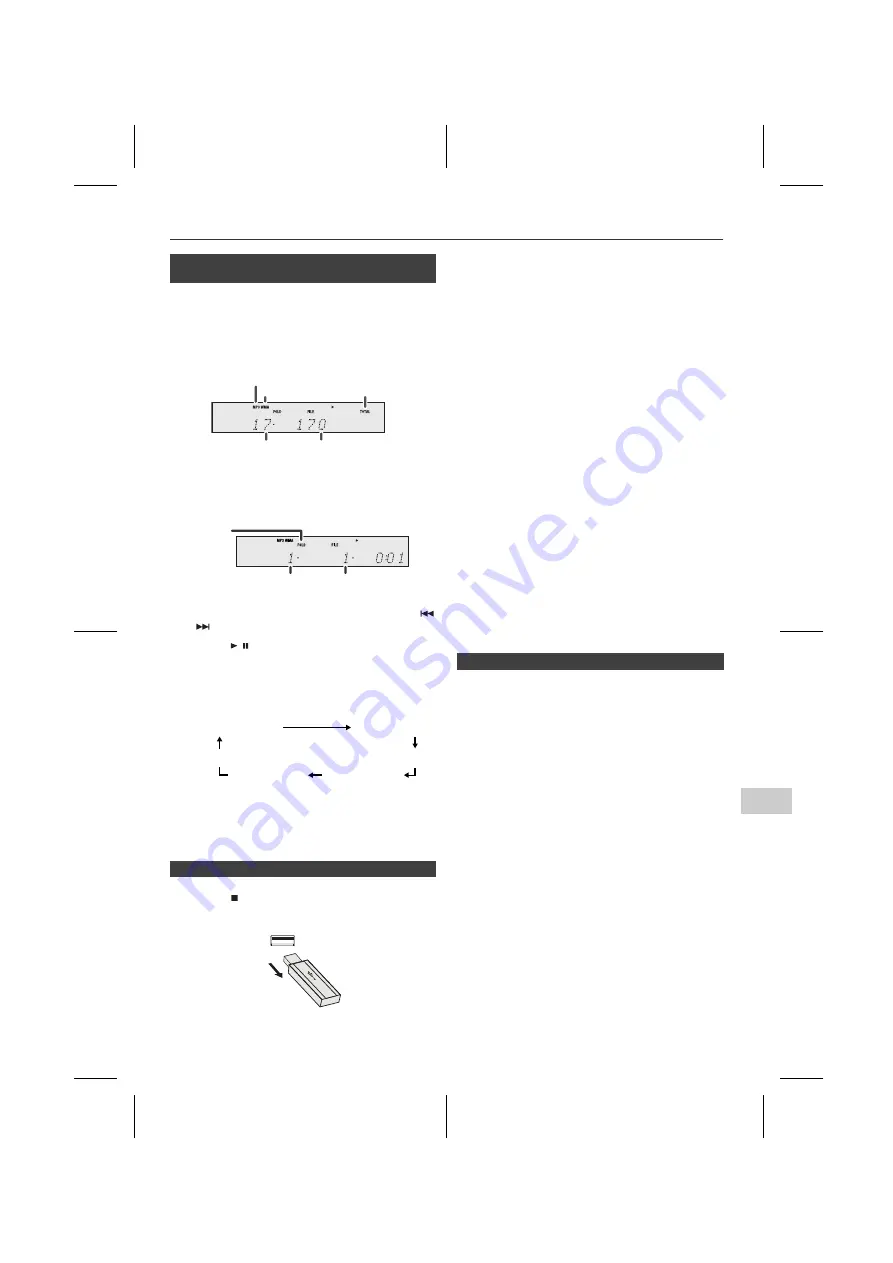
X-HM20V_S_En.fm
En-33
2011August 9
8
7
6
5
4
3
2
1
MP3/WMA playback (USB Audio function) (continued)
Note:
If “Not Support” is displayed, it means “Copyright
protected WMA file” or “Not supported playback file” is
selected.
Notes:
l
PIONEER will not be held liable for the loss of data
whilst the USB memory device is connected to the
audio system.
l
Files compressed in MP3 and/or WMA format can be
played back when connected to the USB terminal.
l
This USB memory’s format supports FAT 16 or FAT
32.
l
PIONEER cannot guarantee that all USB memory
devices will work on this audio system.
l
USB cable is not recommended for use in this audio
system to connect to USB memory device. Use of the
USB cable will affect the performance of this audio
system.
l
This USB memory cannot be operated via USB hub.
l
The USB terminal in this unit is not intended for a PC
connection but is used for music streaming with a USB
memory device.
l
External HDD-storage cannot be played back via USB
terminal.
l
If the data inside the USB memory is large, it may take
longer time for the data to be read.
To play back MP3/WMA (Windows Media Audio) file
There are many music sites on the internet that you can
download MP3/WMA (Windows Media Audio) music files.
Follow the instructions from the website on how to
download the music files. You can then play back these
downloaded music files by burning them to a CD-R/RW
disc.
l
Your downloaded song/files are for personal use only.
Any other usage of the song without owner’s
permission, is against the law.
If MP3/WMA files are recorded in several folders, a folder
number will be set to each folder automatically.
These folders can be selected by the MEMORY/FOLDER
button on the remote control. If there is no supported file
formats inside the selected folder, the folder is skipped and
the next folder will be selected.
Example: How to set folder number if MP3/WMA format
files are recorded as below figure.
l
The folder and file order information which is recorded
on the disc depends on the writing software. There
maybe possibilities that this unit will playback the files
not according to our expected playback order.
l
For CD MP3/WMA, 255 numbers of folders and files
inclusive of the folders which have non playable files
can be read.
n
To play back USB/MP3 player with folder
mode on
1
Press the USB button on the remote control or INPUT
button repeatedly on main unit to select USB Audio
function. Connect the USB memory device that has
MP3/WMA format files on the unit. When the USB
memory is connected to the main unit, the device
information will be displayed.
2
Press the MEMORY/FOLDER button, and press cursor
or
button to select desired playback folder. To start
playback with folder mode on, go to step 4. To change
the playback folder, press cursor
or
button to
select another folder.
3
Select desired file to be played back by pressing the
or
button.
4
Press the / button. Playback will start and the file
name will be displayed.
l
Title, Artist and Album name are displayed if they are
recorded in the USB memory device.
l
Display content can be changed by pressing the
SUBTITLE/DIGEST/DISPLAY button.
n
To remove USB memory device
1
Press the button to stop playback.
2
Disconnect USB memory device from the USB terminal.
MP3 indicator
WMA indicator
TOTAL indicator
Total number of files
Total number of folder
First track number
in the folder
FOLDER
indicator
FOLDER number
File name display
Folder display
Title display
Album display
Counter display
Artist display
n
About folder playback order
1
ROOT folder is set as folder 1.
2
As for folders inside ROOT folder (Folder A and Folder
B), the folder which is recorded earlier on the disc will be
set as folder 2 and folder 3.
3
As for folder inside Folder A (Folder C and Folder D), the
folder which is recorded earlier on the disc will be set as
folder 4 and folder 5.
4
Folder E that is inside Folder D will be set as folder 6.
















































