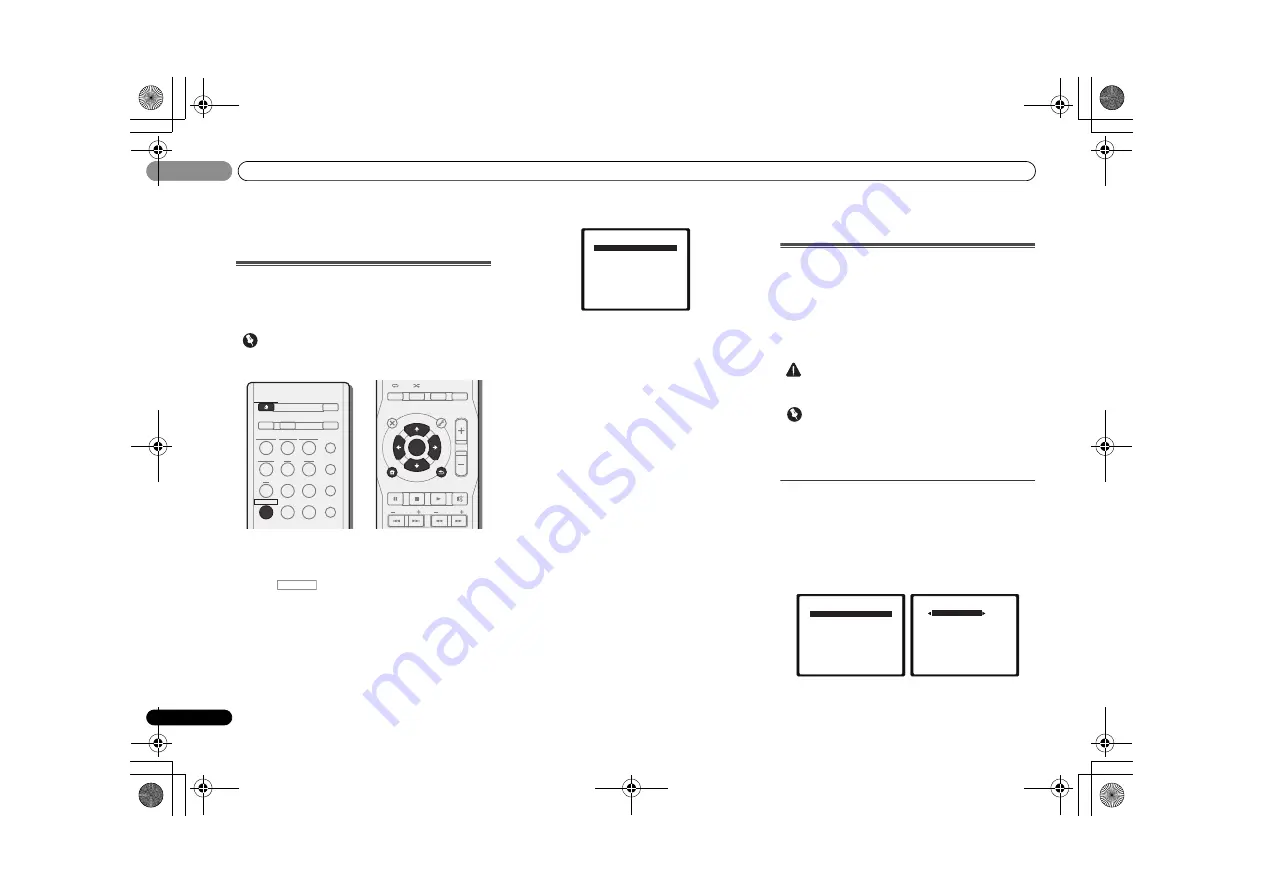
The Home Menu
06
36
En
06
Chapter 6:
The Home Menu
Using the Home Menu
The following section shows you how to make detailed
settings to specify how you’re using the receiver, and also
explains how to fine-tune individual speaker system settings
to your liking.
Important
• If headphones are connected to the receiver, disconnect
them.
1
Switch on the receiver and your TV.
Press
RECEIVER
to switch on.
2
Switch the TV input so that it connects to the receiver.
3
Press
, then press HOME MENU.
The Home Menu appears on your TV. Use
///
and
ENTER
on the remote control to navigate through the screens
and select menu items. Press
RETURN
to confirm and exit
the current menu.
• Press
HOME MENU
at any time to exit the Home Menu.
4
Select the setting you want to adjust.
•
Auto MCACC
– This is a quick and effective automatic
surround setup (see
Automatically setting up for surround
sound (MCACC)
on page 19).
•
Manual SP Setup
-
Speaker System
– Specify how to use the speaker
terminals (see below).
-
Speaker Setting
– Specify the size and number of
speakers you’ve connected (see below).
-
X.OVER
– Specify which frequencies will be sent to the
subwoofer (page 37).
-
Channel Level
– Adjust the overall balance of your
speaker system (page 38).
-
Speaker Distance
– Specify the distance of your
speakers from the listening position (page 38).
•
Pre Out Setting
– Specify how to use the
PRE OUT SURR
BACK/FRONT HEIGHT
outputs (see
The Pre Out Setting
on page 39).
•
Input Assign
– Specify what you’ve connected to the
ANALOG AUX
(composite) video input (see
The Input
Assign menu
on page 39).
•
Video Parameter
-
Video Converter
– Converts video signals for output
from the HDMI OUT terminal for all video types
(page 39).
-
Resolution
– Specifies the output resolution of the
video signal (page 40).
-
Aspect
– Specifies the aspect ratio (page 40).
•
HDMI Setup
– Sets synchronized operations when
connected to a device/TV that supports the
Control
with
HDMI function (see
HDMI Setup
on page 41).
•
Auto Power Down
– Sets to automatically turn off the
power when the receiver has not operated for several
hours (see
The Auto Power Down menu
on page 40).
•
FL Demo Mode
– Sets the demo display on the front
panel display (see
The FL Demo Mode menu
on page 40).
Manual speaker setup
This receiver allows you to make detailed settings to optimize
the surround sound performance. You only need to make
these settings once (unless you change the placement of
your current speaker system or add new speakers).
These settings are designed to fine-tune your system, but if
you’re satisfied with the settings made in
Automatically
setting up for surround sound (MCACC)
on page 19, it isn’t
necessary to make all of these settings.
CAUTION
• The test tones used in the channel level setting are output
at high volume.
Important
• Depending on the
Pre Out Setting
, there will be
differences in the speaker items that can be adjusted. The
OSD display for these operating instructions is an
example of when the
Pre Out Setting
is set to
Surr. Back
.
Speaker System
• Default setting:
Normal
This receiver’s speaker terminals are compatible with a range
of connection methods. Please select the appropriate
settings for your speakers.
1
Select ‘Manual SP Setup’ from the Home Menu.
2
Select ‘Speaker System’ from the Manual SP Setup
menu.
iPod USB NETWORK
STANDBY/ON
AUTO /
DIRECT
ALC /
STANDARD
ADV
SURR
SOUND
WING
ADAPTER
TUNER
BD
DVD
CD
STB
GAME
TV
PORTABLE
RECEIVER
ECO
D AUX
A AUX
S.RTRV
AUDIO
DISP
DIMMER
TOP
MENU
MENU
TOOLS
VOL
RETURN
PTY
PRESET
BAND
MUTE
HOME MENU
iPod
CTRL
STATUS
SLEEP
SP-AB
ENTER
TUNE
RECEIVER
Home Menu
1.Auto MCACC
2.Manual SP Setup
3.Pre Out Setting
4.Input Assign
5.Video Parameter
6.HDMI Setup
7.Auto Power Down
8.FL Demo Mode
2.Manual SP Setup
Return
a.Speaker System
b.Speaker Setting
c.X.OVER
d.Channel Level
e.Speaker Distance
2a.Speaker System
Return
Normal
VSX-S500_SYXCN_En.book 36 ページ 2011年5月25日 水曜日 午後3時21分






























