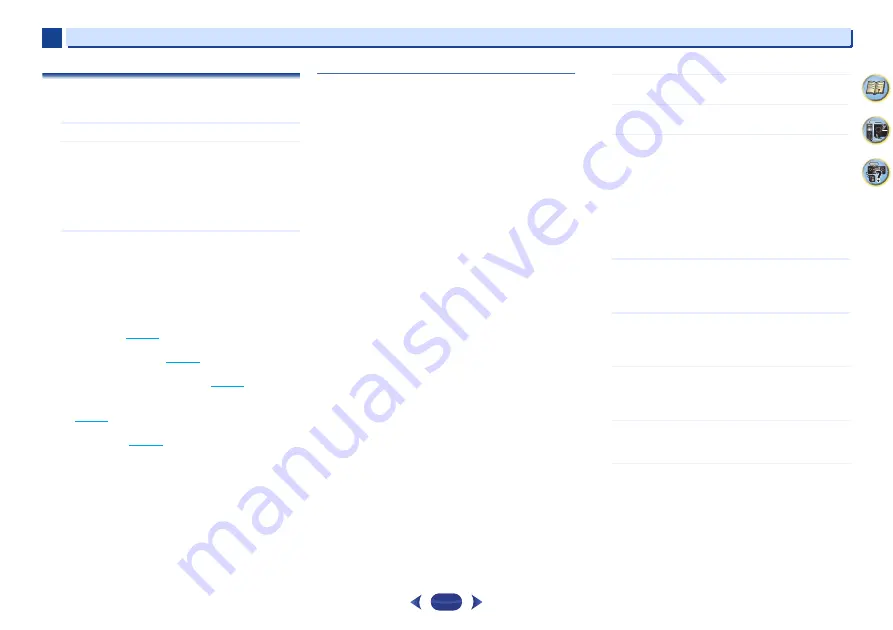
Playback with NETWORK features (VSX-S510 only)
6
6
45
58
7
4
The Network Setup menu
Setting up the network to listen to Internet radio on this
receiver.
1
Press
NETWORK
.
2
Press
HOME MENU
.
Network Setup menu appears on your TV. Use
///
and
ENTER
on the remote control to navigate through
the screens and select menu items. Press
RETURN
to
exit the current menu.
•
Press
HOME MENU
at any time to exit the Network
Setup menu.
3
Select the setting you want to adjust.
•
Network Configuration
-
IP Address, Proxy
– Sets up the IP address/Proxy of
this receiver (see below).
-
Friendly Name
– The name of the receiver displayed
on a computer or other device connected to the
network can be changed (see below).
-
Parental Lock
– Restricts usage of network
functions (
page 46
).
•
Language
– Language can be set the NETWORK
function OSD screen (
page 46
).
•
Firmware Update
– Use to update the receiver’s
firmware and check the version (
page 46
).
•
Factory Reset
– Use to reset all network connection
settings to their initial, factory-setting condition
(
page 48
).
•
System Info
– You can check the network settings of
this receiver (
page 48
).
Network Configuration
IP address/Proxy setting
In case the router connected to the LAN terminal on this
receiver is a broadband router (with a built-in DHCP server
function), simply turn on the DHCP server function, and you
will not need to set up the network manually. You must set up
the network as described below only when you have
connected this receiver to a broadband router without a
DHCP server function. Before you set up the network, consult
with your ISP or the network manager for the required
settings. It is advised that you also refer to the operation
manual supplied with your network component.
•
IP Address
The IP address to be entered must be defined within the
following ranges. If the IP address defined is beyond the
following ranges, you cannot play back audio files stored on
components on the network or listen to Internet radio
stations.
Class A: 10.0.0.1 to 10.255.255.254
Class B: 172.16.0.1 to 172.31.255.254
Class C: 192.168.0.1 to 192.168.255.254
•
Subnet Mask
In case an xDSL modem or a terminal adapter is directly
connected to this receiver, enter the subnet mask provided
by your ISP on paper. In most cases, enter 255.255.255.0.
•
Default Gateway
In case a gateway (router) is connected to this receiver,
enter the corresponding IP address.
•
Primary DNS Server/Secondary DNS Server
In case there is only one DNS server address provided by
your ISP on paper, enter it in the “
Primary DNS Server
”
field. In case there are more than two DNS server
addresses, enter “
Secondary DNS Server
” in the other
DNS server address field.
•
Proxy Hostname/Proxy Port
This setting is required when you connect this receiver to
the Internet via a proxy server. Enter the IP address of your
proxy server in the “
Proxy Hostname
” field. Also, enter the
port number of your proxy server in the “
Proxy Port
” field.
1
Select ‘Network Configuration’ from the Network
Setup menu.
2
Select ‘IP Address, Proxy’ from the Network
Configuration menu.
3
Select the DHCP setting you want.
When you select
ON
, the network is automatically set up,
and you do not need to follow Steps 4. Proceed with Step
5.
If there is no DHCP server on the network and you select
ON
, this receiver will use its own Auto IP function to
determine the IP address.
•
The IP address determined by the Auto IP function is
169.254.X.X. You cannot listen to an Internet radio
station if the IP address is set for the Auto IP function.
4
Enter the IP Address, Subnet Mask, Default Gateway,
Primary DNS Server and Secondary DNS Server.
Press
/
to select a number and
/
to move the
cursor.
5
Select ‘OFF’ or ‘ON’ for the Enable Proxy Server setting
to deactivate or activate the proxy server.
In case you select
OFF
, proceed with Step 8. In case you
select
ON
, on the other hand, proceed with Step 6.
6
Enter the address of your proxy server or the domain
name.
Use
/
to select a character,
/
to set the position,
and
ENTER
to confirm your selection.
7
Enter the port number of your proxy server.
Use
/
to select a character,
/
to set the position,
and
ENTER
to confirm your selection.
8
Select ‘OK’ to confirm the IP Address/Proxy setup.
















































