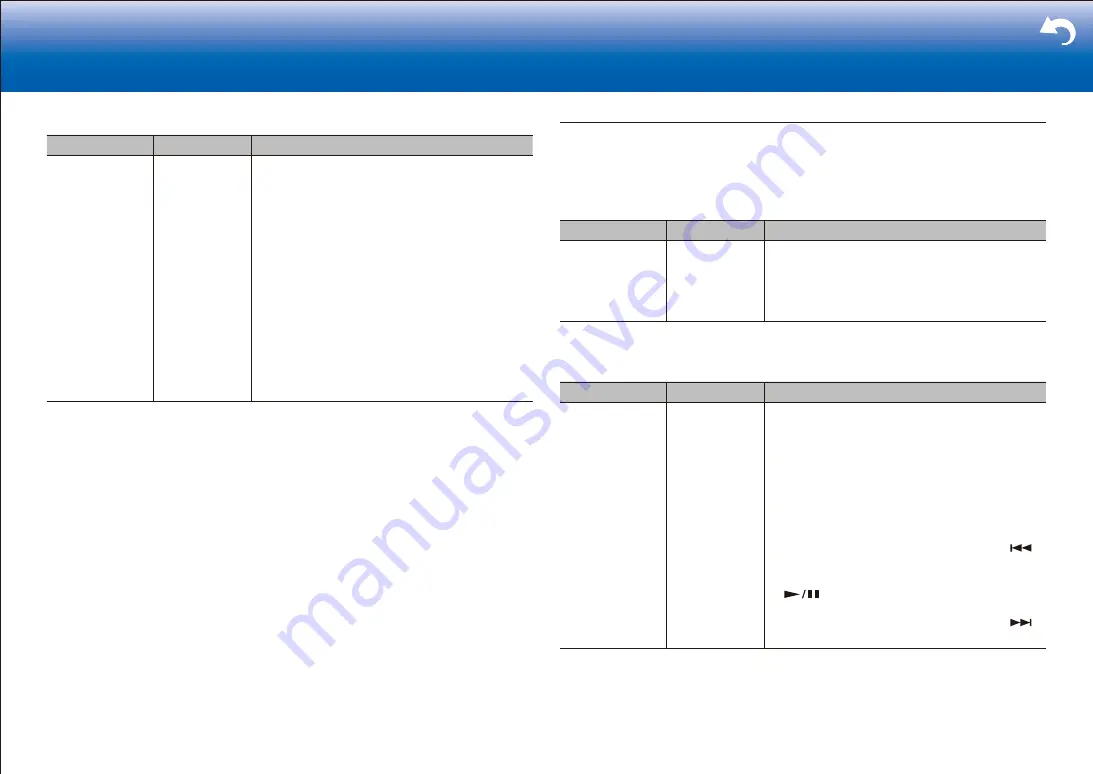
23
Troubleshooting Supplementary Information, etc�
|
■
2� Remote Play Zone
Setting Item
Default Value
Setting Details
Remote Play
Zone
Auto
When playing using AirPlay or Spotify Connect,
or when using the Music Server feature to play
remotely from your PC, you can set whether to
play in the main room (where this unit is) or in a
separate room (ZONE 2).
"Auto": When the main room input selector is
NET, music is played in the main room. When the
separate room input selector is NET and the main
room is other than NET, then the music is played in
the separate room.
"Main", "Zone2": Select when limiting the play zone
to a particular room. For example, when playing
only in the separate room, select "Zone 2".
•
This feature may not work if something is
already being played with the same network
feature.
Miscellaneous
Change the frequency step for the tuner, update the firmware, and perform Initial Setup,
etc.
■
Tuner
Setting Item
Default Value
Setting Details
AM/FM
Frequency Step
10 kHz/0.2 MHz Select a frequency step depending on your area of
residence.
Select "10 kHz/0.2 MHz" or "9 kHz/0.05 MHz".
•
When this setting is changed, all radio presets
are deleted.
■
Remote ID
Setting Item
Default Value
Setting Details
Remote ID
1
Select an ID for the unit's remote controller from
"1", "2", and "3" to prevent interference between
the unit and other Pioneer components that are
installed in the same room. After changing the ID
on the main unit, change the ID on the remote
controller accordingly with the following procedure.
While holding down MODE, press the following
buttons for about 3 seconds.
•
To change the remote controller ID to "1":
(The remote indicator flashes once.)
•
To change the remote controller ID to "2":
(The remote indicator flashes twice.)
•
To change the remote controller ID to "3":
(The remote indicator flashes three times.)






























