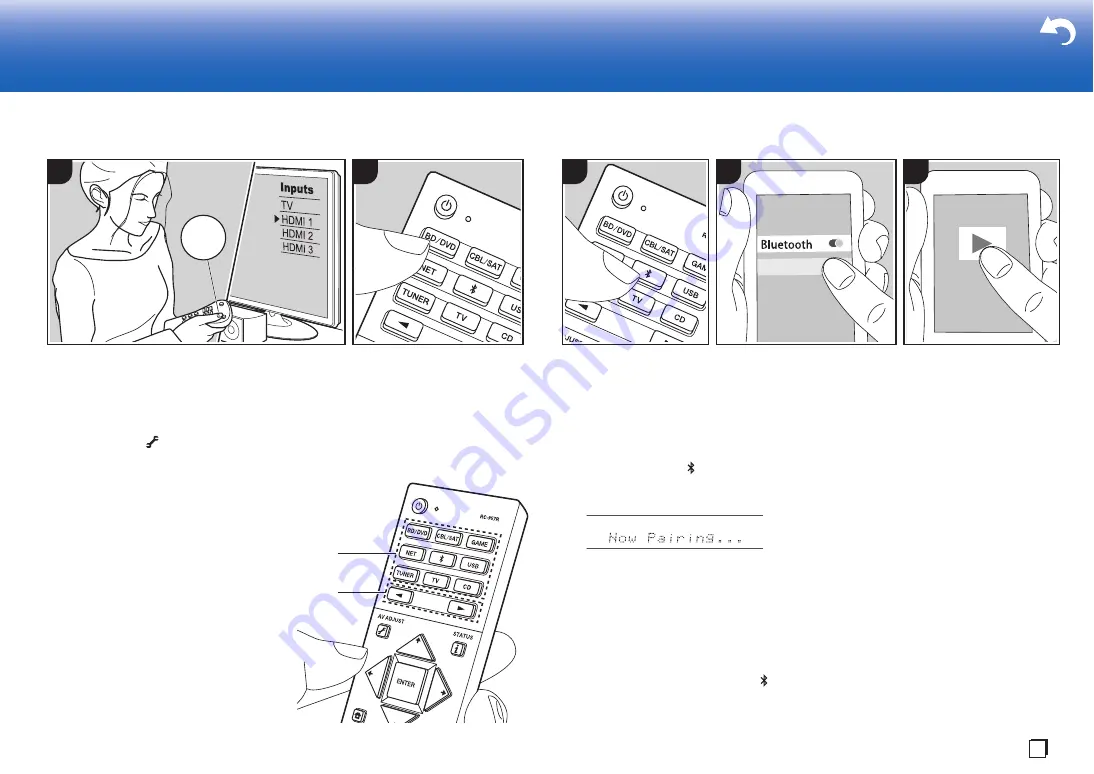
25
Playback
> Install
> Playback
Troubleshooting | Supplementary Information, etc.
AV Component Playback
Basic Operations
You can play the audio from AV components
such as Blu-ray Disc players through this unit.
0
When a TV is connected to the HDMI OUT
SUB jack, press
(P6) on the remote
controller and use "Other" - "HDMI Out" to
switch between MAIN and SUB.
Perform the following procedure when the
unit is on.
1. Switch the input on the TV to that
assigned to the unit.
2. Press the input selector (a) on the
remote controller with the same name as
the jack to which you connected the
player to switch the input.
For example, press BD/DVD to play the
player connected to the BD/DVD jack.
Press TV to listen the TV's sound. To play
a device connected to the STRM BOX,
PHONO, HDMI5, HDMI6 jack or the AUX
INPUT AUDIO/HDMI jack on the front
panel, press
21
(b) repeatedly to select
the input.
0
When the CEC link function works,
the input switches automatically when
you have connected a CEC compliant
TV and player to this unit using HDMI
connection.
3. Start play on the AV component.
1
2
T
V
INPUT
b
a
BLUETOOTH
®
Playback
You can wirelessly play music on a
smartphone or other BLUETOOTH
enabled device. Perform the following
procedure when the unit is on.
Pairing
1. When you press the
button, "Now
Pairing..." is displayed on this unit's
display, and the pairing mode is enabled.
2. Enable (turn on) the BLUETOOTH
function of the BLUETOOTH enabled
device, then select this unit from
amongst the devices displayed. If a
password is requested, enter "0000".
0
This unit is displayed as "Pioneer
VSX-LX302 XXXXXX".
0
To connect another BLUETOOTH
enabled device, press and hold
until "Now Pairing..." is displayed,
then perform step 2. This unit can
store the data of up to 8 paired
devices.
0
The coverage area is 48´/15 m. Note
that connection is not always
guaranteed with all BLUETOOTH
enabled devices.
Playing Back
1. Perform the connection procedure on
the BLUETOOTH enabled device.
The input on this unit automatically
switches to "BLUETOOTH".
2. Play music. Increase the volume of the
BLUETOOTH enabled device to an
appropriate level.
0
Due to the characteristics of
BLUETOOTH wireless technology, the
sound produced on this unit may slightly
be behind the sound played on the
BLUETOOTH enabled device.
Pioneer VSX-LX302 XXX
1
2
3
En






























