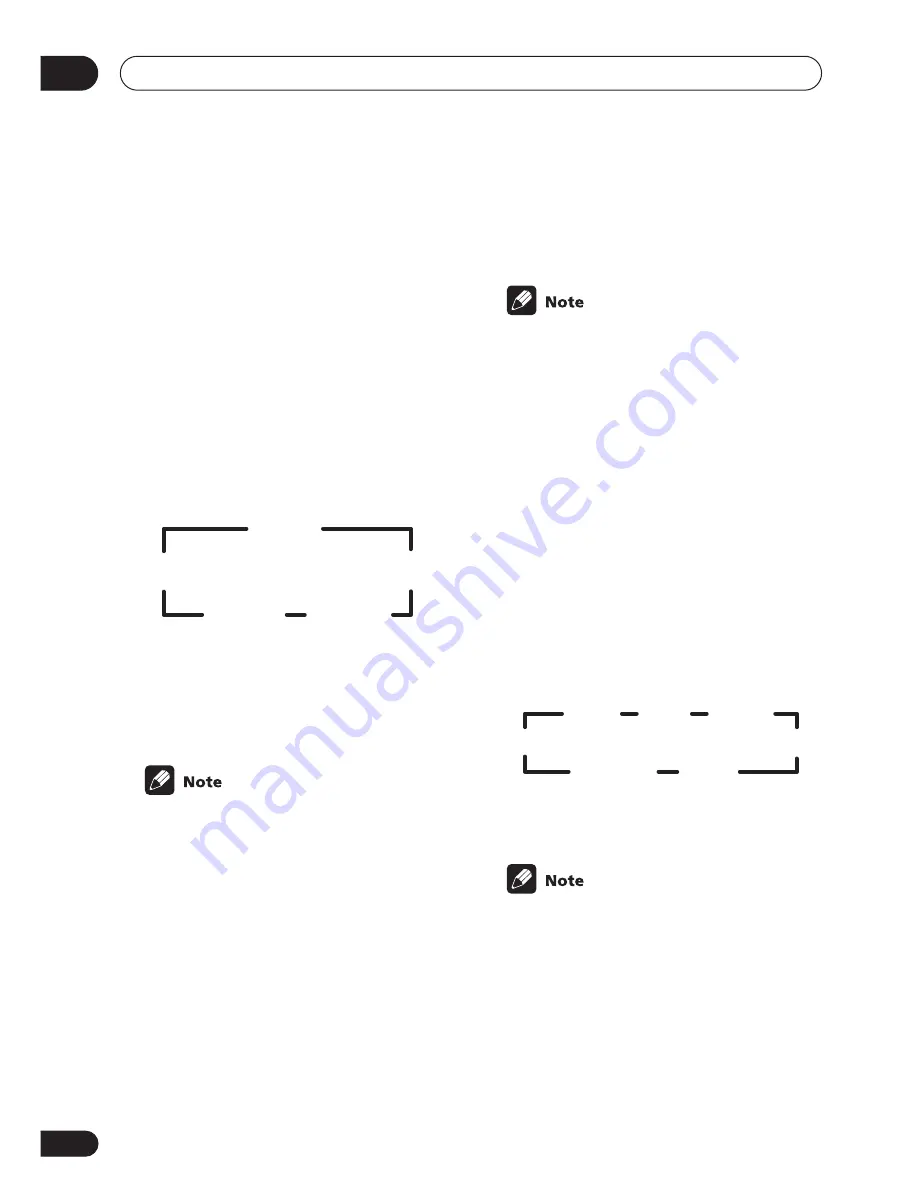
Playing sources
06
38
En
1
Switch on the playback component.
2
Switch on the receiver.
3
Select the source you want to play-
back.
Use the
MULTI CONTROL
buttons (or
INPUT
SEL
).
4
Press STANDARD.
If the source is Dolby Digital, DTS, or Dolby
Surround encoded, the proper decoding
format will automatically be selected and
shows in the display.
If you are listening to a two channel source,
each press changes the display as follows:
Refer to page 35 for more details about each
mode.
5
Start playback of the component you
selected in step 1.
• You can’t use the
STANDARD
mode with
96kHz PCM or DTS 96kHz/24-bit stereo
sources.
Using Stereo/Direct
When you select
STEREO
or
DIRECT
, you will
hear the source through just the front left and
right speakers (and possibly your subwoofer
depending on your speaker settings). Dolby
Digital and DTS multichannel sources are
downmixed to stereo. See page 35 for more
on these modes.
•
Press STEREO (STEREO/DIRECT on the
front panel) repeatedly to switch
between the two options.
• If you switch on Midnight listening, Loud-
ness, or the Tone controls when
DIRECT
is
selected, the receiver automatically
switches to
STEREO
.
Using Advanced Surround
When you select one of the Advanced
surround options, Dolby Pro Logic, Dolby
Digital and DTS decoding is done automati-
cally corresponding to the input signal. Use
Advanced surround to add effects to the
surround sound.
•
Press ADV. SURR. (ADVANCED
SURROUND) repeatedly to cycle the sound
options.
Each press changes the display as follows:
Refer to page 36 for more details about each
surround effect.
• If you press
ADV. SURR.
when the head-
phones are connected, the
PHONES
SURROUND
mode will automatically be
selected.
• You can’t use the Advanced Surround
listening modes with 96kHz PCM or DTS
96kHz/24 bit sources.
MOVIE
(
2
Pro Logic II)
(
2
Pro Logic II)
PROLOGIC
MUSIC
MUSIC
CINEMA
(Neo:6)
(Neo:6)
ADV.
MOVIE
ADV.
MUSIC
SPORTS
TV SURR.
6-STEREO
GAME
EXPANDED






























