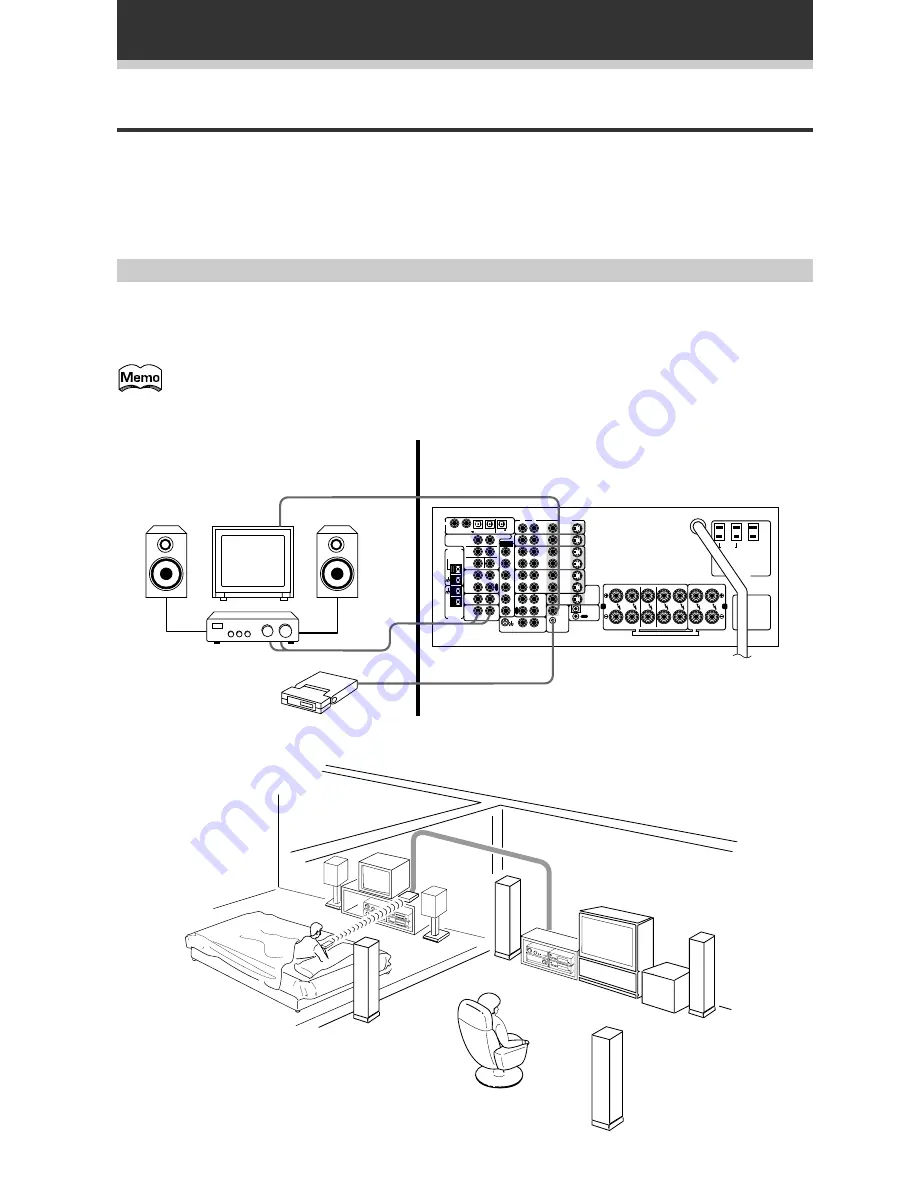
72
Using Other Functions
Multi-Room
When used together with an IR receiver (a MULTI-ROOM System remote control sensor), this receiver is
capable of outputting two different sources at the same time. One to the (main) VIDEO OUT jack and
SPEAKERS terminals and another to the MULTI-ROOM AUDIO and VIDEO OUT jacks.
In addition, connecting the receiver’s CONTROL jacks to PIONEER CD players, cassette decks, or other
components with the
Î
logo, allows you to control those components from the sub room using the remote
control supplied with this receiver.
MULTI-ROOM connections
On the VSX-D908S, connect the MR-100 sensor to the MULTI-ROOM & SOURCE REMOTE IN jack, (on the
VSX-D908S it’s called simnply MULTI-ROOM REMOTE IN jack), then connect a separate amplifier (and
speakers) and TV monitor to the MULTI-ROOM AUDIO and VIDEO OUT jacks. All of this equipment should be
placed in your sub-room as shown below.
•When connecting the IR receiver, be sure to connect it to the green MULTI-ROOM & SOURCE
REMOTE IN jack, not the black CONTROL IN or OUT jacks.
•It is not possible to input digital signals into the SUB room, you must use analog signals.
•You can't use tone controls (etc.) and any surround modes in the SUB room.
Sub room (IR
Receiver, amplifier,
speakers and TV
monitor)
DIGITAL
IN
OUT
OUT
IN
IN
IN
VCR2
CONTROL
VCR1
PHONO
MULTI-ROOM
&SOURCE
REMOTE
IN
VIDEO
OUT
TV/
SAT
IN
TO
MONITOR
TV
DVD
/LD
IN
VIDEO
OUT
FRONT
SPEAKERS
SEE INSTRUCTION MANUAL
SE REPORTER AU MOODE D'EMPLOI
SURROUND
SPEAKERS
FRONT
SPEAKERS
SWITCHED
TOTAL 100W(0.8A)MAX
UNSWITCHED
100W(0.8A)MAX
CENTER
SPEAKERS
MD/
TAPE1
FM UNBAL
75
Ω
FM
ANTENNA
PREOUT
MULTI-
ROOM
&
SOURCE
TAPE2
MONITOR
CD
AM LOOP
ANTENNA
1
2
3
4
PCM/ /DTS IN
PCM/ /DTS
OUT
R
L
R
L
VIDEO
FR
FL
C
SR
SL
R
L
AC 120V 60Hz
CAUTION:
CAUTION:
ATTENTION:
ATTENTION:
IN
S2
IN
S2
IN
S2
OUT
S2
OUT
S2
OUT
S2
IN
S2
S
L
S
L
S
R
S
R
F
L
F
L
F
R
F
R
C
C
S
W
S
W
O
U
T
I
N
P
L
A
Y
P
L
A
Y
P
L
A
Y
R
E
C
R
E
C
OUT
EXTERNAL
DECODER
IN
A
B
AC OUTLETS
Sub room
Main room
IR receiver
(MR-100)
Set up example
Main room (Receiver, source
components, front, center, and
surround speakers, TV monitor etc.)













































