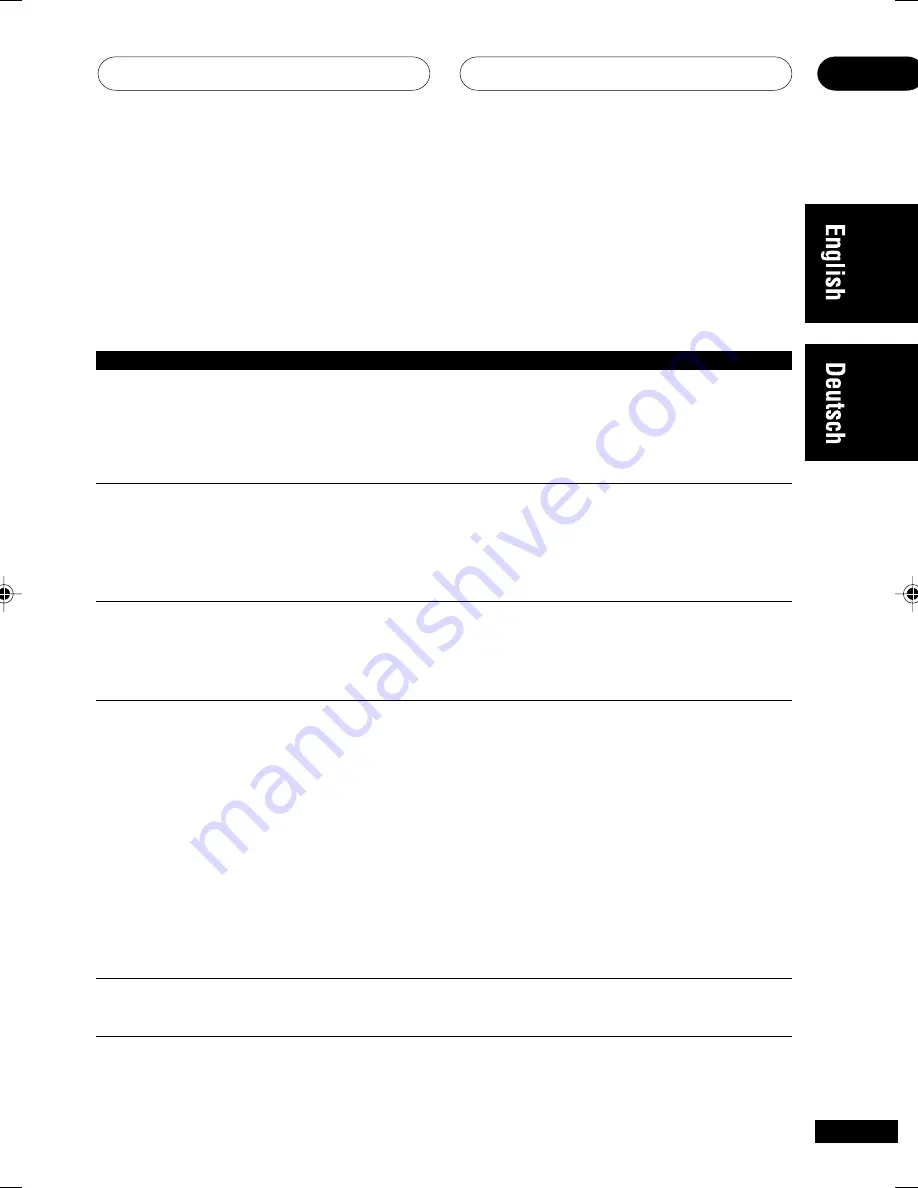
Additional information
10
123
En
Troubleshooting
Incorrect operations are often mistaken for trouble and malfunctions. If you think that there is
something wrong with this component, check the points below. Sometimes the trouble may lie in
another component. Investigate the other components and electrical appliances being used. If the
trouble cannot be rectified even after exercising the checks listed below, ask your nearest Pioneer
authorized service center or your dealer to carry out repair work.
Problem
The power does not turn on.
No sound is output when a
function is selected.
No image is output when a
function is selected.
Considerable noise in radio
broadcasts.
Broadcast stations cannot be
selected automatically.
Remedy
• Connect the power plug to the wall outlet.
• Disconnect the power plug from the outlet, and insert again.
• Make sure there are no loose strands of speaker wire touching
the rear panel. This could cause the receiver to shut off
automatically.
• Make sure the component is connected correctly (refer to
pages 22–35).
• Press
MUTE
on the remote control to turn muting off.
• Adjust the
MASTER VOLUME
.
• Press the
MONITOR
button to turn monitoring off.
• Make sure the component is connected correctly (refer to
pages pages 27–28).
• Select the correct component (use the
MULTI JOG/INPUT
SELECTOR
dial or the
MULTI CONTROL
buttons on the remote).
• Tune in the correct frequency.
• Connect the antenna (refer to pages 29–30).
• Route digital cables away from the antenna terminals and wires.
• Fully extend the FM wire antenna, position for best reception,
and secure to a wall.
• Connect an outdoor FM antenna (refer to page 30).
• Adjust the direction and position for best reception.
• Connect an additional internal or external AM antenna (refer
to pages 29–30).
• Turn off the equipment causing the noise or move it away from
the receiver.
• Place the antenna farther away from the equipment causing
the noise.
• Connect an outdoor antenna (refer to page 30).
XRE3059A_EnGe_123132
02.2.18, 3:21 PM
123
Summary of Contents for VSX-D711-K
Page 131: ...131 ...










































