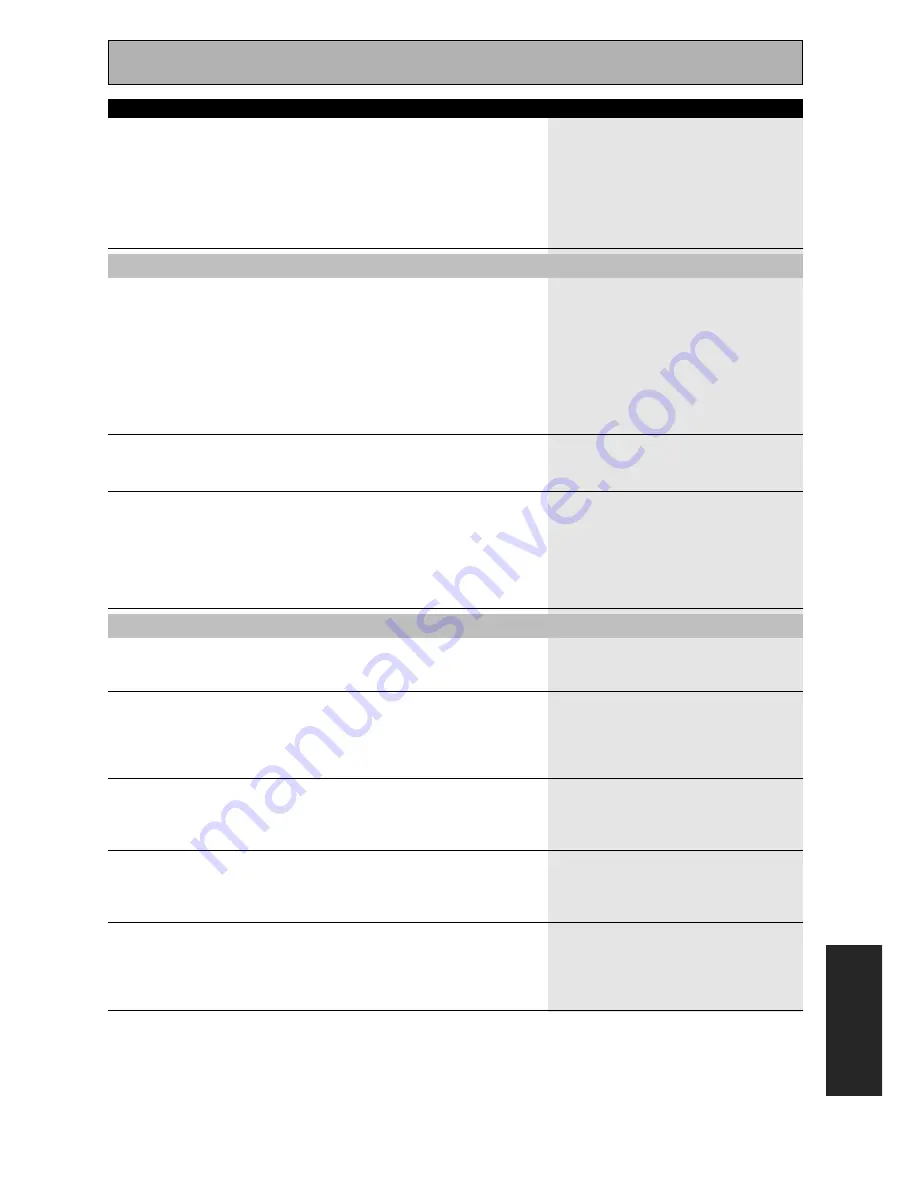
Techno Tidbits & Problem-solving
EXPER
T
113
En
Audio doesn't record (in
some cases, even if video
does).
Video
No image is output when a
function is selected.
There is no image coming
from the selected
component video jacks.
Can't record video.
Input/display
The display is dark.
You can't get DIGITAL to
come up when using the
SIGNAL SELECT button.
The digital format indicator
doesn't light up even when
playing a non-PCM digital
source.
A compressed digital source
is being played, but the
digital format indicators
don't light up.
During playback of a
compressed digital source,
the PRO LOGIC ll or NEO:6
indicators show in the
display.
• You are trying to make an analog
recording from a digital signal, or a digital
recording of an analog source.
• The digital source is copy protected.
• The jacks for recording have not been
connected properly.
• Improper connections.
• The input source is not properly selected.
• The video input selected on the TV
monitor is incorrect.
• The TV or monitor is hooked up with cord
that is different than that used for the video
player.
• The component video setting is
incorrect.
• The type of cord connected to the TV
doesn't match your video input settings.
• The source is copy protected.
• You are trying to record a source
connected to the component video jacks.
• The recorder's video input is hooked up
using a different type of cord to the source
video output.
• The display DIMMER button is pushed.
• Either the digital connections or the
DIGITAL-IN SELECT is incorrect.
• MULTI CH IN mode is on.
• The player is paused or stopped.
• There is a mistake in the player settings
for audio output.
• Although it's a non-PCM digital source
there is a possibility the present track is not
the proper format (5.1, 6.1, or 7.1 channel).
• The digital signal is not being sent with
the source.
• The audio is in two channel format.
• It has already been Dolby Surround
encoded.
• You can only record analog to analog, or
digital to digital. Make sure the playback
and recording components are hooked up
with the same kind of connections.
• You can't record digital sources that have
been copy protected.
• Check connections (see pages 20 & 22).
• Make sure the component is connected
correctly (see pages 16, 17-19).
• Press the correct function button.
• Please read the TV monitor manual and
change the settings accordingly.
• Use the same cable to connect to your
TV and all your video equipment (see pages
16-23).
• Select the correct COMPONENT IN
SELECT setting (see page 93).
• Change the settings to match the cord
connected (see page 16).
• You can't record sources that have been
copy protected.
• Connect the component with S video or
composite video cords (see pages 16).
• Hook up the source and the recorder
using the same type of video cord.
• Press DIMMER on the remote control
repeatedly to return to the default setting
(see page 56).
• Make sure the digital connections (see
pages 17–19 & 22–23) and the DIGITAL IN
SELECT (see page 91) are done correctly.
• Turn MULTI CH IN mode off (see page
54).
• Play the source.
• Fix the audio settings (check the manual
that came with your DVD player).
• There is no problem. The indicator won't
light when the track is not a compressed
digital source.
• Choose DIGITAL or AUTO with the signal
select button (see page 45).
• This is not a malfunction. Check the
manufacturer information for the source.
Symptom
Cause
Remedy








































