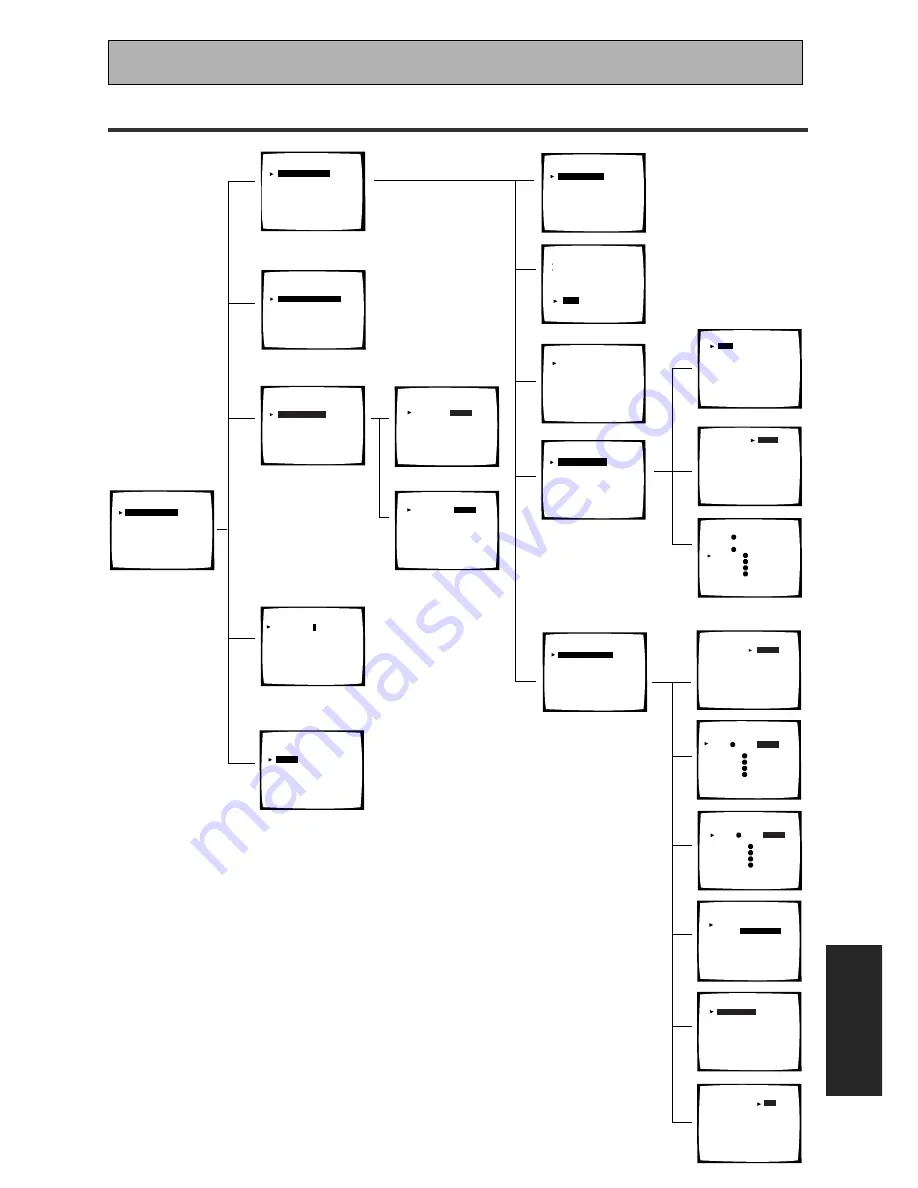
Techno Tidbits & Problem-solving
EXPER
T
107
En
Schemata of Setup Screens
1
1.Surround Setup
[
SurrBack System
]
[ Auto Setting ]
[ Quick
]
[ Normal
]
[ Expert
]
[ Exit
]
QUICK
Subwoofer
[ YES
Center SP
[ YES
SurrBack SP [ YES
Room size Medium ]
Listening Position
[ Center ]
]
]
]
[
[Exit]
Auto Surround Setup
Set microphone
Turn on subwoofer
[
Start
]
[ Cancel ]
Normal
[
Speaker Setting
]
[ Channel Level ]
[ Channel Delay ]
[ Exit ]
Speaker Setting
Front
[SMALL]
Center
[SMALL]
Surround
[SMALL]
SurrBack
[SMALL
X
2]
Subwoofer
[ YES
]
[Exit]
[
Free
]
[ THX ]
Channel Level
Test Tone [
Manual
]
[Auto]
[Exit ]
Expert
[
Crossover Network
]
[Fine Channel Level ]
[Fine Channel Delay ]
[Acoustic Cal EQ ]
[Bass Peak Level ]
[D-Range Control ]
[Exit
]
+
1. 5dB
+
1. 5dB
+
2. 0dB
-
1. 5dB
+
3. 0dB
+
2. 0dB
+
10. 0dB
Front
[
]
Center
[
]
Surround
[
]
Surround
[
]
SurrBack
[
]
SurrBack
[
]
Subwoofer
[
]
[Exit ]
Fine Channel Level
STD:Front L
+
1. 5dB
R
R
R
L
L
50Hz
80Hz
100Hz
150Hz
200Hz
Exit
Crossover Network
Frequency
[
]
[
]
[
]
[
]
[
]
[
]
(THX Speaker = 80Hz)
CUSTOM1
CUSTOM2
[
]
EQ DATA COPY
FRONT ALIGN
[
]
ALL CH ADJUST
[Exit]
Dynamic Range Control
Select Mode
[
OFF
]
dts
[MID]
[MAX]
[Exit ]
Bass Peak Level
[
Setting Start
]
[Setting Cancel ]
[Exit ]
2. THX CINEMA Setup
[
PRO LOGIC
II
MOVIE
]
[ PRO LOGIC ]
[ Neo:6 CINEMA ]
[ Exit ]
2
Component-In Select
Component-1 [
DVD/LD
]
Component-2 [ TV/SAT ]
[Exit ]
3.Input Assign
[
Digital-In Select
]
[ Component-In Select ]
[Exit]
Digital-In Select
Digital-1
[ TV/SAT ]
Digital-2
[
DVD/LD
]
Digital-3
[
OFF
]
Digital-4
[
CD
]
[Exit]
3
DVD/LD
[
DVD/LD
]
TV/SAT
[
TV/SAT
]
VCR1/DVR
[ VCR1/DVR ]
VCR2
[
VCR2
]
F.VIDEO
[
F.VIDEO
]
PHONO/LINE [
PHONO
]
CD
[
CD
]
CD-R/TAPE1 [ CDR/TAPE1 ]
MD/TAPE2
[ MD/TAPE2 ]
USB
[
USB
]
[Exit ]
4
5.PHONO/LINE Setup
[
PHONO
[LINE
[Exit
]
]
]
5
System Setup
[
1. Surround Setup
[2. THX CINEMA Setup
[3. Input Assign
[4. Function Rename
[5. PHONO/LINE Setup
[Exit
]
]
]
]
]
]
SurrBack System
[
Normal System
[ Secound Zone
[ Front Bi-Amp
[ Exit
]
]
]
]
Channel Delay
Front
[
]
Center
[
]
Front
[
]
Surround
[
]
SurrBack
[
]
SurrBack
[
]
Surround
[
]
Subwoofer
[
]
[Exit ]
L
R
R
R
L
L
3 . 0 m
2 . 7 m
3 . 0 m
2 . 7 m
2 . 1 m
1 . 8 m
2 . 4 m
3 . 3 m
3 . 0 m
3 . 3 m
2 . 4 m
2 . 1 m
1 . 8 m
1 . 5 m
4 . 0 m
Fine Channel Delay
STD:Front L 3 . 0 m
Front
[
]
Center
[
]
Surround
[
]
Surround
[
]
SurrBack
[
]
SurrBack
[
]
Subwoofer
[
]
[Exit ]
R
R
R
L
L
4.Function Rename














































