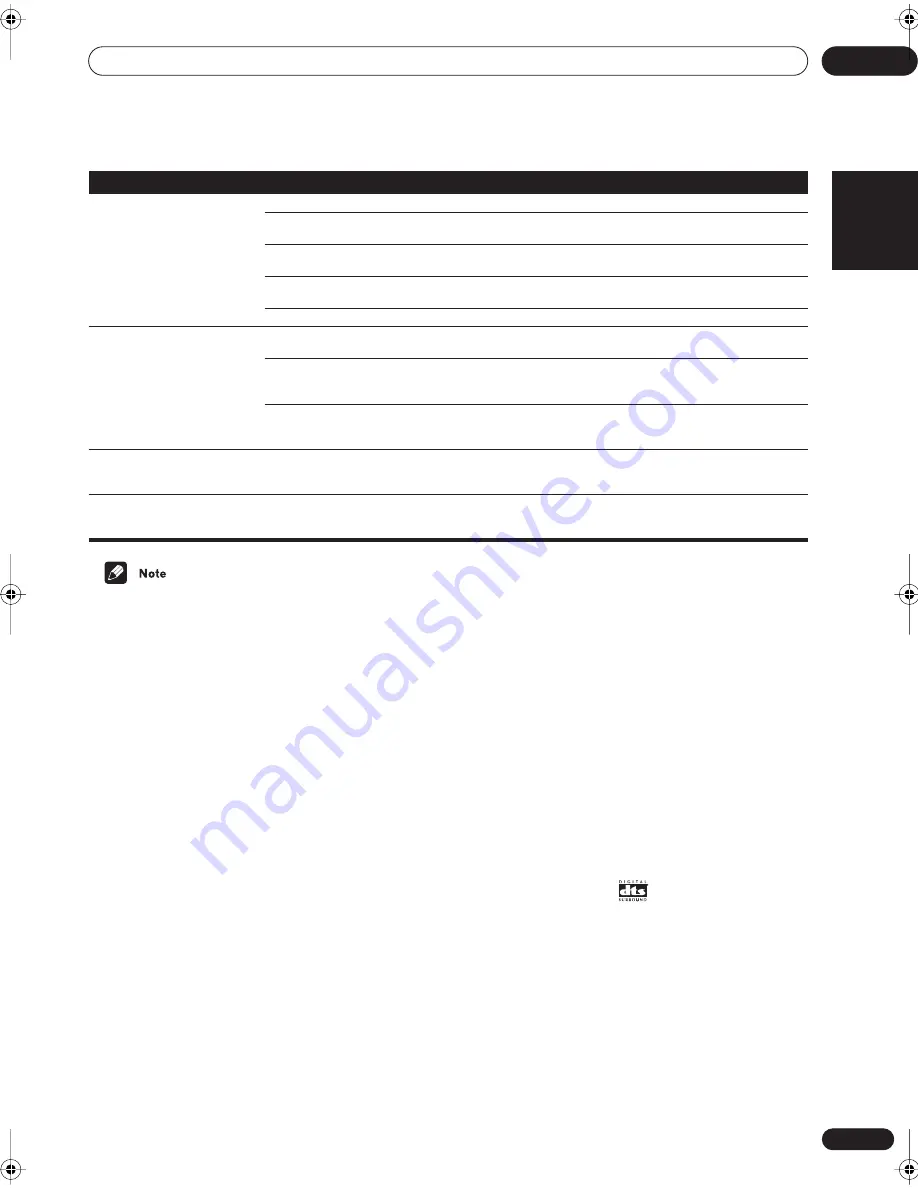
Additional information
11
41
En
English
• If the unit does not operate normally due to external
effects such as static electricity.
• Disconnect the power plug from the outlet and insert
again to return to normal operating conditions.
Surround sound formats
Below is a brief description of the main surround sound
formats you’ll find on DVDs, satellite, cable and
terrestrial broadcasts, and video cassettes.
Dolby Digital
You can identify Dolby Digital encoded source by the
following logo:
1
Dolby Digital is a multichannel digital audio coding
system widely used for DVD and digital broadcast
soundtracks. It can deliver up to six discrete audio
channels, comprising five full range channels and a
special LFE (low frequency effects) channel used mainly
for deep, rumbling sound effects; hence the term “5.1-
channel” Dolby Digital.
Dolby Pro Logic II and Dolby Surround
Dolby Pro Logic (and Pro Logic II) is a
decoding
system
that can extract four (five for Pro Logic II) channel
surround sound (front left/right, center, and surround
channels) from any stereo source.
Dolby Surround is an
encoding
system which embeds
surround sound information within a stereo soundtrack,
which a Dolby Pro Logic decoder can then use for
enhanced surround sound.
You can identify a Dolby Surround encoded source by
the following logo:
3
DTS Digital Surround
You can identify a DTS Digital Surround encoded source
by the following logo:
DTS Digital Surround is a 5.1-channel audio encoding
system from Digital Theater Systems Inc. for DVD
soundtracks. Like Dolby Digital, it provides six discrete
channels of audio, including an LFE channel.
The receiver cannot be remote
controlled.
• The remote control batteries have worn out. • Replace the batteries (see page 3).
• You are too far away or at a bad angle for
operation.
• Operate within 7 m, 30° of the remote sensor on the
front panel (see page 20).
• There is an obstacle between the receiver
and the remote control.
• Remove the obstacle or operate from another angle of
position.
• Strong light such as fluorescent light.
• Avoid exposing the remote sensor on the front panel to
direct light.
• The
CONTROL IN
jack has been hooked up. • Disconnect the
CONTROL IN
jack.
Other components cannot be
remote controlled.
• The proper code hasn't been input into the
remote control to control that component.
• Input the proper code into the remote control (see
page 34).
• The remote control is in a mode to make
some setting or control something on the
receiver.
• Press the button of the component you want to control.
• Something is plugged into the
CONTROL IN
jack (see page 16).
• Either point remote at the remote sensor of the unit that
is plugged into the
CONTROL IN
jack or unplug the cable
from the
CONTROL IN
jack and use remote normally.
The shutter of the optical
terminal doesn’t close after
removing plug.
• The plug was inserted improperly.
• The terminal is fine but the shutter won’t close.
Audio can be heard from an
analog input other than the one
currently selected.
• One of the SCART cables is not properly
connected.
• Re-plug in the SCART cables making sure that they are
fully inserted.
Symptom
Cause
Remedy
vsx-c301.book 41 ページ 2003年2月6日 木曜日 午後5時4分




































