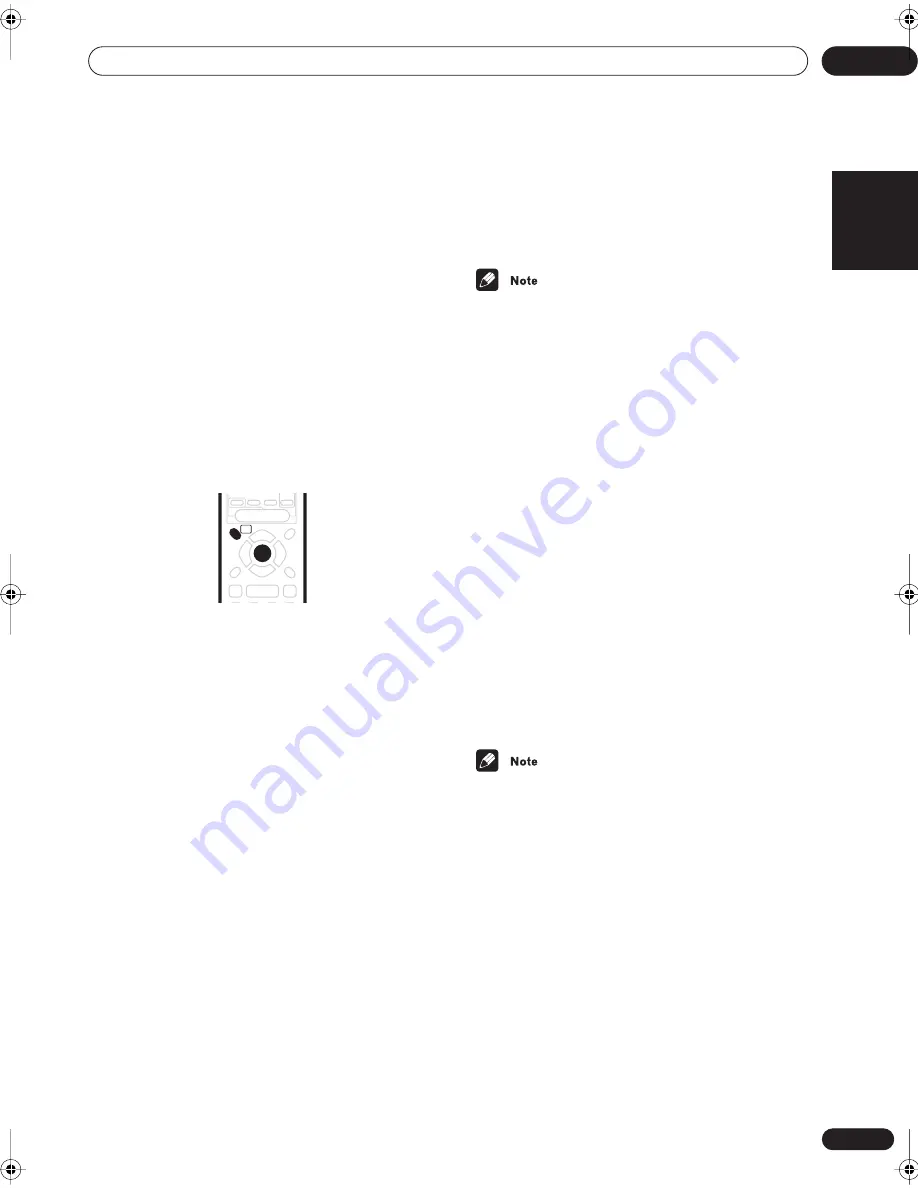
Getting started
05
21
En
English
Chapter 5
Getting started
Using the Room Setup
• Default setting:
M
(medium) /
MID
Before using your receiver to enjoy surround sound play-
back, we recommend you spend a few minutes using the
Room Setup. This is a quick and easy way to get good
surround sound for your room.
Depending on the distance of the surround speakers
from your main listening position, choose between
S
(small),
M
(medium), or
L
(large) room, then depending
on your seating position relative to the front and
surround speakers, choose
FWD
(forward),
MID
, or
BACK
.
1
If the receiver isn’t already on, press
RECEIVER to switch it on.
2
Press RECEIVER.
3
Press ROOM SETUP.
• If you have previously set up the room type and
seating position, the display will show the current
room settings (e.g.,
S / MID
).
4
Press ENTER.
5
Press ROOM SETUP repeatedly to select a room
type then press ENTER.
Choose one of the following depending on your room
size:
•
S
– Smaller than average room (approx. 3.5 x 4.5m)
•
M
– Average room (approx. 5.5 x 6.0m)
•
L
– Larger than average room (approx. 7.5 x 9m)
6
Press ROOM SETUP repeatedly to select a seating
position setting, then press ENTER.
Choose one of the following depending on where your
main listening position is:
•
FWD
– If you are nearer to the front speakers than
the surround speakers
•
MID
– If you are equal distance from the front and
surround speakers
•
BACK
– If you are nearer to the surround speakers
than the front speakers
• The Room Setup automatically sets up the channel
levels and speaker distance according to the room
size. If you have already set the channel levels and/or
speaker distances manually (see
Setting individual
channel levels
on page 33), you will see
ROOM SET
in the display when you first press the
ROOM SETUP
button.
• For more detailed surround sound setup, see
The
System Setup menu
on page 31.
Checking the settings on your DVD
(or other) player
Before continuing, you may want to check the digital
audio output settings on your DVD player and digital
satellite receiver.
•
Check that your DVD player/satellite receiver is
set to output Dolby Digital, DTS and 96kHz PCM (2
channel) audio.
If there is an option for MPEG audio, set this to convert
the MPEG audio to PCM.
• In addition, if you’re playing a DVD disc with more
than one audio track, check that you’ve selected the
right one.
• Depending on your DVD player or source discs you
may not be able to output sound from other than
digital 2 channel stereo and analog. In this case you
need to change the listening mode to
SURROUND
if
you want multichannel surround sound.
AUDIO
SOUND
MODE
SIGNAL
SELECT
DIALOG
MUTE
MASTER
VOLUME
DTV MENU
TOP MENU
T.EDIT
MENU
GUIDE
SEARCH
SUBTITLE
ROOM
SETUP
TUNE
TUNE
ST
ST
SYSTEM
SETUP
BAND
EON RETURN
RF ATT
A
DISPLAY
CLASS
MPX
D.ACCESS
ENTER
B
C
D
E
VIRTUAL SB
DIMMER
vsx-c301.book 21 ページ 2003年2月6日 木曜日 午後5時4分
















































