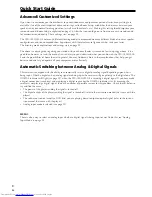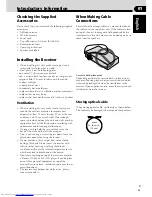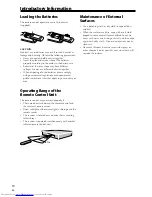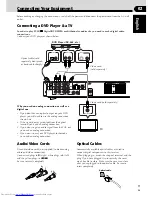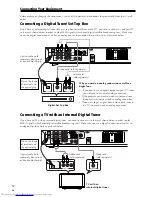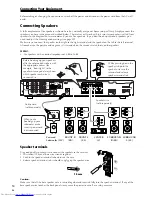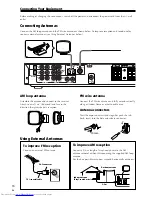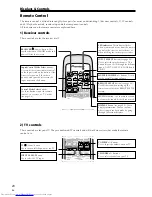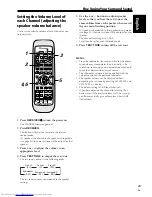22
En
04
Automatic Switching between Analog & Digital Signals
This receiver will automatically choose the digital signal when both analog and digital signals
are input into the receiver.
The digital indicator will light when a digital signal is being used by the receiver. If the digital indicator doesn‘t
light even though you have your DVD player connected with an optical cable it may be due to the problems
below. Please check the list if you experience this problem.
• The power cord to the DVD player is disconnected.
• The DVD player’s digital output setting is turned off.
• You’re playing a disc that doesn’t output a digital signal.
• You’ve selected the Analog input mode (see page 39).
MEMO:
There is also a way to select an analog input whether a digital signal is being input or not. To do this see “Analog
Input Mode” on page 39.
Checking the Settings on Your DVD (or other) Player
If you don’t set the following two features correctly you may experience problems with your surround sound (for
example: no sound whatsoever; the sound is unidimensional or lacks punch; or other problems).
1 Digital output from your DVD player or other component outputting a digital source,
Set the DVD player so the signals below are output from the optical terminal (if you are unsure how to do this
check the manual that came with your DVD player). It may or may not be necessary to set the digital output on
other components, like a satellite tuner. Check the manual that came with the component.
• Dolby Digital
• DTS
• MPEG
• 96 kHz PCM (2 channel stereo)
2 Checking the soundtrack on your disc
Choose the surround sound signal (for example, Dolby Digital 5.1 or Dolby Surround) that you want to hear from
the disc. Check the manual that came with your DVD player for more information.
MEMO:
• Depending on your DVD player or source discs you may not be able to output sound from other than digital 2
channel stereo and analog. In this case you need to change the listening mode to STANDARD if you want
multichannel surround sound.
Basic Playback