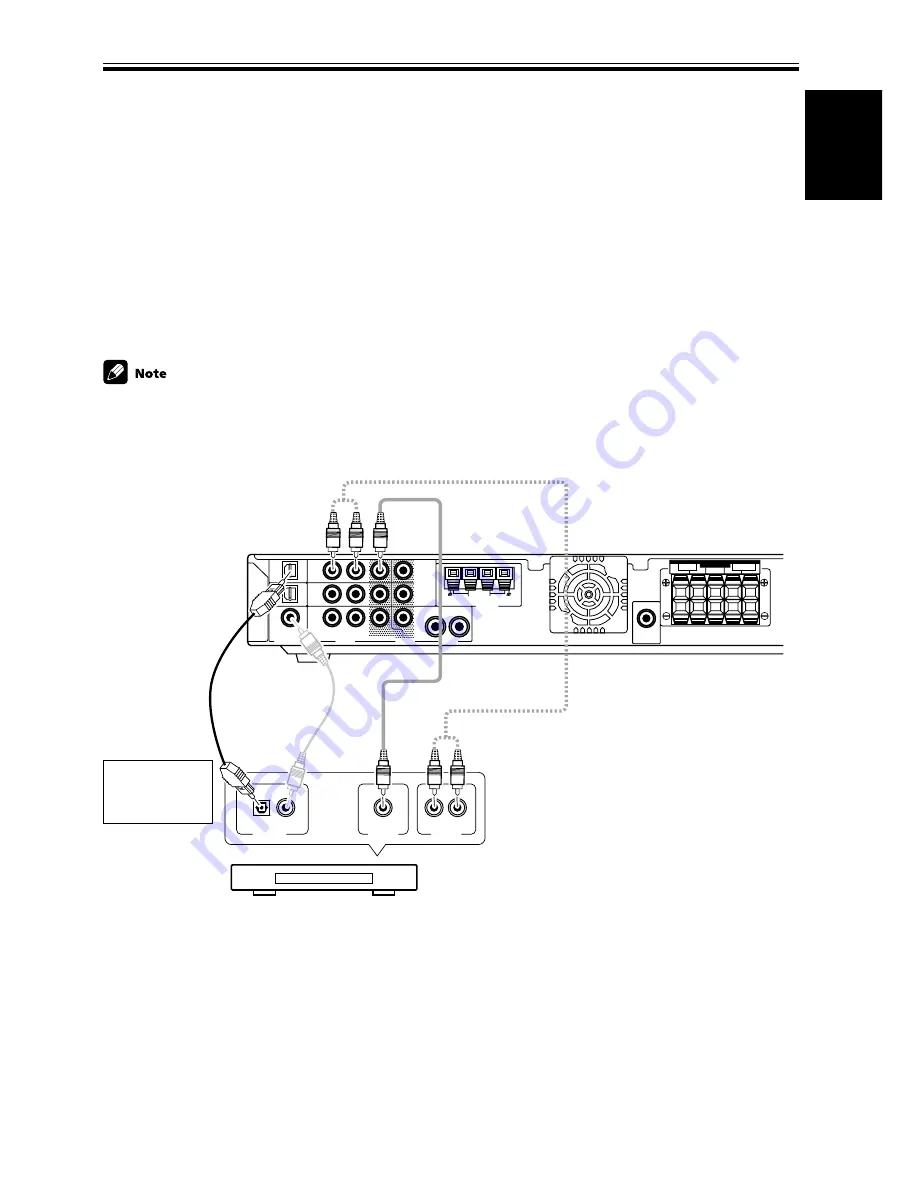
English
15
En
Connecting Your Equipment
Optical cable (sold
separately, don’t
pinch or bend
cable sharply)
Audio cord
(sold separately)
Video cord (sold separately)
Before making or changing the connections, switch off the power and disconnect the power cord from the AC wall
outlet.
Connecting a Digital Tuner/Set Top Box
If you have an external digital tuner (like a set top box for satellite or cable TV) you need to connect it to either the
optical digital terminals or the coaxial digital terminal in order to play digital cable/satellite broadcasting. The quality
of these two types of connection is the same so it’s simply a matter of matching like with like. It is easiest, however, if
you follow this receiver’s default settings and connect your cable/satellite tuner (or TV/SAT as it’s called on the remote
control) to optical terminal 1. If your TV/SAT does not have an optical terminal, use the coaxial terminal to hook it up
(consult the DVD hook up information on the previous page). In this case you need to assign the TV/SAT function to
that terminal. See p.33 in order to do this. Follow the diagram below to hook up your TV/SAT to either the optical or
coaxial terminal.
Make sure you use a digital connection as well as an analog one for the audio on the cable/satellite tuner, as pictured
below.
The basic default settings for the DIGITAL IN terminals are as follows: COAX: DVD; OPT. 1: TV/SAT; OPT. 2: DVR. If
you need to use the coaxial terminal for your TV/SAT, then assign the coaxial terminal to TV/SAT. The digital termi-
nals settings change to: COAX: TV/SAT; OPT. 1: DVD; OPT. 2: DVR. (see p.33)
Why you need an analog connection as well as a
digital one:
• If you don’t have an digital output on your TV tuner
you will need to use an analog connection.
• If the program you want to watch isn’t output from
the digital terminals you need an analog connection.
• If you want to get a signal from a video deck instead
of a TV tuner you need an analog connection.
Match the shape
of terminal and
the optical plug.
Coaxial cable
(sold separately)
DIGITAL OUT
AUDIO OUT
L
R
VIDEO OUT
CENTER
L
R
L
R
SUB
WOOFER
OUT
OUT
F M UNBAL75
Ω
AM LOOP
MONITOR
OUT
DVD
DVD
COA X
R
R
AUD IO
DIGITAL IN
AUDIO
VIDEO
L
L
1
2
SPEAKERS
FRONT
SURROUND
DVR /
VCR
DVR /
VCR
IN
T V/
SAT
IN
IN
( T V /
S AT )
ANTENNA
(DVD)
DVR /
VCR
T V/
SAT
OPT1
OPT2
Digital Set Top Box
Summary of Contents for VSX-C100-S
Page 1: ...AUDIO VIDEO MULTI CHANNEL RECEIVER VSX C100 VSX C100 S Operating Instructions ...
Page 55: ...55 En English Techno Know How ...
Page 58: ...58 En ...
Page 59: ...59 En English ...
















































