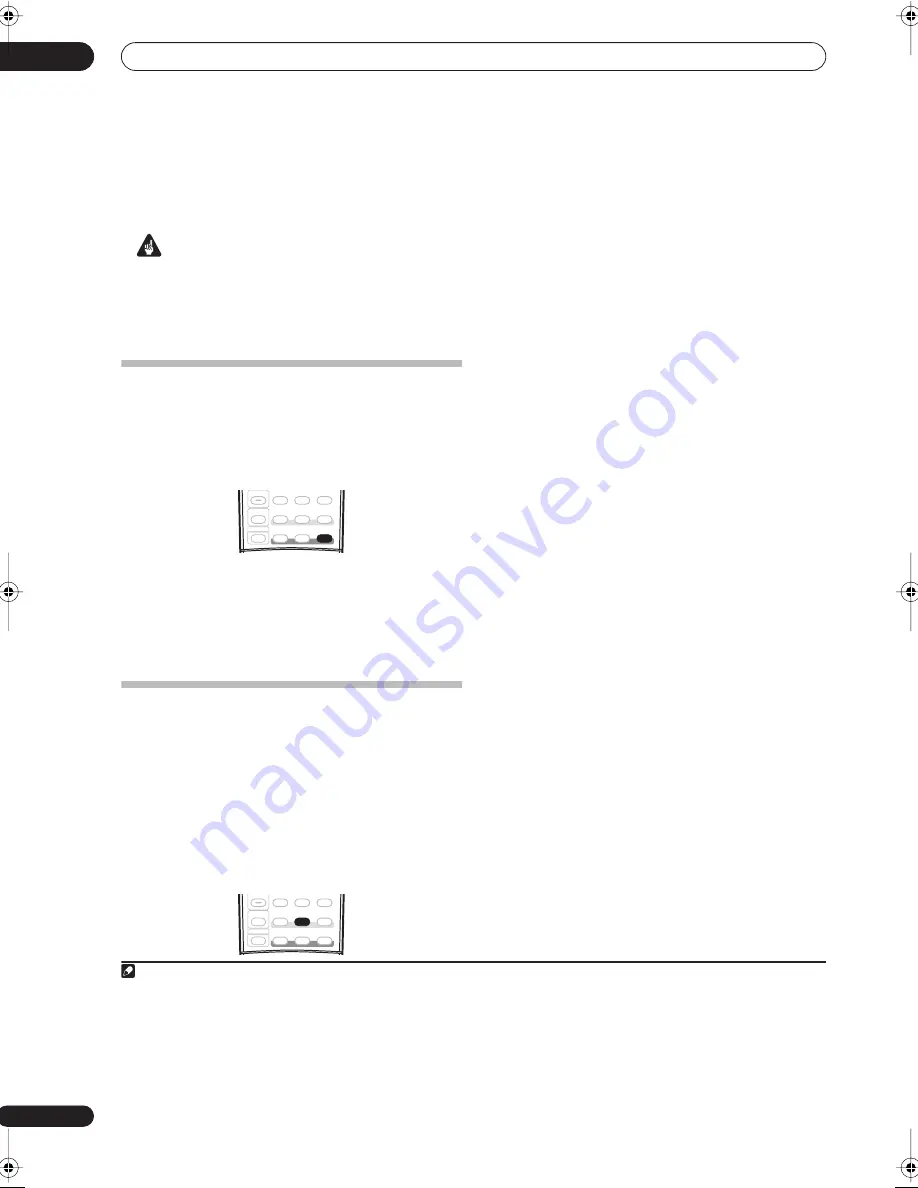
Listening to your system
05
26
En
Chapter 5:
Listening to your system
Important
• The listening modes and many features described in
this section may not be available depending on the
current source, settings and status of the receiver.
See
Listening modes with different input signal
formats
on page 82 for more on this.
Auto playback
There are many ways to listen back to sources using this
receiver, but for the simplest, most direct listening option
is the Auto Surround feature. The receiver automatically
detects what kind of source you’re playing and selects
multichannel or stereo playback as necessary.
1
•
While listening to a source, press
S.DIRECT
(
AUTO
SURR
/
STREAM DIRECT
)
2
for auto playback of a source.
AUTO SURROUND
shows briefly in the display before
showing the decoding or playback format. Check the
digital format indicators in the front panel display to see
how the source is being processed.
Listening in surround sound
Using this receiver, you can listen to any source in
surround sound. However, the options available will
depend on your speaker setup and the type of source
you’re listening to.
If you connected surround back speakers, see also
Using
surround back channel processing
on page 29.
Standard surround sound
The following modes provide basic surround sound for
stereo and multichannel sources.
3
•
While listening to a source, press
STANDARD
(
STANDARD SURROUND
).
If necessary, press repeatedly to select a listening mode.
• If the source is Dolby Digital, DTS, or Dolby Surround
encoded, the proper decoding format will
automatically be selected and shows in the display.
4
With two channel sources
, you can select from:
•
2
Pro Logic IIx MOVIE
– Up to 7.1 channel sound,
especially suited to movie sources
•
2
Pro Logic IIx MUSIC
– Up to 7.1 channel sound,
especially suited to music sources
5
•
2
Pro Logic IIx GAME
– Up to 7.1 channel sound,
especially suited to video games
•
2
PRO LOGIC
– 4.1 channel surround sound (sound
from the surround speakers is mono)
•
Neo:6 CINEMA
– 6.1 channel sound, especially
suited to movie sources
•
Neo:6 MUSIC
– 6.1 channel sound, especially suited
to music sources
6
With multichannel sources, if you have connected
surround back speaker(s) and have selected
SBch ON
, you
can select (according to format):
•
2
Pro Logic IIx MOVIE
– See above (only available
when you’re using two surround back speakers)
•
2
Pro Logic IIx MUSIC
– See above
•
Dolby Digital EX
– Creates surround back channel
sound for 5.1 channel sources and provides pure
decoding for 6.1 channel sources (like Dolby Digital
Surround EX)
•
DTS-ES
– Allows you to hear 6.1 channel playback
with DTS-ES encoded sources
•
DTS Neo:6
– Allows you to hear 6.1 channel playback
with DTS encoded sources
Note
1 • Stereo surround (matrix) formats are decoded accordingly using
Neo:6 CINEMA
or
2
Pro Logic IIx MOVIE
(see
Listening in surround sound
above
for more on these decoding formats).
• The Auto Surround feature is canceled if you connect headphones or select the multichannel analog inputs.
2 For more options using this button, see
Using Stream Direct
on page 28.
3 In modes that give 6.1 channel sound, the same signal is heard from both surround back speakers.
SHIFT
STATUS
MCACC
S.DIRECT
MULTI OPE
SIGNAL SEL
SBch
STEREO
ADV. SURR
STANDARD
PHASE
THX
SHIFT
STATUS
MCACC
S.DIRECT
MULTI OPE
SIGNAL SEL
SBch
STEREO
ADV. SURR
STANDARD
PHASE
THX
4 If surround back channel processing (page 29) is switched
OFF
, or the surround back speakers are set to
NO
(this happens automatically if the
Surround
back speaker setting
on page 35 is set to anything but
Normal (SB)
),
2
Pro Logic IIx
becomes
2
Pro Logic II
(5.1 channel sound).
5 When listening to 2-channel sources in Dolby Pro Logic IIx Music mode, there are three further parameters you can adjust: Center Width, Dimension,
and Panorama. See
Setting the AV options
on page 63 to adjust them.
6 When listening to 2-channel sources in Neo:6 Music mode, you can also adjust the center image effect (see
Setting the AV options
on page 63).
VSX_AX4AVi.book.fm 26 ページ 2005年6月20日 月曜日 午後6時27分
















































