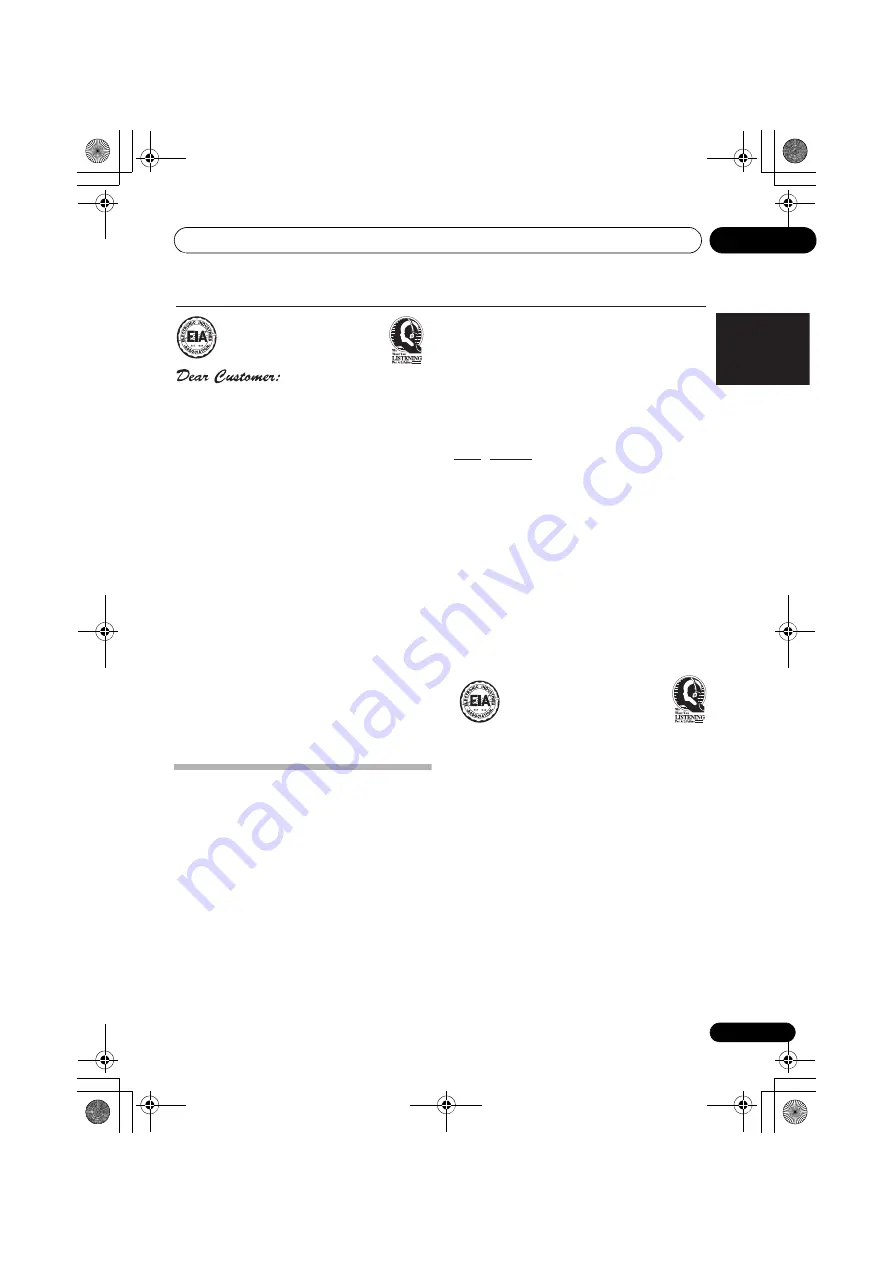
Additional information
11
79
En
English
Français
Deutsch
Nederlands
Italiano
Español
Cleaning the unit
• Use a polishing cloth or dry cloth to wipe
off dust and dirt.
• When the surface is dirty, wipe with a soft
cloth dipped in some neutral cleanser
diluted five or six times with water, and
wrung out well, and then wipe again with a
dry cloth. Do not use furniture wax or
cleansers.
• Never use thinners, benzine, insecticide
sprays or other chemicals on or near this
unit, since these will corrode the surface.
Published by Pioneer Corporation.
Copyright © 2010 Pioneer Corporation.
All rights reserved.
S001_A1_En
Selecting fine audio equi
p
ment such as the unit
you’ve just
p
u
r
chased is only the sta
r
t of you
r
musical enjoyment. Now it’s time to conside
r
how
you can maximize the fun and excitement you
r
equi
p
ment offe
r
s. This manufactu
r
e
r
and the
Elect
r
onic Indust
r
ies Association’s Consume
r
Elect
r
onics G
r
ou
p
want you to get the most out of
you
r
equi
p
ment by
p
laying it at a safe level. One that
lets the sound come th
r
ough loud and clea
r
without
annoying bla
r
ing o
r
disto
r
tion-and, most im
p
o
r
tantly,
without affecting you
r
sensitive hea
r
ing.
Sound can be deceiving. Ove
r
time you
r
hea
r
ing
“comfo
r
t level” ada
p
ts to highe
r
volumes of sound.
So what sounds “no
r
mal” can actually be loud and
ha
r
mful to you
r
hea
r
ing. Gua
r
d against this by
setting you
r
equi
p
ment at a safe level BEFORE you
r
hea
r
ing ada
p
ts.
To establish a safe level:
• Sta
r
t you
r
volume cont
r
ol at a low setting.
• Slowly inc
r
ease the sound until you can hea
r
it
comfo
r
tably and clea
r
ly, and without disto
r
tion.
Once you have established a comfortable sound
level:
• Set the dial and leave it the
r
e.
Taking a minute to do this now will hel
p
to
pr
event
hea
r
ing damage o
r
loss in the futu
r
e. Afte
r
all, we
want you listening fo
r
a lifetime.
We Want You Listening For A Lifetime
Used wisely, you
r
new sound equi
p
ment will
pr
ovide a lifetime of fun and enjoyment. Since
hea
r
ing damage f
r
om loud noise is often
undetectable until it is too late, this manufactu
r
e
r
and the Elect
r
onic Indust
r
ies Association’s
Consume
r
Elect
r
onics G
r
ou
p
r
ecommend you avoid
pr
olonged ex
p
osu
r
e to excessive noise. This list of
sound levels is included fo
r
you
r
pr
otection.
Decibel
Level Example
30 Quiet
lib
r
a
r
y, soft whis
p
e
r
s
40 Living
r
oom,
r
ef
r
ige
r
ato
r
, bed
r
oom away f
r
om t
r
affic
50 Light
t
r
affic, no
r
mal conve
r
sation, quiet office
60 Ai
r
conditione
r
at 20 feet, sewing machine
70 Vacuum
cleane
r
, hai
r
d
r
ye
r
, noisy
r
estau
r
ant
80 Ave
r
age city t
r
affic, ga
r
bage dis
p
osals, ala
r
m clock
at two feet.
THE FOLLOWING NOISES CAN BE DANGEROUS
UNDER CONSTANT EXPOSURE
90 Subway, moto
r
cycle, t
r
uck t
r
affic, lawn mowe
r
100 Ga
r
bage t
r
uck, chain saw,
p
neumatic d
r
ill
120 Rock band conce
r
t in f
r
ont of s
p
eake
r
s,
thunde
r
cla
p
140 Gunshot blast, jet
p
lane
180 Rocket launching
p
ad
Info
r
mation cou
r
tesy of the Deafness Resea
r
ch Foundation.
VSX-920_UCSMXCN_En.book 79 ページ 2010年1月21日 木曜日 午前9時43分
















































