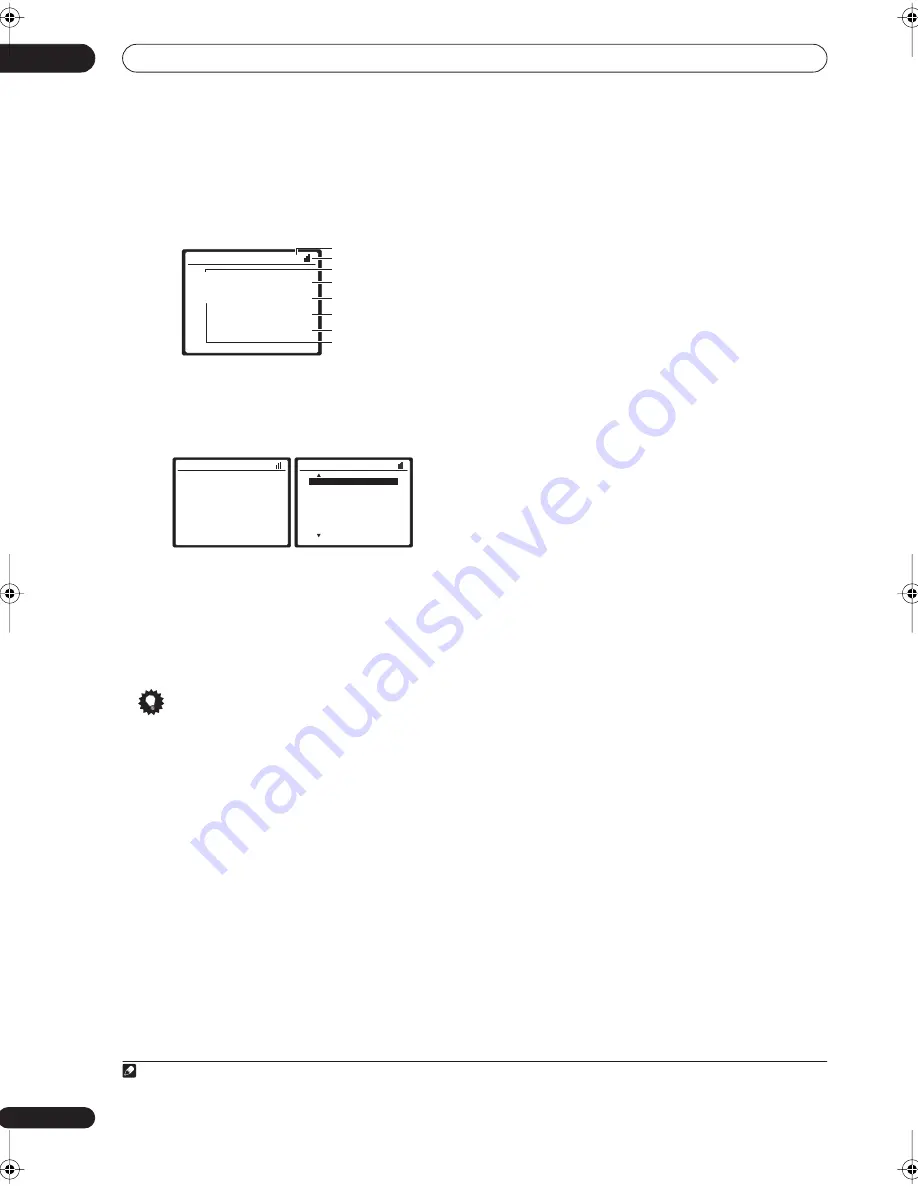
Other connections
08
48
En
Listening to XM Radio
After connecting, you will be able to use this receiver to
select channels and navigate categories using the on-
screen display.
1
The information displayed is as follows:
Selecting channels and browsing by genre
From the XM Channel Guide, you can browse XM Radio
channels in the order that they appear, or you can narrow
your channel search by genre.
•
Press
/
to display the XM Channel Guide then
///
and
ENTER
to select the channel of the XM
radio broadcast you want to hear.
• To browse by genre, first press
CATEGORY
, use
/
//
to select a genre then press
ENTER
.
2
• To cancel and exit any time, press
RETURN
.
Tip
• You can select channels directly by pressing
D.ACCESS
then the three-digit channel number.
• You can press
DISP
to change XM Radio information
in the front panel display.
• The currently selected channel is automatically
chosen (without pressing
ENTER
) after 5 seconds.
Using XM HD Surround
XM HD Surround uses Neural Surround™ technology to
achieve optimal surround sound from XM radio.
•
While listening to XM Radio, press S.DIRECT for
XM HD Surround listening.
See
About Neural Surround™
below for more on this.
About Neural Surround™
Neural Surround™ represents the latest advancement in
surround technology and has been adopted by XM
Satellite Radio for digital radio broadcasts of surround
recordings and live events.
Neural Surround™ employs psychoacoustic frequency
domain processing which allows delivery of a more
detailed sound stage with superior localization of
surround elements. System playback is scalable from
stereo up to state-of-the-art multichannel surround.
Neural Surround™ is trademark owned by Neural Audio
Corporation.
Saving channel presets
This receiver can memorize up to 30 channels, stored in
three banks, or classes, (A, B and C) of 10 stations each.
1
Select the channel you want to memorize.
See
Selecting channels and browsing by genre
above.
2
Press
T.EDIT
.
The display shows a blinking memory class.
3
Press CLASS to select one of the three classes then
press
/
to select the channel preset you want.
You can also use the number buttons to select a preset.
• The default for all presets is
XM001
.
4
Press
ENTER
.
After pressing
ENTER
, the preset class and number stop
blinking and the receiver stores the XM channel.
Listening to channel presets
You will need to have some presets stored to do this.
1
Press CLASS to select the class in which the channel
is stored.
Press repeatedly to cycle through classes A, B and C.
2
Press
/
to select the channel preset you want.
• You can also use the number buttons on the remote
control to recall the channel preset.
Connect & Play™, XM-Ready
®
and The Ultimate Playlist are
trademarks of XM Satellite Radio Inc. ©2005 XM Satellite
Radio Inc. All rights reserved. All other trademarks are the
property of their respective owners.
Note
1 It’s easiest if you have your TV switched on to take advantage of the OSDs. You can, however, use just the front panel display to do everything if you prefer.
2 Select
XM000
(
RADIO ID
) from the on-screen display to check the Radio ID of the Connect-and-Play antenna.
XM Satellite Radio A
Decades
A0
Fifties (50's)
XM005
Remy Sherman
Lovin' You
Preset class
Signal strength
Category
Preset number
Channel number
Artist name
Song name
Channel name
XM Satellite Radio A
Decades
A0
Fifties (50's)
XM005
Remy Sherman
Lovin' You
XM Channel Guide
Previous
[
000 RADIO ID
]
[ 001 Preview
]
[ 002 Highway1
]
[ 003 America
]
[ 004 Hank's Place
]
[ 005 F i f t i e s (50's)
]
[ 006 Sixties (60's)
]
[ 007 Seventies (70's)
]
Next
: Exit
VSX-9110TXV_KU.book.fm 48 ページ 2006年4月4日 火曜日 午後5時15分
















































