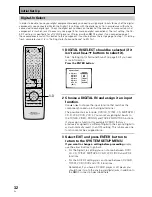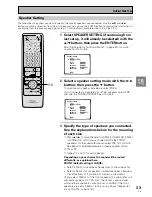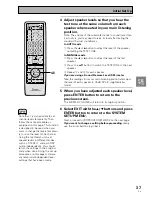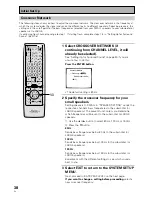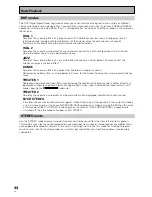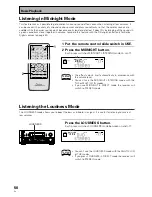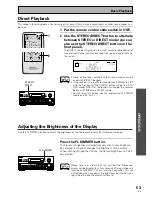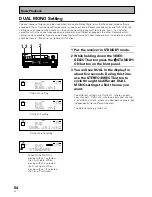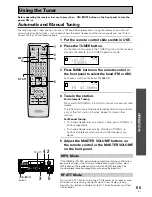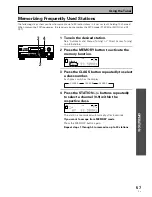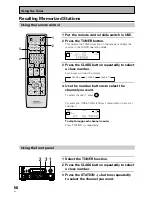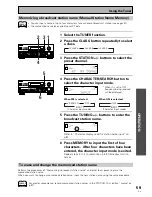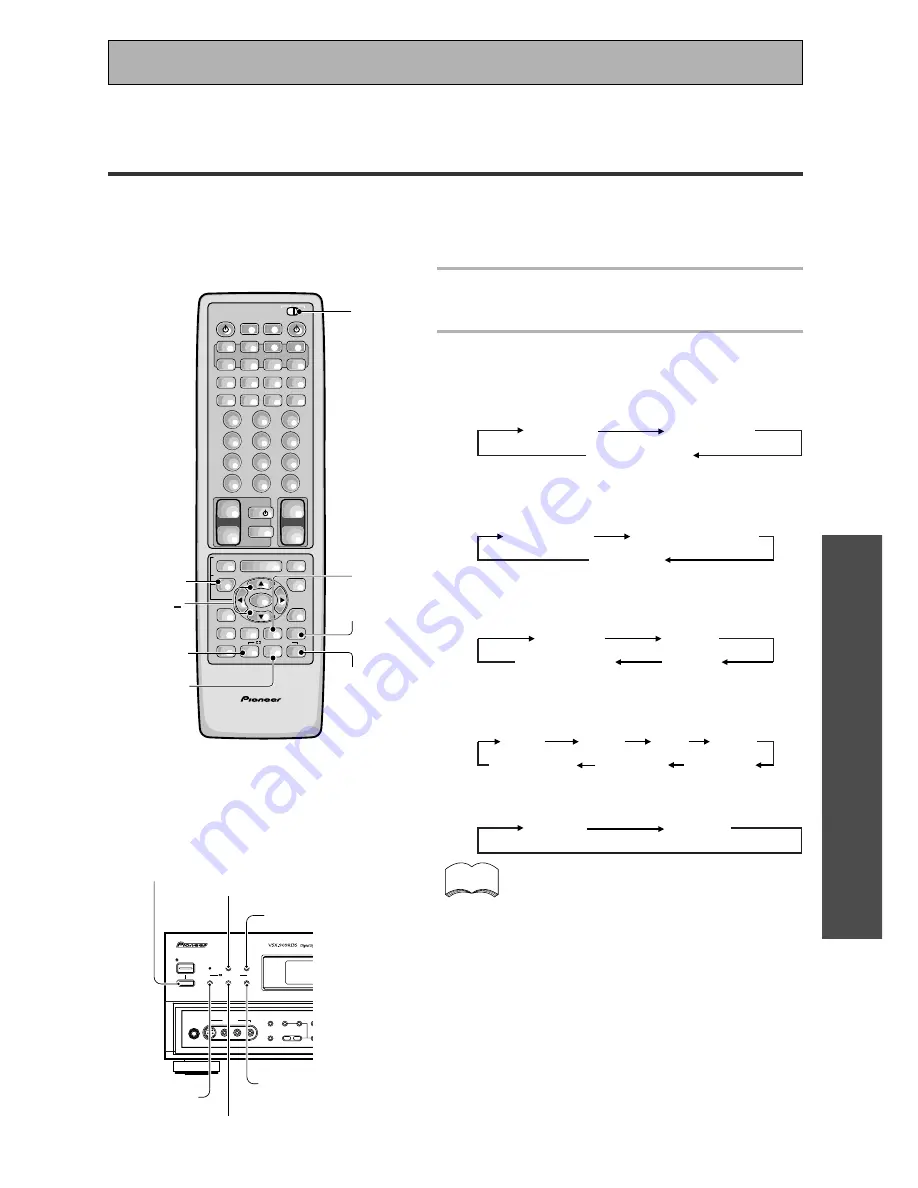
OPERA
TION
45
En
Selecting a Sound Mode
To ensure the best possible surround sound, be sure to complete the set up procedures described in “Setting
Up for Surround Sound” (starting on page 30) before using the sound modes. This is particularly important when
using the
2
(Dolby) Digital/MPEG or DTS sources. When using the sound modes, using SPEAKERS A will give
the best results. If you use SPEAKERS B the sound will be down mixed to the two front B speakers and the
surround sound effect will be lost.
AV PRE-PROGRAMMED AND LEARNING
REMOTE CONTROL UNIT
/DTS/MPEG
S0URCE
DVD/LD
TV/SAT
VCR1
VCR2
CD
TV VOL
TV FUNC
MENU
ENTER
STEREO/
DIRECT
DSP
THX
LIGHT
MUTE
TV
VOLUME
MD/
TAPE1
TUNER
TVCONT
RECEIVER
USE
SETUP
MULTI
OPERATION
CLASS
MPX
DIRECT ACCESS
CHANNEL
STATION
TUNING
DISPLAY
RF ATT
TV CONTROL
FUNCTION
REMOTE SETUP
SYSTEM SETUP
INPUT
ATT
ADVANCED
MIDNIGHT
MULTI CH
INPUT
STANDARD
DIGITAL
NR
EFFECT/
CH SEL
SIGNAL
SELECT
BAND
SYSTEM
OFF
1
2
3
4
5
6
7
8
9
0
DISC
Î
¶
8
7
3
1
¡
4
¢
+
-
+
-
+
-
MULTI CONTROL
+
+
–
–
+
–
+10
STEREO
STANDARD
ADVANCED
THX
DSP
1
EFFECT/
CH SEL
+/
STANDBY/ON
—
OFF
_
ON
DSP
MODE
STANDBY
AUDIO/VIDEO MULTI-CHANNEL RECEIVER
STEREO/
DIRECT
PHONES
S-VIDEO
5-CHANNEL EQUAL POWER OUTPUT
VIDEO
MULTI CH
INPUT
CHANNEL
SELECT
TONE
SPEAKERS
–
– BASS +
L AUDIO R
VIDEO INPUT
THX CINEMA
ADVANCED
STANDARD
/DTS/MPEG
DSP MODE
_
ON/
—
OFF button
STEREO/
DIRECT
STANDARD
THX CINEMA
ADVANCED
Basic Playback
1 Put the remote control slide switch
in USE.
2 Select the sound mode.
• For STANDARD
\
Press STANDARD
Each press changes the STANDARD mode as
follows:
STANDARD
STANDARD 7.1
STANDARD auto
• For HOME THX CINEMA
\
Press THX(THX
CINEMA)
Each press changes the THX mode as follows:
THX CINEMA
THX SURROUND EX
THX AUTO
• For ADVANCED THEATER
\
Press ADVANCED
Each press changes the ADVANCED THEATER
mode as follows:
MUSICAL
DRAMA
ACTION
5/7-D THEATER
• For DSP modes
\
Press DSP(DSP MODE)
repeatedly
Each press changes the DSP mode as follows:
HALL 1
HALL 2
JAZZ
5/7CH STEREO
THEATER 2
THEATER 1
DANCE
• For STEREO
\
Press STEREO/DIRECT
Each press changes the STEREO mode as follows:
STEREO
DIRECT
• If you have SURROUND BACK speakers switched
on (see p.33-34) then 7-D THEATER and 7CH
STEREO will appear as such in the display on the
receiver. If these speakers are not switched on the
above two modes will appear as 5-D THEATER and
5CH STEREO.
• The effects of ADVANCED THEATER mode can be
adjusted in the range of 10 to 90 by pressing
/– (The default setting is 70). Also, the
effect level can be set in each ADVANCED THE-
ATER mode by pressing the /–) button.
• The amount of effect of each DSP mode can be
adjusted in the range of 10 to 90 (the default
setting value is 70) by pressing /–.
• 5/7CH STEREO modes cannot be changed.
memo
Before operating the receiver, be sure to press the
_
ON/
—
OFF button on the front panel to turn the
power ON (
_
).