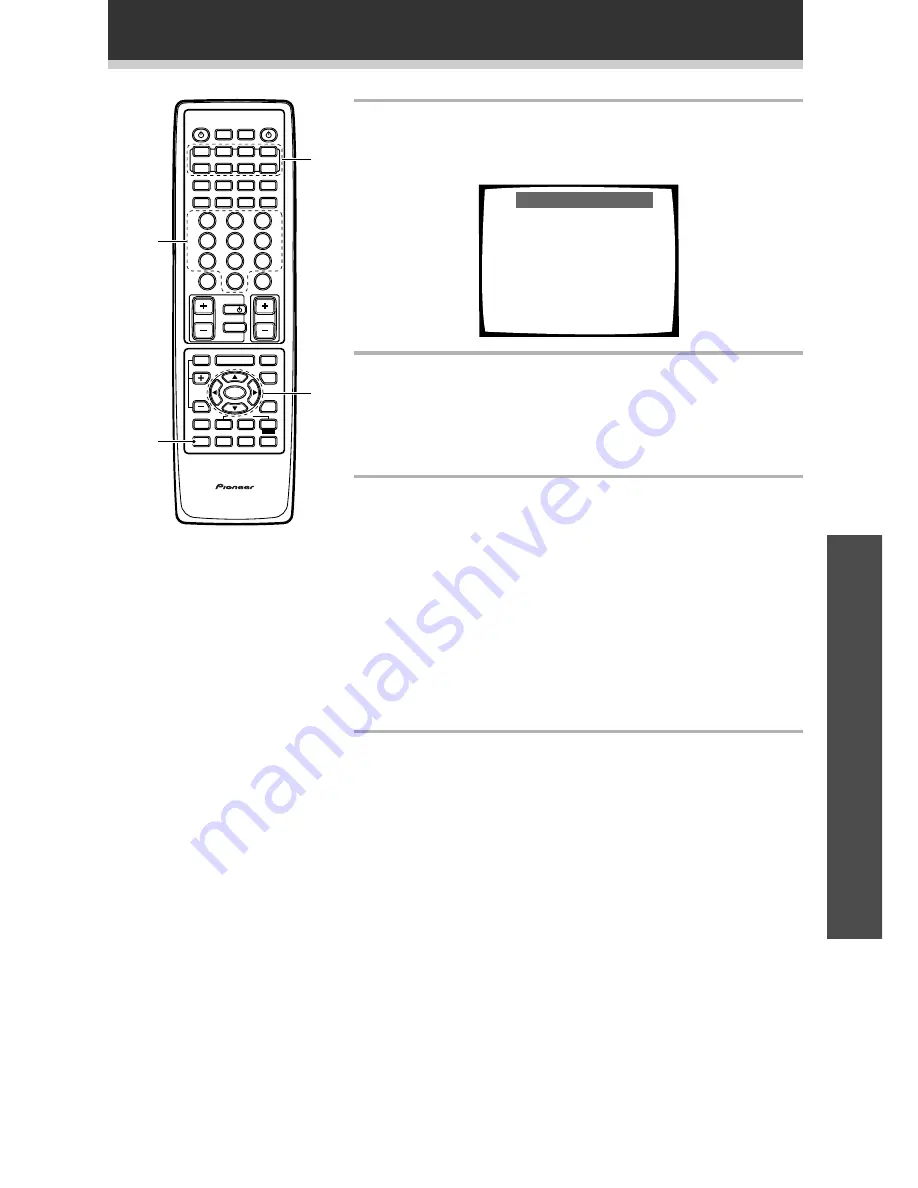
55
Remote Control of Other Component
OPERA
TION
4
Press the MULTI CONTROL button for the component
you want to control.
The selected button lights steadily and the first manufacturer (and
preset code(s)) appear on your TV screen.
Preset Recall
1
Select function
2
Select products [
5∞23
]
3
Input ID CODE
2
[TAPE ]
3
Page 1/22
5
[AKAI ]
∞
[ 823 ]
[ ]
EXIT
=
Remote setup
5
Press the
2¥3
buttons to choose the function and
then press the
5¥
∞
buttons to display the name of the
component’s manufacturer.
Most manufacturers have been programmed into the receiver, but
if your component is made by a small or relatively unknown
manufacturer you may not be able to find it.
6
Point the remote toward the component to be
controlled, and enter the 3-digit setup code.
When you enter the setup code, the remote control emits a power
ON/OFF signal. If the component turns ON or OFF, you have
entered the proper code.
If the component does not turn ON or OFF and there is more than
one setup code, try inputting another code (starting again from step
4). Some manufacturers use several sets of remote control signals
and the first code may not correspond to your component.
Repeat steps 4 through 6 to assign preset codes for as many
components as necessary.
If you can not get your component to respond to any of the
codes you can still program the component into the remote
control using the procedure in the next section.
7
Press the REMOTE SETUP button to exit the Preset
Recall setup mode.
The remote control and TV return to their previous operation
modes.
S0URCE
DVD/LD
TV/SAT
VCR1
VCR2
CD
TV VOL
TV FUNC
MENU
ENTER
STEREO
DIGITAL NR
MIDNIGHT
ADVANCED
STANDARD
DSP
THX
MUTE
TV
VOLUME
MD/
TAPE1
TUNER
TV CONT
RECEIVER
MULTI
OPERATION
CLASS
MPX
MULTI CONTROL
DIRECT ACCESS
STATION
CHANNEL
TUNING
DISPLAY
RF ATT
TV CONTROL
FUNCTION
SIGNAL
SELECT
EFFECT
/CH SEL
2
/dts
AV PREPROGRAMMED AND LEARNING
REMOTE CONTROL UNIT
REMOTE
SETUP
SYSTEM
SETUP
BAND
SYSTEM
OFF
1
2
3
4
5
6
7
+10
8
9
0
DISC
Î
¶
7
3
8
1
¡
4
¢
+
-
+
-
+
-
MPEG
6
7
4
5






























