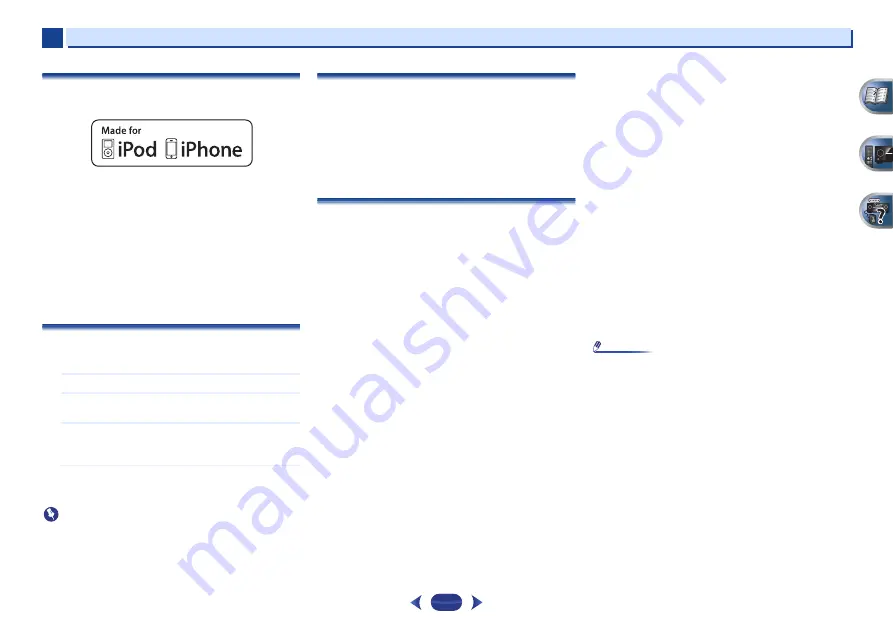
Additional information
7
7
37
About iPod/iPhone
“Made for iPod” and “Made for iPhone” mean that an
electronic accessory has been designed to connect
specifically to iPod or iPhone, respectively, and has been
certified by the developer to meet Apple performance
standards. Apple is not responsible for the operation of this
device or its compliance with safety and regulatory standards.
Please note that the use of this accessory with iPod or iPhone
may affect wireless performance.
Apple, iPhone, iPod, iPod shuffle, iPod nano, iPod classic, iPod
touch and iTunes are trademarks of Apple Inc., registered in the
U.S. and other countries.
Resetting the main unit
Use this procedure to reset all the receiver’s settings to the
factory default. Use the front panel controls to do this.
1
Switch the receiver into standby.
2
While holding down
BAND
, press and hold
STANDBY/ON
for about two seconds.
3
When you see RESET? appear in the display, press
AUTO SURROUND/STREAM DIRECT
.
OK?
shows in the display.
4
Press
ALC/STANDARD SURR
to confirm.
OK
appears in the display to indicate that the receiver
has been reset to the factory default settings.
Important
•
If the ARC function is ON, you may not be able to initialize
the unit. If this happens, turn OFF the ARC function or turn
OFF all the connected device before turning OFF
(STANDBY) the power for this unit, and initialize after the
HDMI indicator goes out.
Cleaning the unit
•
Use a polishing cloth or dry cloth to wipe off dust and dirt.
•
When the surface is dirty, wipe with a soft cloth dipped in
some neutral cleanser diluted five or six times with water,
and wrung out well, and then wipe again with a dry cloth.
Do not use furniture wax or cleansers.
•
Never use thinners, benzine, insecticide sprays or other
chemicals on or near this unit, since these will corrode the
surface.
Specifications
Amplifier section
Continuous average power output of 80 watts* per
channel, min., at 8 ohms, from 20 Hz to 20 000 Hz with no
more than 0.08 %** total harmonic distortion.
Front (stereo) . . . . . . . . . . . . . . . . . . . . . . . . . . .80 W + 80 W
Power output (1 kHz, 6
Ω
, 1 %). . . . . . . . . . 140 W per channel
Guaranteed speaker impedance . . . . . . . . . . . . . . 6
Ω
to 16
Ω
* Measured pursuant to the Federal Trade Commission’s Trade
Regulation rule on Power Output Claims for Amplifiers
** Measured by Audio Spectrum Analyzer
Audio Section
Input (Sensitivity/Impedance)
LINE . . . . . . . . . . . . . . . . . . . . . . . . . . . . . . . . . 200 mV/47 k
Ω
Signal-to-Noise Ratio (IHF, short circuited, A network)
LINE . . . . . . . . . . . . . . . . . . . . . . . . . . . . . . . . . . . . . . . . 98 dB
Signal-to-Noise Ratio [EIA, at 1 W (1 kHz)]
LINE . . . . . . . . . . . . . . . . . . . . . . . . . . . . . . . . . . . . . . . . 79 dB
Video Section
Signal level
Composite . . . . . . . . . . . . . . . . . . . . . . . . . . . . . 1 Vp-p (75
Ω
)
Tuner Section
Frequency Range (FM) . . . . . . . . . . . . . . 87.5 MHz to 108 MHz
Antenna Input (FM) . . . . . . . . . . . . . . . . . . . . 75
Ω
unbalanced
Frequency Range (AM) . . . . . . . . . . . . . . . 530 kHz to 1700 kHz
Antenna (AM). . . . . . . . . . . . . . . . . . . . . . . . . . . . Loop antenna
Digital In/Out Section
HDMI terminal . . . . . . . . . . . . . . . . . . . . . . . . . .Type A (19-pin)
HDMI output type . . . . . . . . . . . . . . . . . . . . . . . . . . 5 V, 100 mA
USB (iPod) terminal . . . . . . . . . . . USB2.0 Full Speed (Type A)
Miscellaneous
Power Requirements . . . . . . . . . . . . . . . . . . . . AC 120 V, 60 Hz
Power Consumption. . . . . . . . . . . . . . . . . . . . . . . . . . . . . 415 W
In standby . . . . . . . . . . . . . . . . . . . . . . . . . . 0.4 W (ARC OFF)
Dimensions . . . . . .435 mm (W) x 168 mm (H) x 342.5 mm (D)
17
3
/16 in. (W) x 6
5
/8 in. (H) x 13
1
/2 in. (D)
Weight (without package) . . . . . . . . . . . . . . .8.7 kg (19 lb 3 oz)
Furnished Parts
Microphone (for Auto MCACC setup). . . . . . . . . . . . . . . . . . . 1
Remote control . . . . . . . . . . . . . . . . . . . . . . . . . . . . . . . . . . . . 1
Dry cell batteries (AAA size IEC R03) . . . . . . . . . . . . . . . . . . . 2
AM loop antenna . . . . . . . . . . . . . . . . . . . . . . . . . . . . . . . . . . . 1
FM wire antenna . . . . . . . . . . . . . . . . . . . . . . . . . . . . . . . . . . . . 1
Warranty card . . . . . . . . . . . . . . . . . . . . . . . . . . . . . . . . . . . . . . 1
Quick start guide . . . . . . . . . . . . . . . . . . . . . . . . . . . . . . . . . . . 1
Safety Brochure . . . . . . . . . . . . . . . . . . . . . . . . . . . . . . . . . . . . 1
These operating instructions (CD-ROM)
Note
•
Specifications and the design are subject to possible
modifications without notice, due to improvements.

















