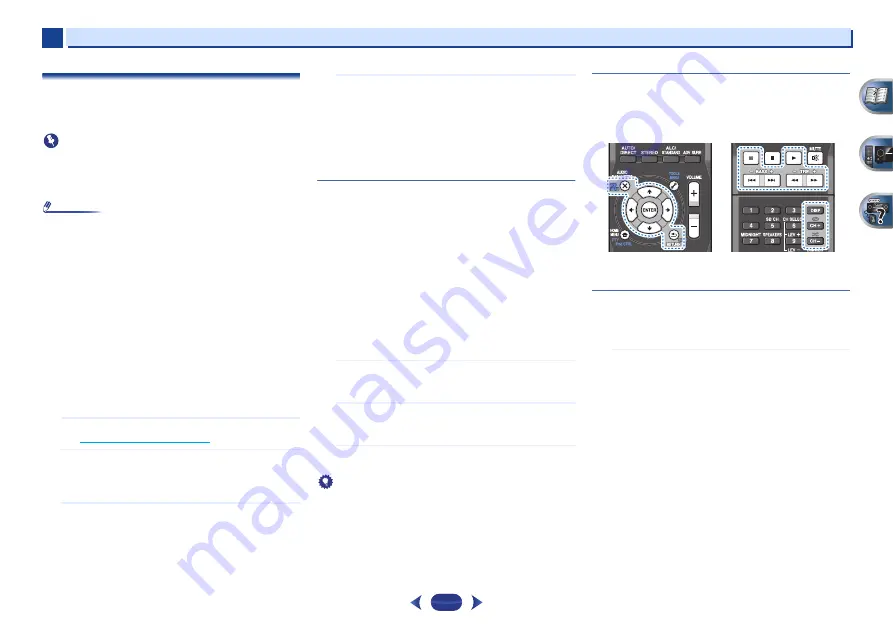
Basic playback
4
4
22
Playing an iPod
This receiver has a dedicated iPod terminal that will allow you
to control playback of audio content from your iPod using the
controls of this receiver.
Important
•
Pioneer cannot under any circumstances accept
responsibility for any direct or indirect loss arising from any
inconvenience or loss of recorded material resulting from
the iPod failure.
Note
•
This receiver is compatible with the audio of the iPod touch
(1st/2nd/3rd/4th generation), iPod classic, iPod nano (3rd/
4th/5th/6th generation), iPhone 3G, iPhone 3GS, iPhone 4
and iPhone 4S (iPod shuffle not supported). However, that
some of the functions may be restricted for some models.
•
This receiver has been developed and tested for the
software version of iPod/iPhone indicated on the website of
Pioneer (http://pioneer.jp/homeav/support/ios/na/).
•
Installing software versions other than indicated on the
website of Pioneer to your iPod/iPhone may result in
incompatibility with this receiver.
•
iPod and iPhone are licensed for reproduction of non-
copyrighted materials or materials the user is legally
permitted to reproduce.
•
Features such as the equalizer cannot be controlled using
this receiver, and we recommend switching the equalizer
off before connecting.
1
Switch on the receiver and your TV.
See
Connecting an iPod
on page 17
.
2
Switch the TV input so that it connects to the receiver.
•
Switch the TV input to the input that connects this
receiver to the TV through the corresponding
composite cable.
3
Press
iPod/USB
to switch the receiver to the iPod/USB
input.
The front panel display shows
Loading
while the receiver
verifies the connection and retrieves data from the iPod.
4
Use
TOP MENU
to display iPod Top menu.
When the display shows
Top Menu
you’re ready to play
music from the iPod.
•
If after pressing
iPod/USB
the display shows
NO
DEVICE
, try switching off the receiver and
reconnecting the iPod to the receiver.
•
The controls of your iPod will be inoperable when
connected to this receiver.
Playing back files stored on an iPod
To navigate songs on your iPod, you can take advantage of the
OSD of your TV connected to this receiver. You can also
control all operations for music in the front panel display of
this receiver.
•
Note that non-roman characters in the title are displayed as
‘
*
’.
•
This feature is not available for photos or video clips on your
iPod.
Finding what you want to play
When your iPod is connected to this receiver, you can browse
songs stored on your iPod by playlist, artist, album name,
song name, genre or composer, similar to using your iPod
directly.
1
Use
/
to select a category, then press
ENTER
to
browse that category.
•
To return to the previous level any time, press
RETURN
.
2
Use
/
to browse the selected category (e.g.,
albums).
•
Use
/
to move to previous/next levels.
3
Continue browsing until you arrive at what you want to
play, then press
to start playback.
Tip
•
If you’re in the song category, you can also press
ENTER
to
start playback.
•
You can play all of the songs in a particular category by
selecting the
All
item at the top of each category list. For
example, you can play all the songs by a particular artist.
Basic playback controls
This receiver’s remote control buttons can be used for basic
playback of files stored on an iPod.
•
Press
iPod/USB
to switch the remote control to the iPod/
USB operation mode.
•
During Audiobook playback, press
/
to switch the
playback speed: Faster
Normal
Slower
Switches between the iPod controls and the
receiver controls
This allows you to switch between performing iPod operations
via the receiver remote control or on the iPod itself.
Press
iPod CTRL
to switch to the iPod controls.
•
Press
iPod CTRL
again to switch back to the receiver
controls when you’re done.
















































