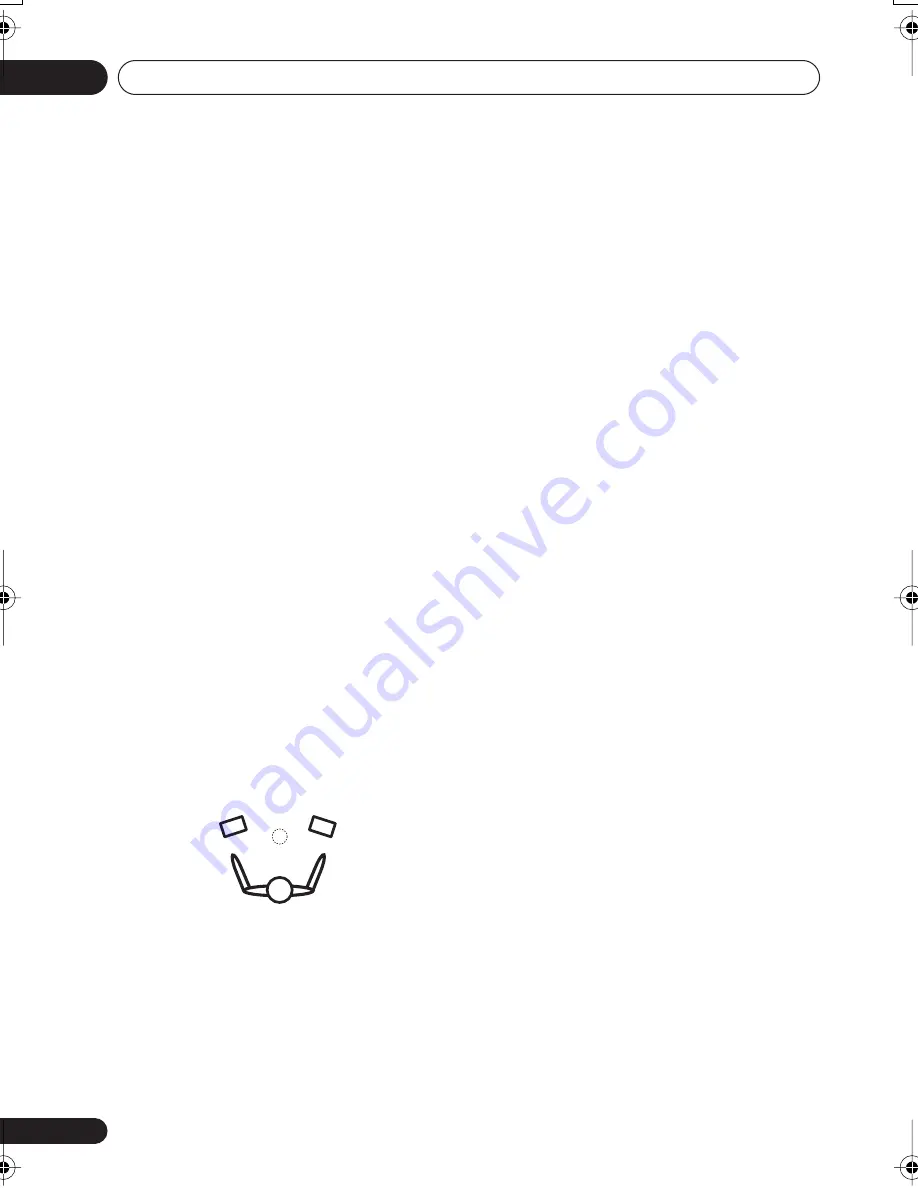
The System Setup menu
08
46
En
Fine Channel Distance
• Default setting:
3 m
(all channels)
For proper sound depth and separation with
your system, it is necessary to add a slight bit
of delay to some speakers so that all sounds
will arrive at the listening position at the same
time. The following setting can help you make
detailed adjustments that you may not achieve
using the
Automatically setting up for surround
sound (MCACC)
on page 13.
1
Select ‘CH DISTN.’ from the Manual
MCACC setup menu.
2
Use
/
(cursor up/down) to adjust the
distance of the left channel from the listening
position then press
ENTER
.
3
Use
/
(cursor left/right) to select each
channel in turn and adjust the distance as
necessary.
Use
/
(cursor up/down) to adjust the delay
of the selected speaker to match the reference
speaker. The delay is measured in terms of
speaker distance from
0.1
to
9.0
meters.
Listen to the reference speaker and use it to
measure the target channel. From the listening
position, face the two speakers with your arms
outstretched pointing at each speaker. Try to
make the two tones sound as if they are
arriving simultaneously at a position slightly in
front of you and between your arm span.
When it sounds like the delay settings are
matched up, press
(cursor right) to confirm
and continue to the next channel.
• For comparison purposes, the reference
speaker will change depending on which
speaker you select.
• If you want to go back and adjust a
channel, simply use
/
(cursor left/
right) to select it.
4
When you're finished, press RETURN.
You will return to the Manual MCACC setup
menu.
Acoustic Calibration EQ
Acoustic Calibration Equalization is a kind of
room equalizer for your speakers (excluding
the subwoofer). It works by measuring the
acoustic characteristics of your room and
neutralizing the ambient characteristics that
can color the original source material. This
provides a ‘flat’ equalization setting. If you’re
not satisfied with the automatic adjustment,
you can also adjust these settings manually to
get a frequency balance that suits your tastes.
Setting the Acoustic Calibration EQ
automatically
If you have already completed
Automatically
setting up for surround sound (MCACC)
on
page 13,
A. CH ADJ
and
F.ALG ADJ
(below)
should already be set. Therefore, if you want to
adjust your settings manually, you can skip to
Setting the Acoustic Calibration EQ manually
below.
1
Select ‘
EQ A. SET
’ from the Manual
MCACC setup menu.
• Make sure the microphone is connected.
• If you’re using a subwoofer, it is
automatically detected every time you
switch on the system. Make sure it is on
and the volume is at the middle position.
• See
Other problems during Auto MCACC
on
page 14 for notes regarding high
background noise levels and other possible
interference.
2
Wait for the Auto MCACC Setup to finish.
As the receiver outputs test tones, the
frequency balance is adjusted automatically
for the following settings:
VSX_415-515.fm 46 ページ 2005年1月21日 金曜日 午後5時3分






























