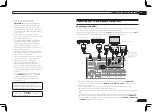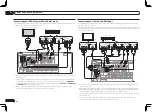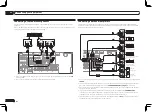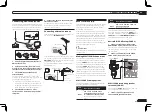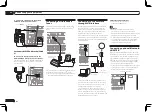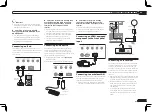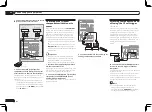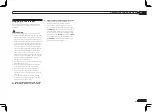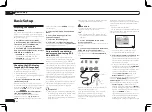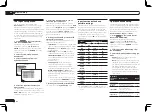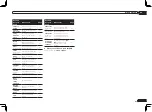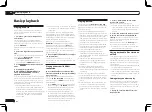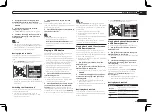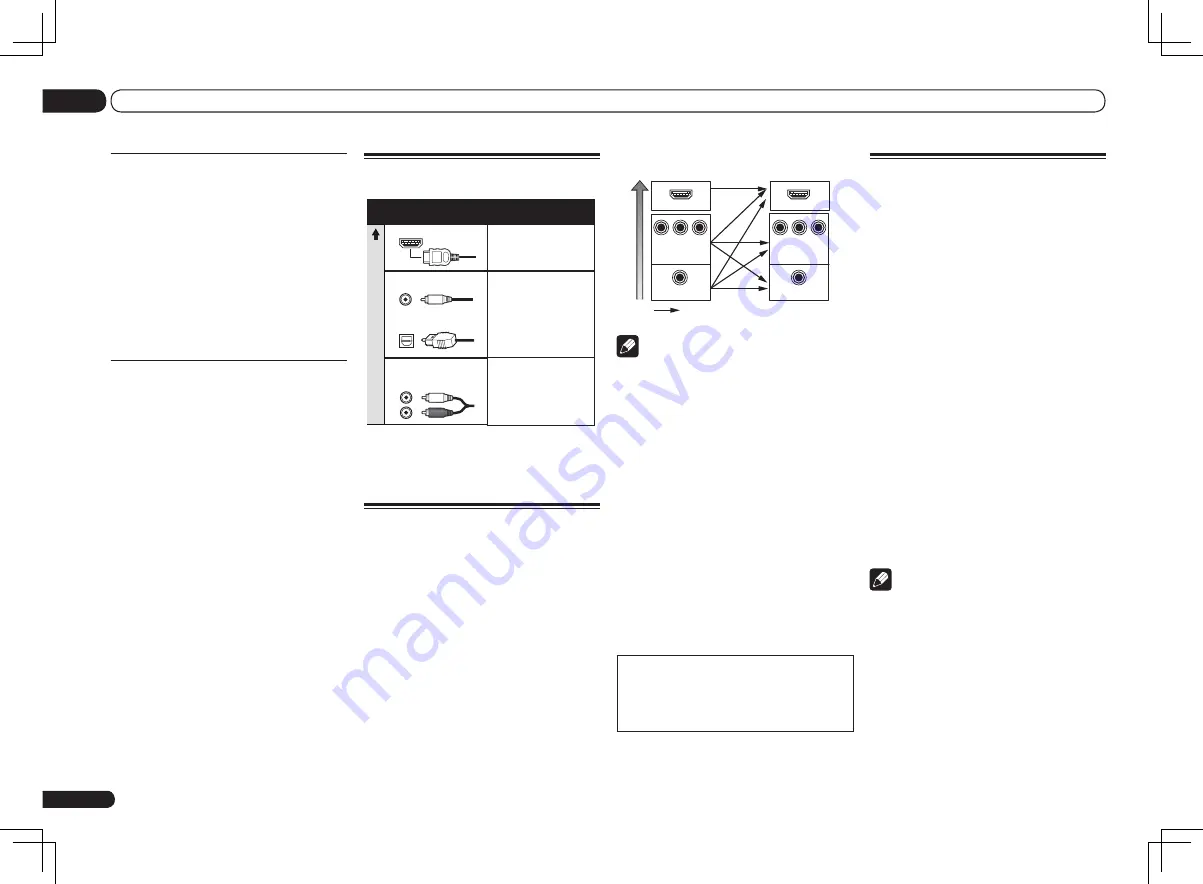
En
16
03
Connecting your equipment
VIDEO IN
VIDEO
MONITOR OUT
COMPONENT
VIDEO IN
Y
P
B
P
R
Y
P
B
P
R
COMPONENT VIDEO
MONITOR OUT
HDMI IN
HDMI OUT
High picture qualit
y
Video signals can be output
Terminal for connection with
source device
Terminal for connection
with TV monitor
Note
!
If the video signal does not appear on your
TV, try adjusting the resolution settings on
your component or display. Note that some
components (such as video game units) have
resolutions that may not be converted. In this
case, try switching Digital Video Conversion
(in
Setting the Video options
on page 52 )
OFF
.
!
The signal input resolutions that can be
converted from the component video input
for the HDMI output are 480i/576i, 480p/576p,
720p and 1080i. 1080p signals cannot be
converted.
!
Only signals with an input resolution
of 480i/576i can be converted from the
component video input for the composite
MONITOR OUT
terminals.
!
For optimal video performance, THX
recommends switching Digital Video
Conversion (in
Setting the Video options
on
page 52 )
OFF
.
This item incorporates copy protection technol-
ogy that is protected by U.S. patents and other
intellectual property rights of Rovi Corporation.
Reverse engineering and disassembly are
prohibited.
About HDMI
The HDMI connection transfers uncompressed
digital video, as well as almost every kind of
digital audio.
This receiver incorporates High-Definition
Multimedia Interface (HDMI
®
) technology.
This receiver supports the functions described
below through HDMI connections.
!
Digital transfer of uncompressed video
(contents protected by HDCP (1080p/24,
1080p/60, etc.))
!
3D signal transfer
!
Deep Color signal transfer
!
x.v.Color signal transfer
!
ARC (Audio Return Channel)
!
Input of multi-channel linear PCM digital
audio signals (192 kHz or less) for up to 8
channels
!
Input of the following digital audio formats:
—
Dolby Digital, Dolby Digital Plus, DTS, High
bitrate audio (Dolby TrueHD, DTS-HD Master
Audio, DTS-HD High Resolution Audio),
DVD-Audio, CD, SACD (DSD signal), Video
CD, Super VCD
!
Synchronized operation with components
using the
Control
with HDMI function (see
Control with HDMI function
on page 47 )
Note
!
An HDMI connection can only be made
with DVI-equipped components compatible
with both DVI and High Bandwidth Digital
Content Protection (HDCP). If you choose to
connect to a DVI connector, you will need a
separate adaptor (DVI
d
HDMI) to do so. A DVI
connection, however, does not support audio
signals. Consult your local audio dealer for
more information.
Bi-Amping setup
Bi-amping connection of the front speakers for
high sound quality with 5.2-channel surround
sound.
1 Connect bi-amp compatible speakers
to the front and surround back speaker
terminals.
See
Bi-amping your speakers
on page 15 .
2 Select ‘Front Bi-Amp’ from the
Speaker System menu.
See
Speaker system setting
on page 69 to do
this.
ZONE 2 setup
With these connections you can simultaneously
enjoy 5.2-channel surround sound in the main
zone with stereo playback on another compo-
nent in ZONE 2.
1 Connect a pair of speakers to the
surround back speaker terminals.
See
Standard surround connection
on page 14 .
2 Select ‘ZONE 2’ from the
Speaker System menu.
See
Speaker system setting
on page 69 to do
this.
About the audio connection
Transferable audio
signals
Sound signal priorit
y
HDMI
HD audio
Digital (Coaxial)
Conventional digital audio
RCA (Analog)
(
White
/
Red
)
Conventional analog audio
Digital (Optical)
Types of cables and
terminals
!
With an HDMI cable, video and audio signals
can be transferred in high quality over a single
cable.
About the video converter
The video converter ensures that all video
sources are output through all of the
MONITOR
VIDEO OUT
jacks. The only exception is HDMI:
since this resolution cannot be downsampled,
you must connect your monitor/TV to the
receiver’s HDMI output when connecting this
video source.
If several video components are assigned to
the same input function (see
The Input Setup
menu
on page 28 ), the converter gives priority
to HDMI, component, then composite (in that
order).
Summary of Contents for VSX-1126-K
Page 100: ...100 13 Additional information En ...
Page 101: ...101 13 Additional information En ...
Page 102: ...102 13 Additional information En ...