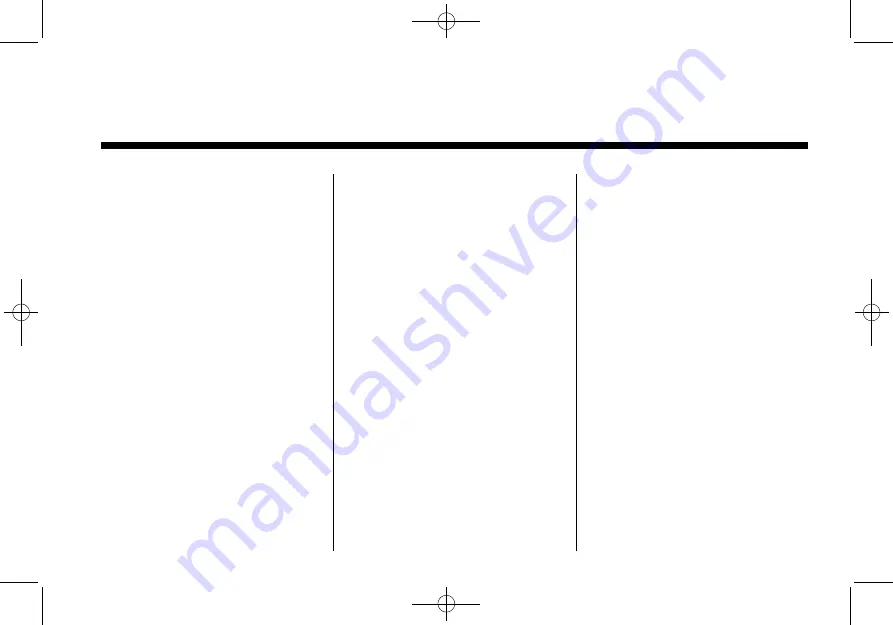
Black plate (1,1)
Saab 9-4X Infotainment System - 2012
2012 Saab 9-4X Infotainment System
M
. . . . . . . . . . . . . . . . .
Theft-Deterrent Feature . . . . . . . . 3
Overview (Without
Nagivation) . . . . . . . . . . . . . . . . . . . 4
Overview (With Navigation) . . . . 6
Operation (Without
Navigation) . . . . . . . . . . . . . . . . . . 13
. . . . . . . . . . . . . . . . . . . . . . .
Navigation) . . . . . . . . . . . . . . . . . . 17
Navigation) . . . . . . . . . . . . . . . . . . 19
Navigation) . . . . . . . . . . . . . . . . . . 25
Navigation) . . . . . . . . . . . . . . . . . . 28
Radio Reception . . . . . . . . . . . . . . 28
Multi-Band Antenna . . . . . . . . . . . 29
Navigation) . . . . . . . . . . . . . . . . . . 29
Navigation) . . . . . . . . . . . . . . . . . . 32
MP3 (With Navigation) . . . . . . . . 37
Hard Drive Device (HDD) (With
Navigation) . . . . . . . . . . . . . . . . . . 40
Steering Wheel Controls . . . . . . 53
Auxiliary Devices (Without
Navigation) . . . . . . . . . . . . . . . . . . 54
Navigation) . . . . . . . . . . . . . . . . . . 58
System . . . . . . . . . . . . . . . . . . . . . . 58
. . . . . . . . . . . . . . . . .
System . . . . . . . . . . . . . . . . . . . . . . 68
Maps . . . . . . . . . . . . . . . . . . . . . . . . . . 72
Navigation Symbols . . . . . . . . . . . 74
Destination . . . . . . . . . . . . . . . . . . . . 78
OnStar
Download . . . . . . . . . . . . . . . . . . . . 89
Configure Menu . . . . . . . . . . . . . . . 91
System (GPS) . . . . . . . . . . . . . . 100
Vehicle Positioning . . . . . . . . . . 101
Problems with Route
Guidance . . . . . . . . . . . . . . . . . . . 101
Service . . . . . . . . . . . . . . . . . . . . . 102
Ordering Map DVDs . . . . . . . . . 102
Database Coverage
Explanations . . . . . . . . . . . . . . . 102
. . . . . . . . . . . . . . . . . . . . .
Navigation) . . . . . . . . . . . . . . . . . 111
Navigation) . . . . . . . . . . . . . . . . . 122


































