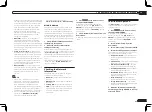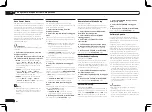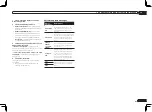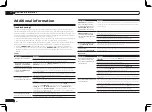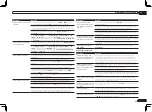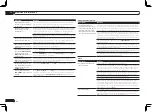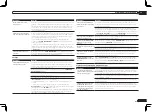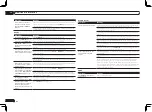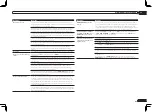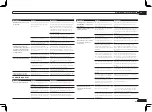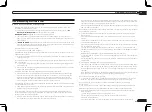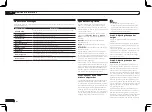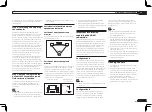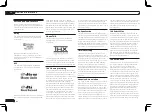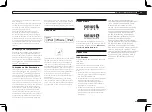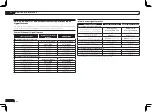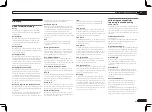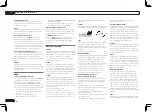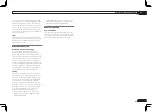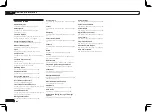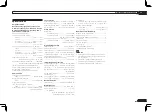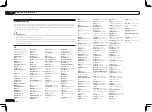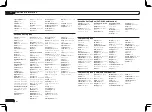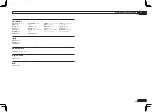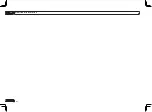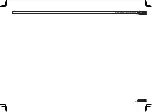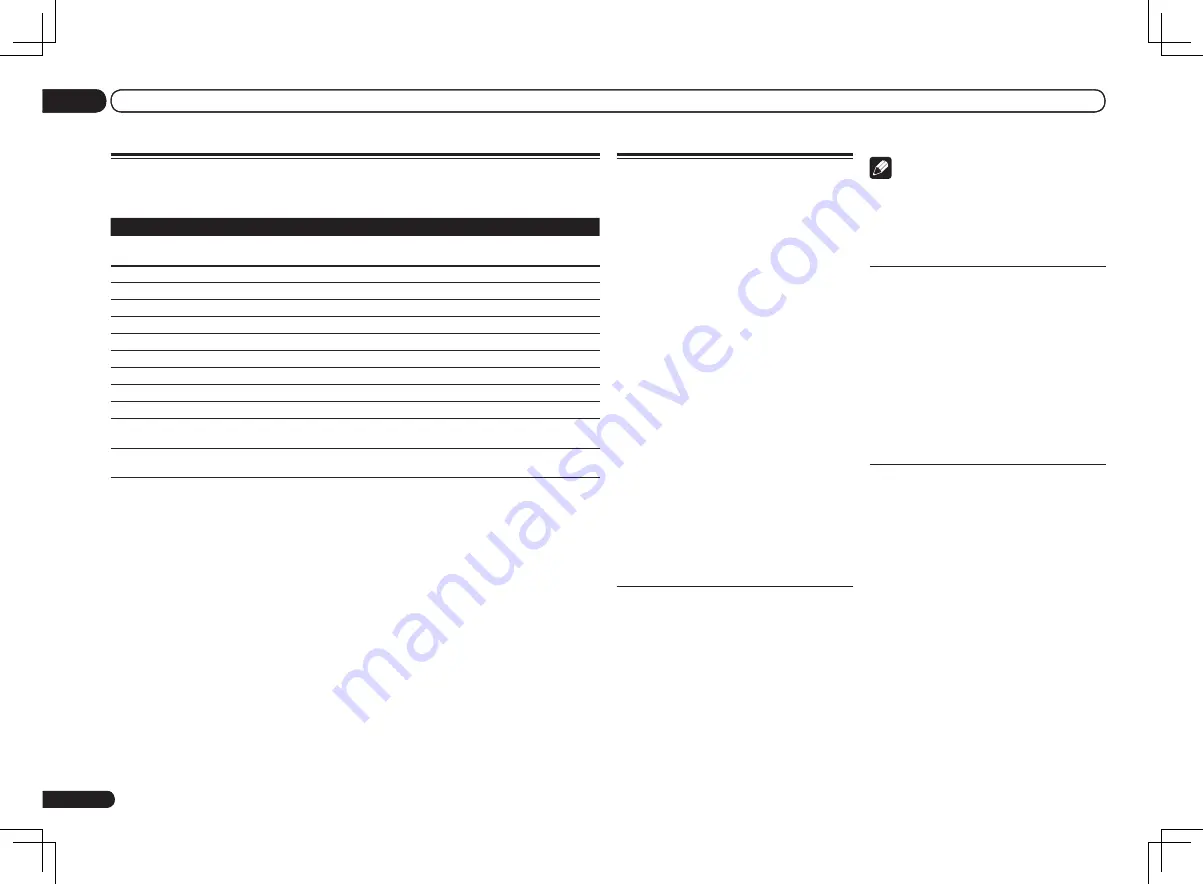
86
Speaker Setting Guide
In order to achieve an even better surround
effect, it is important to accurately position
the speakers and make their volume and tone
characteristics uniform so as to finely focus the
multi-channel sound.
The three major elements in positioning the
speakers are
distance
,
angle
and
orienta-
tion
(the direction in which the speakers are
pointing).
Distance
: The distance of all the speakers
should be equal.
Angle
: The speakers should be horizontally
symmetrical.
Orientation
: The orientation should be horizon-
tally symmetrical.
In most homes, however, it is not possible to
achieve this environment. For the distance, on
this receiver it is possible to automatically cor-
rect the speaker distance electrically to a preci-
sion of 0.5 inch using the Full Auto MCACC
Setup function (page 26).
VSX-1326 only
: For the volume and sound quality
as well, accurate sound field correction using
the equalizer and speaker phase characteristic
correction using the Full Band Phase Control
function (page 39) together make it possible to
achieve the ideal listening environment.
Step 1: Speaker layout and
distance adjustment
Use speaker stands or the like to make sure the
speakers are steady, and leave at least 10 cm
(4 inches) from the surrounding walls. Position
the speakers attentively so that the speakers on
the left and right are at equal angles from the
listening position (center of the adjustments).
(We recommend using cords, etc., when adjust-
ing the layout.) Ideally all the speakers should
be equidistant from the listening position.
Note
!
If the speakers cannot be set at equal
distances (on a circle), use the Auto MCACC
Setup speaker distance correction and Fine
Speaker Distance functions to make them
equalize the distance artificially.
Step 2: Adjusting the speaker
height
Adjust the heights (angles) of the different
speakers.
Adjust so that the front speaker units reproduc-
ing mid- and high frequencies is roughly at the
height of the ears.
If the center speaker cannot be set at the same
height as the front speakers, adjust its angle of
elevation to point it to the listening position.
Set surround speaker 1 so that it is not under
the height of the ears.
Step 3: Adjusting the speaker
orientation
If the left and right speakers are not pointing
in the same direction, the tone will not be the
same on the right and left, and as a result the
sound field will not be reproduced properly.
However, if all the speakers are pointed towards
the listening position, the sound field will seem
cramped. Testing by the Pioneer Multi-channel
Research Group has shown that a good sense
of sound positioning can be achieved by point-
ing all the speakers towards an area 30 cm to 80
cm (12 inches to 31 inches) behind the listening
position (between the surround speakers and
the listening position).
However, the sense of sound positioning can
differ according to the conditions in the room
and the speakers being used. In smaller envi-
ronments in particular (when the front speakers
are close to the listening position), with this
method the speakers will be pointed too inward.
About status messages
Refer to the following information when you come up with a status message while operating the
Home Media Gallery.
Status messages
Descriptions
STARTING H.M.G.
A component on the network, including a PC, is currently being connected.
Wait for a while.
Connection Down
The selected category or Internet radio station cannot be accessed.
File Format Error
Cannot be played back for some reasons.
Track Not Found
The selected song has not been found anywhere on the network.
Server Error
The selected server cannot be accessed.
Server Disconnected
The server has been disconnected.
empty
There are no files stored in the selected folder.
Preset Not Stored
The selected Internet radio station is not currently registered and saved.
Out of Range
The value entered is beyond the permitted range of the network settings.
License Error
The license for the contents to be played back is invalid.
Item Already Exists
This is displayed when the file you have attempted to register in the Favorites
folder has already been registered.
Favorite List Full
This is displayed when you have attempted to register a file in the Favorites
folder but the Favorites folder is already full.
13
Additional information
En
Summary of Contents for VSX-1126-K
Page 100: ...100 13 Additional information En ...
Page 101: ...101 13 Additional information En ...
Page 102: ...102 13 Additional information En ...