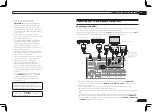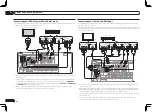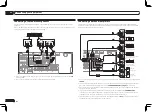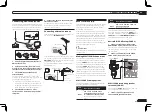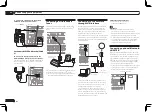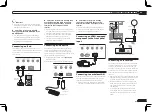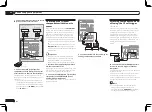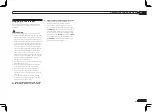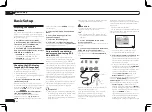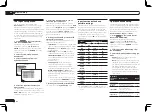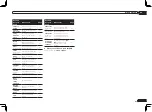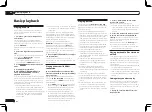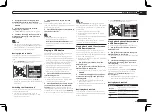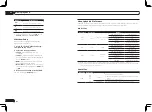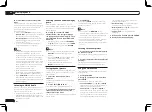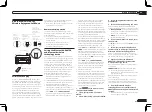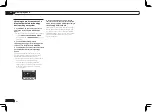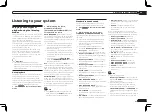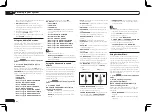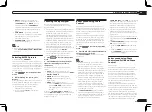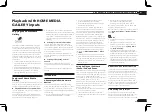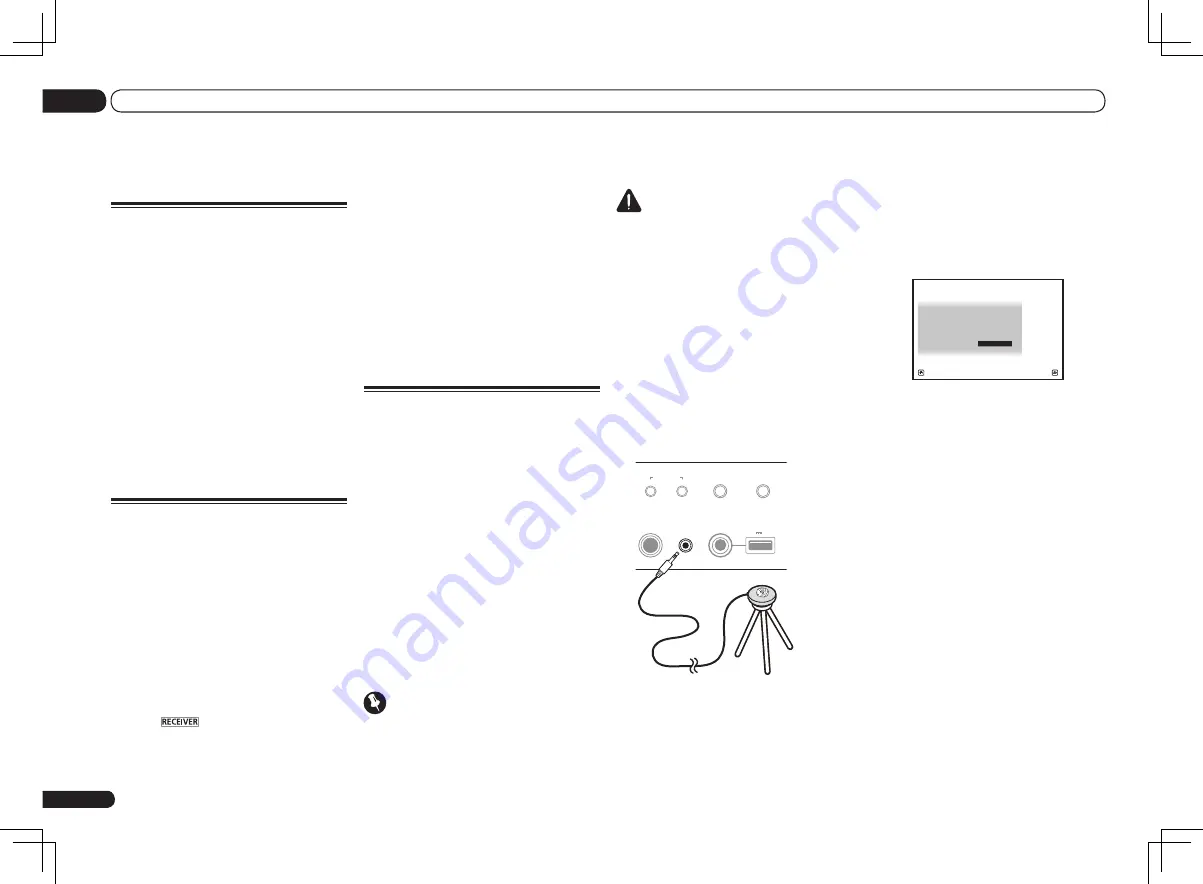
!
Before using the Full Auto MCACC Setup, the
headphones should be disconnected.
CAUTION
!
The test tones used in the Full Auto MCACC
Setup are output at high volume.
THX
®
!
THX is a trademark of THX Ltd., which may
be registered in some jurisdictions. All rights
reserved.
1 Press
u
RECEIVER to switch on the
receiver and your TV.
Make sure that the TV’s video input is set to this
receiver.
2 Connect the microphone to the MCACC
SETUP MIC jack on the front panel.
Push down on the lower portion of the front
panel door to access the
MCACC SETUP MIC
jack.
PHONES
MULTI-ZONE
CONTROL
ON/OFF
MCACC
SETUP MIC
USB
iPod iPhone iPad
AUTO SURR/ALC/
STREAM DIRECT
iPod iPhone iPad
DIRECT CONTROL
5V 2.1 A
Microphone
Tripod
Make sure there are no obstacles between the
speakers and the microphone.
If you have a tripod, use it to place the micro-
phone so that it’s about ear level at your
normal listening position. If you do not have
a tripod, use some other object to install the
microphone.
Install the microphone on a stable floor.
Placing the microphone on any of the following
surfaces may make accurate measurement
impossible:
!
Sofas or other soft surfaces.
!
High places such as tabletops and sofa tops.
The Full Auto MCACC display appears once the
microphone is connected.
Speaker System
: Normal(SB/FH)
1a.Full Auto MCACC
A/V RECEIVER
Exit
Return
START
EQ Type
: SYMMETRY
MCACC
: M1.MEMORY 1
THX Speaker
:
NO
!
If you leave the GUI screen for over five
minutes, the screen saver will appear.
3 Select the parameters you want to set.
!
When data measurement is taken, the
reverb characteristics data (both before- and
after-calibration) that this receiver had been
storing will be overwritten.
!
When measurement is taken of the reverb
characteristics data other than
SYMMETRY
,
the data are not measured after the
correction. If you will need to measure after
correcting data, take the measurement
using the
EQ Professional
menu in the
Manual MCACC
setup (page 64).
If the speakers are connected using any setup
other than
Normal(SB/FH)
, be sure to set
Speaker System
before the Full Auto MCACC
Setup. See
Speaker system setting
on page 69 .
!
Speaker System
– Shows the current
settings. When this is selected and
ENTER
is
pressed, the speaker system selection screen
appears. Select the proper speaker system,
then press
RETURN
to return.
If you are planning on bi-amping your front
speakers, or setting up a separate speaker
system in another room, read through
Speaker system setting
on page 69 and make
En
26
04
Basic Setup
Basic Setup
Switching the speaker
impedance
We recommend using speakers of 8
W
with this
system, but it is possible to switch the imped-
ance setting if you plan to use speakers with a 6
W
impedance rating.
1 Switch the receiver into standby.
2 While holding down ENTER on the
front panel, press
u
STANDBY/ON.
The display shows
RESET
c
NO
d
.
3 Use TUNE
i
/
j
to select SPEAKER
c
8
W
d
, and then use PRESET
k
/
l
to select
SPEAKER 8
W
or SPEAKER 6
W
.
!
SPEAKER
8
W
– Use this setting if your
speakers are rated at 8
W
or more.
!
SPEAKER
6
W
– Use this setting if your
speakers are rated at 6
W
.
Changing the OSD display
language (OSD Language)
The language used on the Graphical User
Interface screen can be changed.
!
The explanations in these operating
instructions are for when English is selected
for the GUI screen.
1 Press
u
RECEIVER to switch on the
receiver and your TV.
Make sure that the TV’s video input is set to
this receiver (for example, if you connected this
receiver to the
VIDEO
jacks on your TV, make
sure that the
VIDEO
input is now selected).
2 Press
on the remote control,
then press HOME MENU.
A Graphical User Interface (GUI) screen
appears on your TV. Use
i
/
j
/
k
/
l
and
ENTER
to navigate through the screens and
select menu items. Press
RETURN
to exit the
current menu.
3 Select ‘System Setup’ from the Home
Menu.
4 Select ‘OSD Language’ from the
System Setup menu.
5 Select the desired language.
6 Select ‘OK’ to change the language.
The setting is completed and the
System Setup
menu reappears automatically.
Automatically conducting
optimum sound tuning (Full
Auto MCACC)
The Full Auto MCACC Setup measures the
acoustic characteristics of your listening area,
taking into account ambient noise, speaker
connection and speaker size, and tests for both
channel delay and channel level. After you have
set up the microphone provided with your sys-
tem, the receiver uses the information from a
series of test tones to optimize the speaker set-
tings and equalization for your particular room.
VSX-1326 only:
By performing the Full Auto
MCACC Setup procedure, the frequency-phase
characteristics of the connected speakers are
also calibrated.
Once the Full Auto MCACC Setup procedure is
completed, the Full Band Phase Control func-
tion is automatically turned on (page 39).
Important
!
Make sure the microphone and speakers are
not moved during the Full Auto MCACC Setup.
!
Using the Full Auto MCACC Setup will
overwrite any existing settings for the MCACC
preset you select.
Summary of Contents for VSX-1126-K
Page 100: ...100 13 Additional information En ...
Page 101: ...101 13 Additional information En ...
Page 102: ...102 13 Additional information En ...