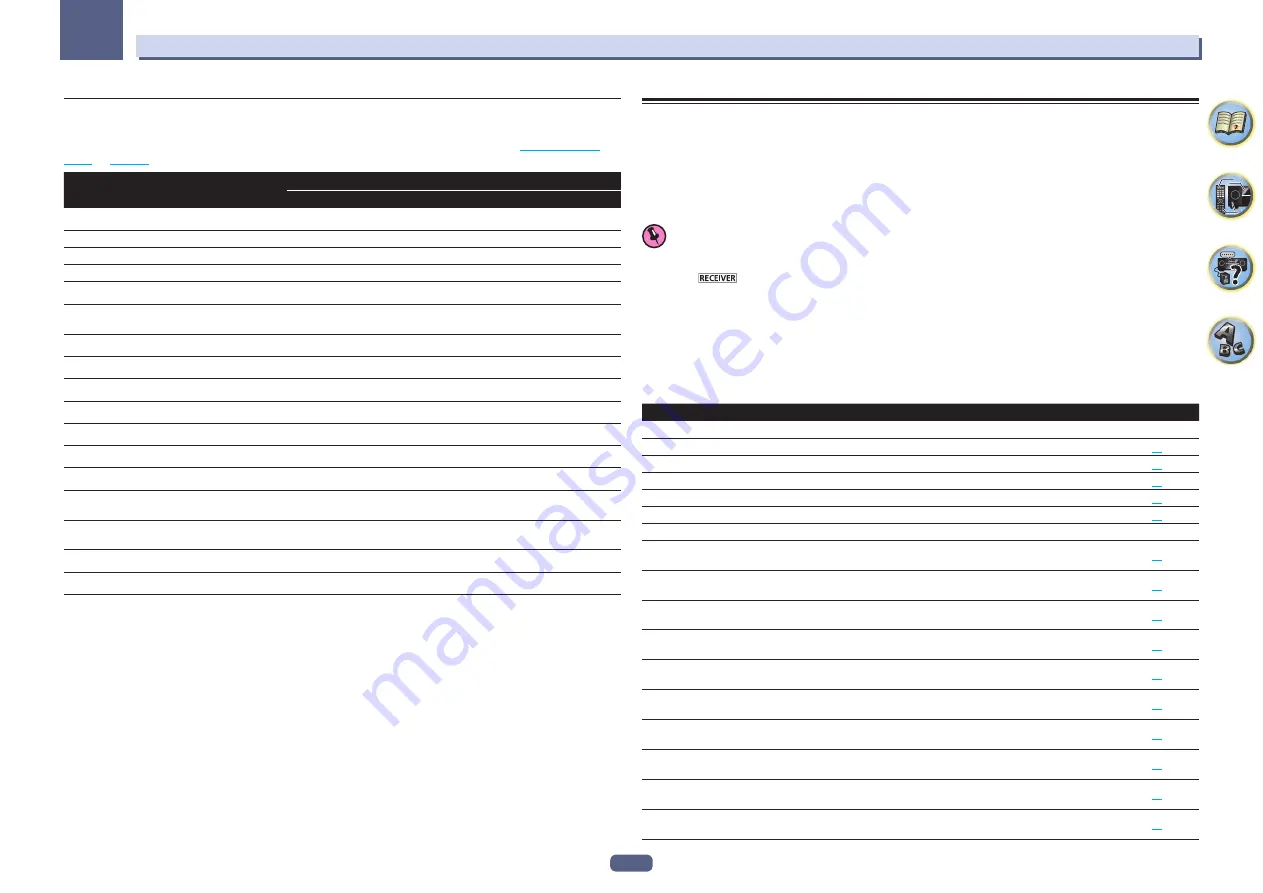
38
04
Basic Setup
Input function default and possible settings
The terminals on the receiver generally correspond to the name of one of the input functions. If you have con-
nected components to this receiver differently from (or in addition to) the defaults below, see
The Input Setup
menu
on
page 37
to tell the receiver how you’ve connected up. The dots (
k
) indicate possible assignments.
Input function
Input Terminals
HDMI
Audio
Component
BD
(
BD
)
DVD
IN 1
COAX-1
IN 1
SAT/CBL
IN 2
k
k
DVR/BDR
IN 3
k
k
HDMI 4
IN 4
HDMI 5/MHL
(front panel)
IN 5
HDMI 6
IN 6
HDMI 7
IN 7
INTERNET RADIO
PANDORA
MEDIA SERVER
FAVORITES
iPod/USB
TV
OPT-1
<a>
CD
ANALOG-1
<b>
TUNER
ADAPTER PORT
a When
ARC
at
HDMI Setup
is set to
ON
, it is not possible to make assignments to the
TV
input’s
Audio In
terminals.
b Only the
TV
and
CD
inputs can be assigned to
ANALOG-1
.
Operation Mode Setup
This receiver is equipped with a great number of functions and settings. The Operation Mode feature is provided
for users who find it difficult to master all these functions and settings.
One of two settings can be selected for the
Operation Mode
:
Expert
and
Basic
.
!
The OSD display is only displayed when the receiver’s
HDMI OUT 1
terminal and the TV’s HDMI input are
connected with an HDMI cable. If the TV is connected with anything other than an HDMI cable, watch the front
panel display while performing the various operations and making settings.
Important
!
Many of the settings and functions cannot be selected when the
Operation Mode
is changed to
Basic
.
1 Press
on the remote control, then press HOME MENU.
A Graphical User Interface (GUI) screen appears on your TV. Use
i
/
j
/
k
/
l
and
ENTER
to navigate through the
screens and select menu items. Press
RETURN
to exit the current menu.
2 Select ‘Operation Mode Setup’ from the Home Menu.
3 Select the Operation Mode setting you want.
!
Expert
(default) – Users can set all the functions by themselves.
!
Basic
– Only certain basic settings can be operated. The settings that can be operated are shown below. They
can be set as necessary by referring to the operating instructions.
Operable settings/items
Descriptions
Page
HOME MENU
Full Auto MCACC
Makes high precision sound field settings easily.
36
Input Name
Input names can be changed as desired for easier use.
37
Input Skip
Inputs not being used are skipped (not displayed).
37
Software Update
Updates to the latest version of the software.
88
Network Information
Checks the receiver’s IP address.
87
Audio Parameters
MCACC
(MCACC preset)
Selects your favorite MCACC preset memory.
63
DELAY
(Sound Delay)
Adjusts the delay time of the overall sound.
63
S.RTRV
(Auto Sound Retriever)
Plays compressed sound with high sound quality.
63
DUAL
(Dual Mono)
Dual monaural audio setting.
63
INPUT ATT
(Input attenuate)
Decreases the input signal level to reduce distortion.
63
V.SPs
(Virtual Speakers)
Automatically complements virtual surround speakers (surround
back, front height and front wide) to create a sound field.
63
V.SB
(Virtual Surround Back)
Creates a virtual surround back channel sound for playback.
63
V.HEIGHT
(Virtual Height)
Creates a virtual height channel sound for playback.
63
V.WIDE
(Virtual Wide)
Creates a virtual wide channel sound for playback.
63
V.DEPTH
(Virtual Depth)
Plays with a sound field suited for 3D images.
63
















































