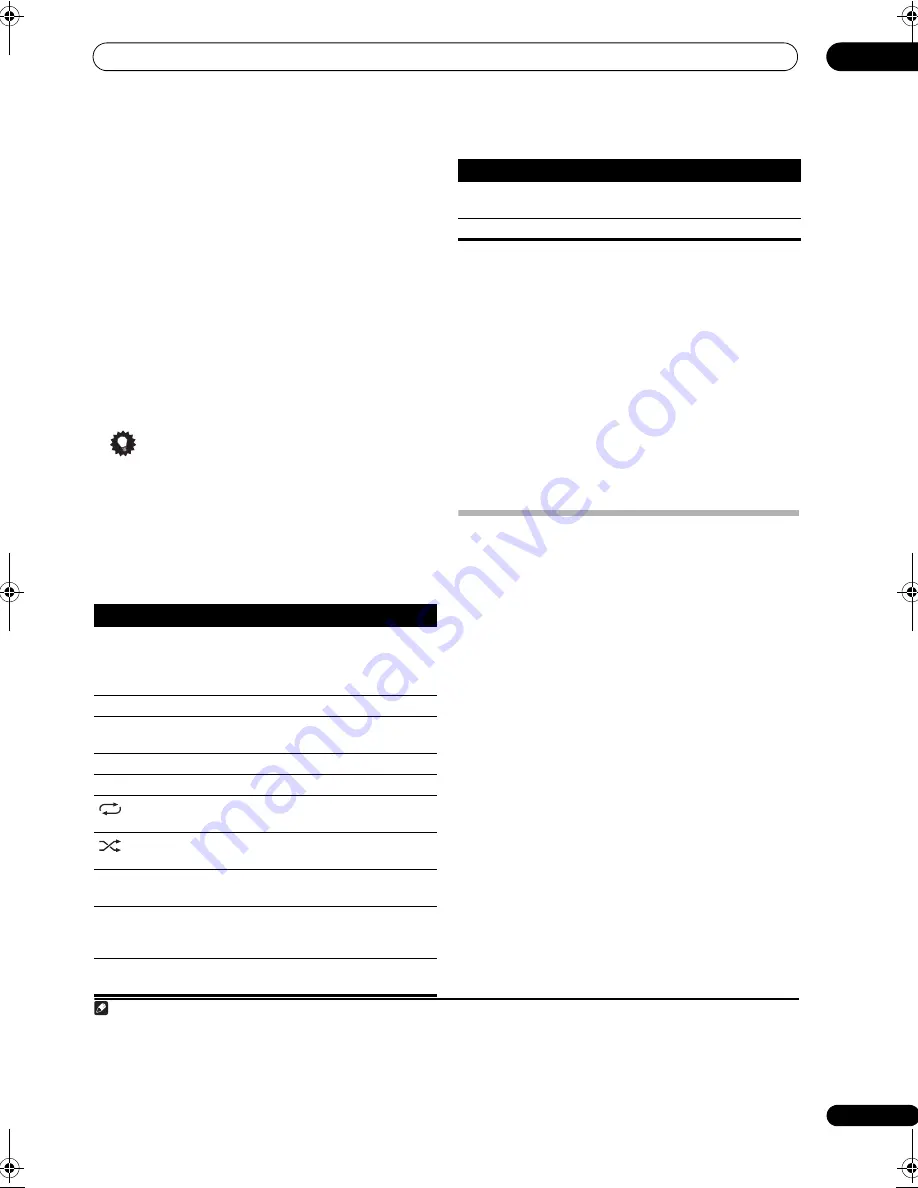
Other connections
09
47
En
2
Use the
/
buttons to browse the selected
category (e.g., albums).
• Use
/
to move to previous/next levels.
3
Continue browsing until you arrive at what you
want to play, then press
to start playback.
1
Navigation through categories on your iPod looks like
this:
Playlists
Songs
Artists
Albums
Songs
Albums
Songs
Songs
Podcasts
Genres
Artists
Albums
Songs
Composers
Albums
Songs
Audiobooks
Shuffle Songs
Tip
• You can play all of the songs in a particular category
by selecting the
All
item at the top of each category
list. For example, you can play all the songs by a
particular artist.
Basic playback controls
The following table shows the basic playback controls for
your iPod:
Watching photos and video content
To view photos or video on your iPod, since video control
is not possible using this receiver, you must use the main
controls of your iPod instead.
2
1
Press PHOTO to switch the iPod controls for photo
and video playback.
The receiver controls will be unavailable while you are
watching iPod videos or browsing photos.
2
Press PHOTO again to switch back to the receiver
controls when you’re done.
iPod® is a trademark of Apple Inc., registered in the U.S.
and other countries.
Connecting the multichannel analog
inputs
For DVD Audio and SACD playback, your DVD player may
have 5.1, 6.1 or 7.1 channel analog outputs (depending
on whether your player supports surround back
channels).
3
Make sure that the player is set to output
multichannel analog audio.
1
Connect the front, surround, center and subwoofer
outputs on your DVD player to the corresponding
MULTI CH input jack on this receiver.
• Use standard RCA/phono jack cables for the
connections.
2
If your DVD player also has outputs for surround
back channels, connect these to the corresponding
MULTI CH input jacks on this receiver.
• Use standard RCA/phono jack cables for the
connections.
• If there is a single surround back output, connect it to
the
SURROUND BACK L (Single)
jack on this
receiver.
Selecting the multichannel analog inputs
If you have connected a decoder or a DVD player as
above, you must select the analog multichannel inputs
for surround sound playback.
4
Note
1 If you’re in the song category, you can also press
ENTER
to start playback.
Button
What it does
Press to start playback.
If you start playback when something other than a
song is selected, all the songs that fall into that
category will play.
Press to stop playback.
Pauses playback, or restarts playback when
paused.
/
Press and hold during playback to start scanning.
/
Press to skip to previous/next track.
Press repeatedly to switch between
Repeat One
,
Repeat All
and
Repeat Off
.
Press repeatedly to switch between
Shuffle Songs
,
Shuffle Albums
and
Shuffle Off
.
DISP
Press repeatedly to change the song playback
information displayed.
/
During playback, press to skip to previous/next
playlist; when browsing, press to move to previous/
next levels.
/
During Audiobook playback, press to switch the
playback speed: Faster
Normal
Slower
TOP
MENU
Press to return to the
iPod Top
menu screen.
RETURN
Press to return to the previous level.
2 Your iPod nano currently restricts viewing of photo images stored.
3 To listen to multichannel analog audio you’ll need to select
MULTI CH IN
(see
Selecting the multichannel analog inputs
above for more on this).
4 • When playback from the multichannel inputs is selected, you can’t use the sound processing features,
SIGNAL SELECT
, or any of the listening modes
(including
STEREO
and the surround back channel processing).
• When playback from the multichannel inputs is selected, only the volume and channel levels can be set.
• You can’t listen to your speaker B system during playback from the multichannel inputs.
Button
What it does
VSX-1017_HY.book Page 47 Tuesday, March 6, 2007 3:53 PM
















































