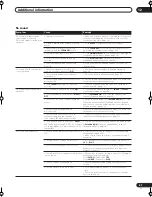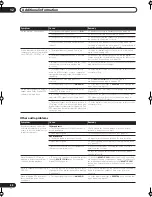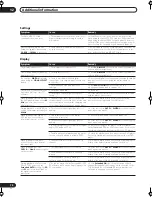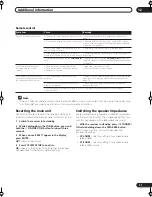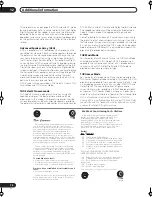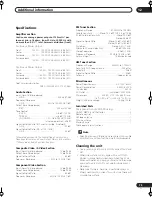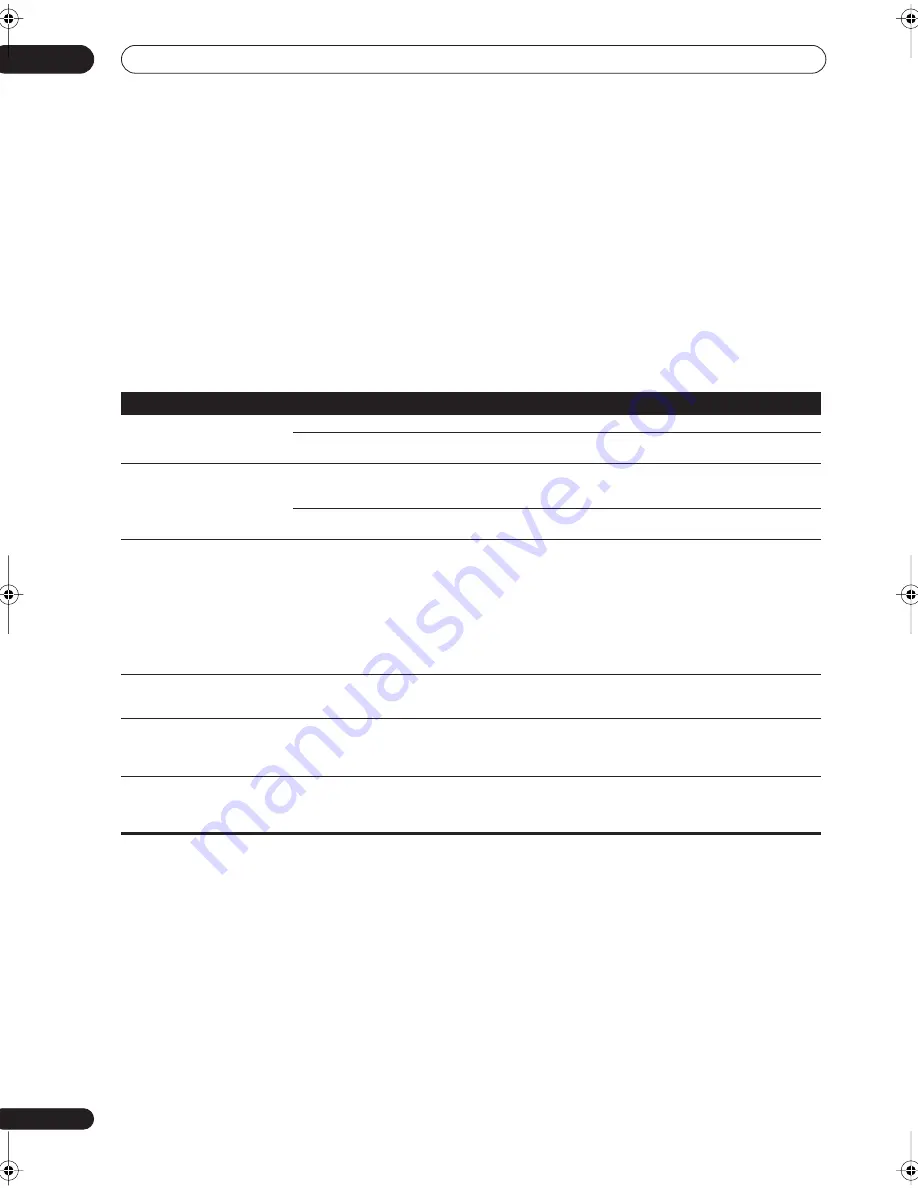
Additional information
12
66
En
Chapter 12:
Additional information
Troubleshooting
Incorrect operations are often mistaken for trouble and malfunctions. If you think that there is something wrong with
this component, check the points below. Sometimes the trouble may lie in another component. Investigate the other
components and electrical appliances being used. If the trouble cannot be rectified even after exercising the checks
listed below, ask your nearest Pioneer authorized independent service company to carry out repair work.
Power
Symptom
Cause
Remedy
The power does not turn on.
• The power plug is disconnected.
• Connect the power plug to the wall outlet.
• The protection circuit may have been
activated.
• Disconnect the power plug from the outlet, and insert
again.
The receiver suddenly switches
off.
• The speaker wires are frayed or sticking out
of the jack, and are touching the back of the
receiver or another set of wires.
• Reinsert the speaker wires, making sure there are no
stray strands of wire and that they are inserted fully.
• The receiver has a serious problem.
• Unplug the receiver from the wall and call a Pioneer
authorized independent service company.
During loud playback the power
suddenly switches off.
• The protection circuit has been activated
because the lowest actual impedance of the
speakers (as opposed to the speakers rated
impedance) is dangerously low.
• Turn down the volume.
• When it’s convenient, go to
Acoustic Calibration EQ
on
page 43 and lower the 40 Hz and 125 Hz equalizer levels
using the manual setting.
• Turning the digital safety feature on may allow you to
turn up the volume a little more. To switch between
SAFETY ON
and
SAFETY OFF
, put the receiver into
standby, then press the
STANDBY/ON
button while
holding down the
SYSTEM SETUP
button on the front
panel.
The unit does not respond when
the buttons are pressed.
• Static electricity caused by dry air.
• Switch the unit off, then on again.
• Disconnect the power plug from the outlet, and insert
again.
AMP ERR
blinks in the display,
then the power automatically
switches off. The
MCACC
blinks
and the power does not turn on.
• The receiver has a serious problem.
• Do not try to turn on the receiver. Contact a Pioneer
authorized independent service company for assistance.
OVERHEAT
blinks in the display
then the power automatically
switches off.
• The internal temperature of the unit has
become too high.
• After allowing the unit to cool down in a well-ventilated
place, try switching the receiver back on. Make sure you
follow the guidelines for improving heat dispersal in
Ventilation
on page 7.
VSX_1015.book.fm 66 ページ 2004年11月29日 月曜日 午後2時38分