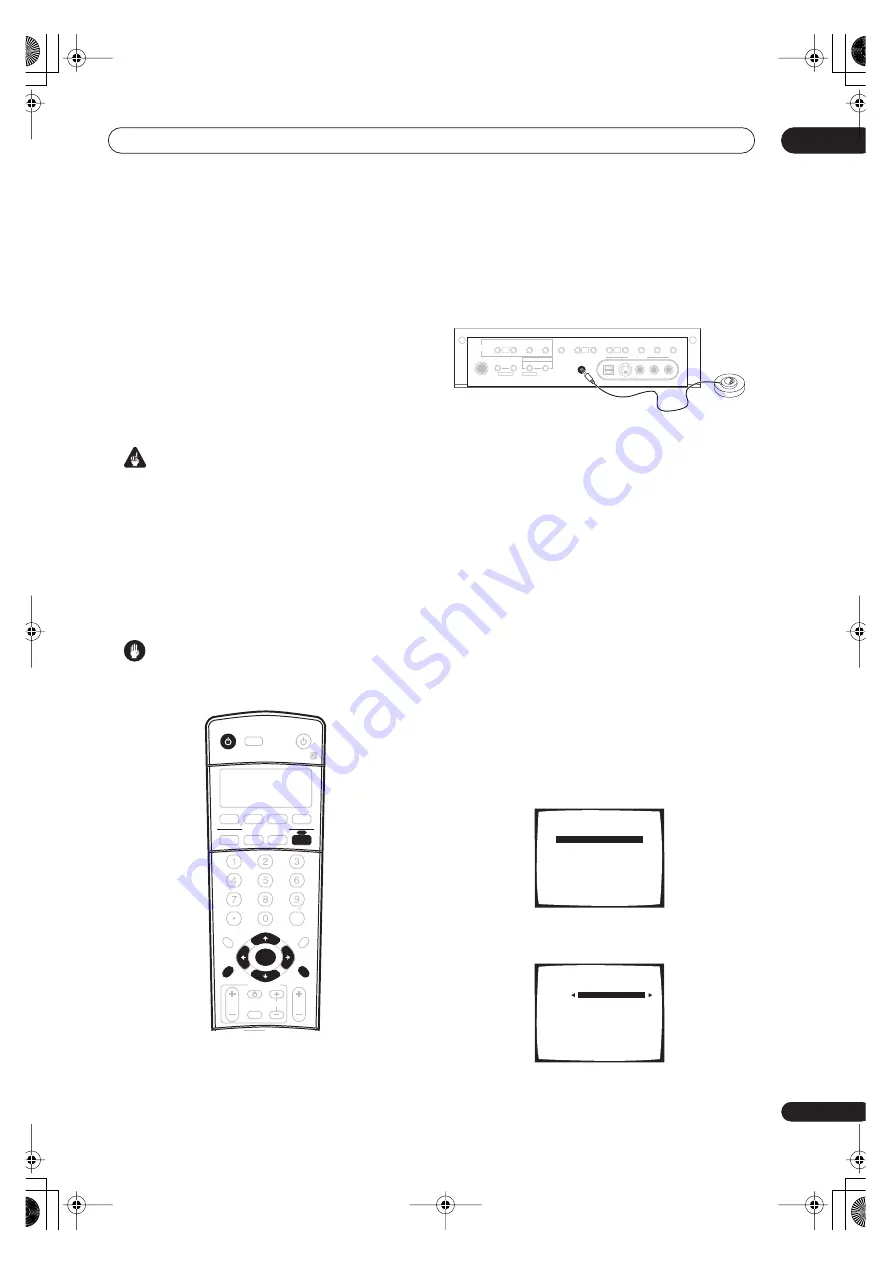
5 minute guide
02
11
En
Automatically setting up for
surround sound (MCACC)
The Auto MCACC Setup measures the acoustic
characteristics of your listening area, taking into account
ambient noise, speaker size and distance, and tests for
both channel delay and channel level. After you have set
up the microphone provided with your system, the
receiver uses the information from a series of test tones
to optimize the speaker settings and equalization for your
particular room.
Make sure you do this before moving on to
Playing a
source
on page 13.
Important
• Make sure the microphone and speakers are not
moved during the Auto MCACC Setup.
• Using the Auto MCACC Setup will overwrite any
existing speaker settings in the receiver.
• Before using the Auto MCACC Setup the
headphones should be disconnected and
MULTI CH
IN
switched off.
• The receiver will automatically exit the current screen
after three minutes of inactivity.
Caution
• The test tones used in the Auto MCACC Setup are
output at high volume.
1
Switch on the receiver and your TV.
2
Connect the microphone to the MCACC SETUP
MIC jack on the front panel.
Make sure there are no obstacles between the speakers
and the microphone.
Note that the illustration above shows the VSX-2014i-G
however, connection for the VSX-1014-S is the same.
• Place the microphone on the supplied microphone
stand (shown above) for the best results with the
Auto MCACC Setup.
If you have a tripod, use it to place the microphone so that
it’s about ear level at your normal listening position.
Otherwise, place the microphone at ear level using a
table or a chair.
3
Press RECEIVER on the remote control, then press
the SYSTEM SETUP button.
An on-screen display (OSD) appears on your TV. Use the
///
buttons and
ENTER
on the remote control to
navigate through the screens and select menu items.
Press
RETURN
to exit the current menu.
• Press
SYSTEM SETUP
at any time to exit the System
Setup menu.
•
VSX-1014-S only
– If you find picture distortion, or the
OSD doesn’t appear, see
Changing the TV format
setting
on page 76 and make sure the setting is
correct for your country or region.
4
Select ‘AUTO MCACC’ from the System Setup
menu then press ENTER.
5
Make sure ‘Normal (SB)’ is selected then press
ENTER.
+
10
INPUT ATT
FL DIMMER
SR
DISC
RECEIVER
MULTI CONTROL
SOURCE
INPUT
SELECT
ENTER
TV CONTROL
VOL
DVD/LD
TV/SAT
DVR/VCR
TV CONT
CD
ST
ST
INPUT
SELECT
TV CH
TV VOL
CD-R/TAPE
TUNER
RECEIVER
ENTER
D.ACCESS
TOP MENU
DTV MENU
CLASS
MENU
BAND
RETURN
GUIDE
T.EDIT
SYSTEM
SETUP
TUNE
TUNE
PHONES
TUNER
CONTROL
TUNER
EDIT
SYSTEM
SETUP
RETURN
CONTROL
ON/OFF
MCACC
SETUP MIC
DIGITAL IN
S-VIDEO
VIDEO
VIDEO2 INPUT
AUDIO
L
R
MULTI ROOM
MULTI JOG
MULTI JOG
TUNING/
STATION
BAND
MPX
TONE
ACOUSTIC
EQ
i.LINK
SELECT
MULTI CH
IN
SIGNAL
SELECT
EXTENDED
MODE
SPEAKERS
MIDNIGHT/
LOUDNESS
MULTI
JOG
MULTI
JOG
MULTI
JOG
PHONES
TUNER
CONTROL
TUNER
EDIT
SYSTEM
SETUP
RETURN
CONTROL
ON/OFF
MCACC
SETUP MIC
DIGITAL IN
S-VIDEO
VIDEO
VIDEO2 INPUT
AUDIO
L
R
MULTI ROOM
MULTI JOG
MULTI JOG
TUNING/
STATION
BAND
MPX
TONE
ACOUSTIC
EQ
i.LINK
SELECT
MULTI CH
IN
SIGNAL
SELECT
EXTENDED
MODE
SPEAKERS
MIDNIGHT/
LOUDNESS
MULTI
JOG
MULTI
JOG
MULTI
JOG
System Setup
[ 1. Surr Back System
]
[
2. AUTO MCACC
]
[ 3. MANUAL MCACC
]
[ 4. Manual SP Setup
]
[ 5. Input Assign
]
[ 6. Other Setup
]
Enter :
Select
Return : Exit
2. AUTO MCACC
Surround Back Output
[
Normal (SB)
]
Enter :
Start
Return : Cancel
VSX_2014TX.book.fm 11 ページ
2004年8月18日 水曜日 午後2時32分


























