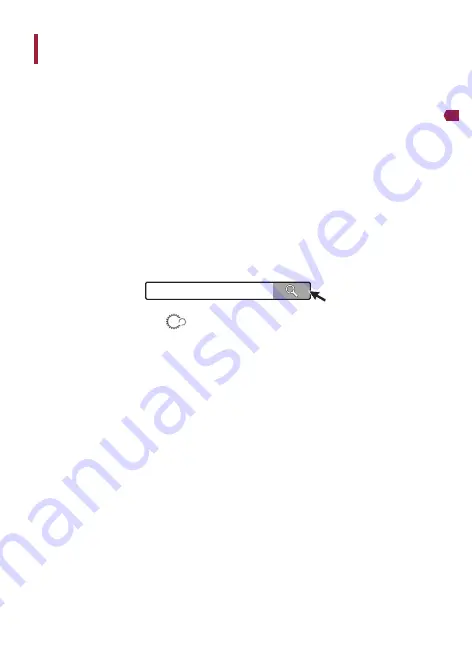
−
41
−
English
Exclusive App
The exclusive app “Dash Camera Connect” can be used to check the video recorded on this product or
make settings on the screen of an iPhone or smartphone (Android™).
• To use this app, a Wi-Fi connection must be made between this product and iPhone/smartphone
(Android™) beforehand.
1
Set the Wi-Fi function of this product to on.
→
“This Product Settings”
2
Start the exclusive app from your device.
3
Operate the iPhone or smartphone (Android™) to select this product as the Wi-Fi connection
device.
The SSID name (access point name) and password of this product can be confirmed and
changed on the Wi-Fi setting screen. We recommend that you change the SSID name and
password from the default values. However, the SSID name and password will be returned to the
default values if you reset the product to the factory default state.
• Only one iPhone/smartphone (Android™) device can be connected to this product at one time. When
a second device is connected, the first device will be disconnected.
• While a Wi-Fi connection is made, no operations can be performed on this product.
• It is recommended to enter the search term “Dash Camera Connect” in the search field to search for
the application.
Dash Camera Connect
• For how to use the app, check
→
[How to use] in the menu at the bottom of the screen of the
exclusive app “Dash Camera Connect”.






































