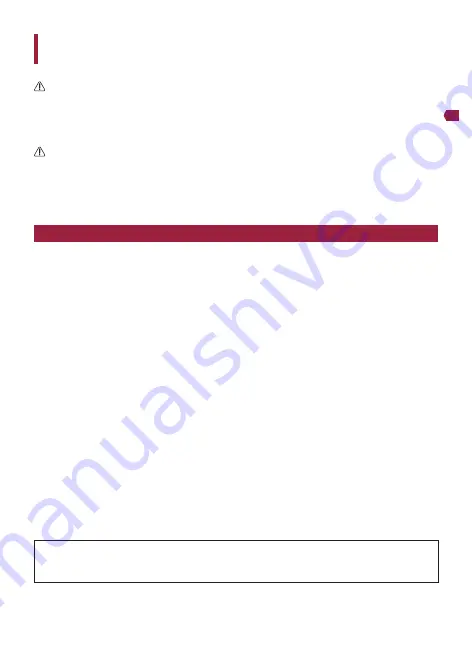
−
15
−
English
Before Installing the Product
WARNING
• When installing the product on vehicles installed with an air bag, never install on the cover of the air
bag and at locations that might obstruct the deployment of the air bag. Doing so might prevent the air
bag from being deployed normally, cause the product to fly out due to air bag deployment, and cause
accident and injury.
CAUTION
• First check with the vehicle manufacturer for precautions related to the installation work when installing
the product in a vehicle equipped with airbags. Otherwise there is a risk of airbag malfunction.
• Always use the included parts as specified. There is a risk of product failure if other parts are used.
• Install this product in a location where it will not hinder vehicle equipment and the ability to drive the
vehicle.
Installation Precautions
• Main unit and 2nd camera (sold separately) are for installation to the inside of the front and rear
windows only. Do not install it anywhere else inside or outside of the vehicle.
• When installing the main unit to the inside of the front windscreen, be sure to install it to the
specified positions of the front windscreen and within the specified dimensions.
• When installing the 2nd camera (sold separately) to the inside of the rear window, pay attention to
the following points.
— Avoid installing the 2nd camera (sold separately) on heating wires.
— If the vehicle is provided with a rear wiper, install so that it is within the wiping range of the wiper.
(Rain and stains make it difficult to see the image)
— Install the 2nd camera (sold separately) as far as possible from the high mount stop lamp.
• Depending on the vehicle, installation at the specified location and within the specified dimensions
may not be possible. For details, consult with your dealer.
• Do not cover this product and 2nd camera (sold separately) or get the lens dirty.
• Do not place reflective objects near the lens.
• Take care when handling this product and 2nd camera (sold separately) so that they do not drop and
you do not touch the lens.
• Recording quality may be affected if the front windscreen of the vehicle is coated or has been specially
treated.
• This product may not be able to receive GPS signals if the front windscreen of the vehicle has been
specially treated. Check the GPS reception status indicator displayed on the screen of this product.
If a GPS signal cannot be received, this product cannot be installed in this vehicle.
→
“Using this
product” - “Status Display”
• Choose a working location free from dust and debris in the air.
• When the temperature is low or there is condensation on the glass, turn on the heater and defroster to
warm up the window in order to prevent poor adhesion of the double-sided tape.
Double-sided tape cannot be re-applied once it is peeled off as peeling off weakens its adhesive
strength. Be sure to temporarily fasten this product and 2nd camera (sold separately) and
sufficiently consider routeing of cables before applying double-sided tape.
















































