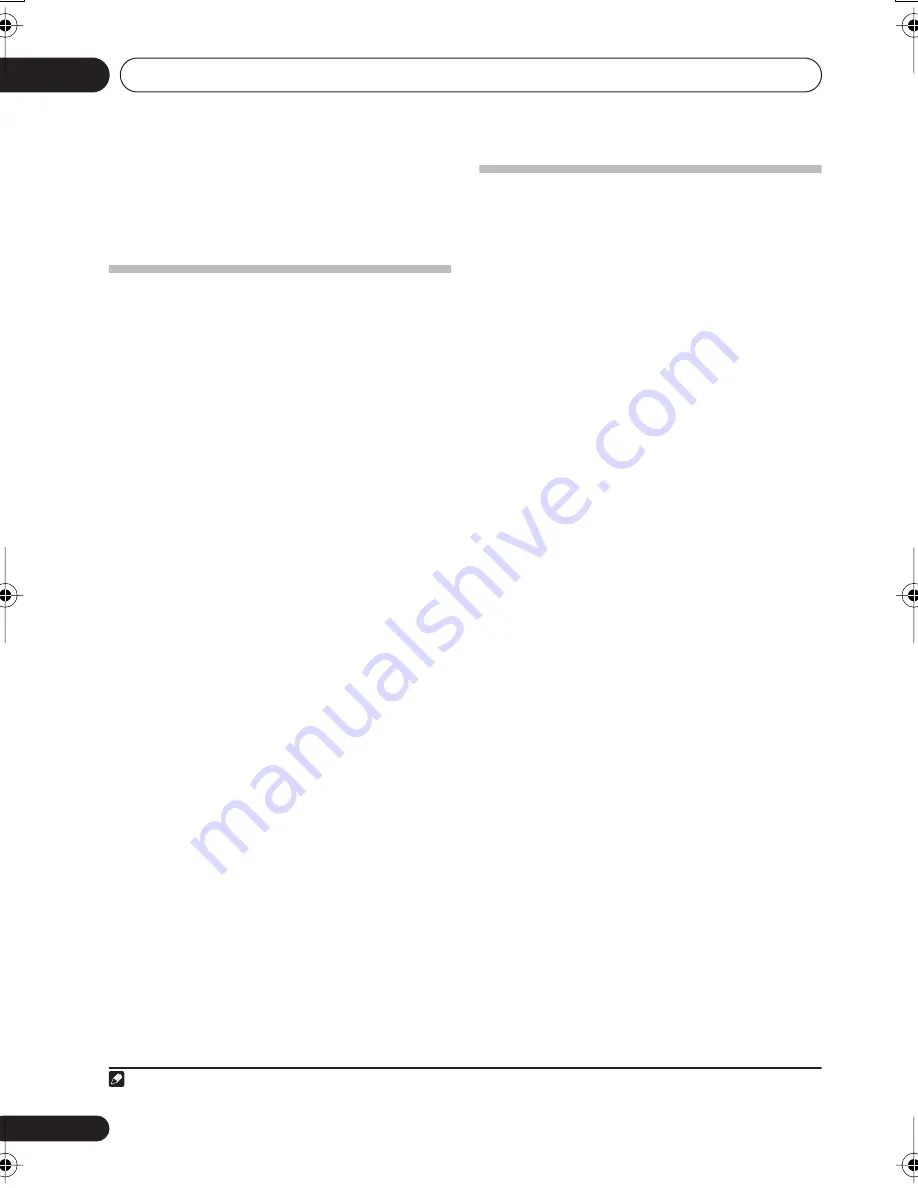
Controlling the rest of your system
10
48
En
3
Press and hold
ENTER for about two
seconds
.
The LCD shows
OK
to confirm the remote
presets have been erased.
Direct function
• Default setting:
ON
You can use the direct function feature to
control one component using the remote
control while at the same time, using your
receiver to playback a different component.
This could let you, for example, use the remote
control to set up and listen to a CD on the
receiver and then use the remote control to
rewind a tape in your VCR while you continue
to listen to your CD player.
When direct function is on, any component
you select (using the
MULTI CONTROL
buttons) will be selected by both the receiver
and the remote control. When you turn direct
function off, you can operate the remote
control without affecting the receiver.
1
1
While pressing the RECEIVER button,
press and hold the
SETUP
button.
The remote LCD display shows
SETUP
.
2
Use
/
to select
DIRECT F
then press
ENTER
.
3
Press the MULTI CONTROL button for the
component you want to control
then press
ENTER
.
The LCD on the remote displays the
component you want to control.
4
Use
/
to switch direct function ON or
OFF then press
ENTER
.
The LCD shows
OK
to confirm the setting.
Confirming preset codes
Use this feature to check which preset code is
assigned to a
MULTI CONTROL
button.
1
While pressing the RECEIVER button,
press and hold the
SETUP
button.
The remote LCD display shows
SETUP
.
2
Use
/
to select READ ID then press
ENTER
.
3
Press the MULTI CONTROL button of the
component for which you want to check the
preset code.
The brand name and preset code appears in
the display for three seconds.
Note
1 You can’t use direct function with the
TV CTRL
function.
VSX_816.book.fm 48 ページ 2005年12月8日 木曜日 午後6時54分
















































