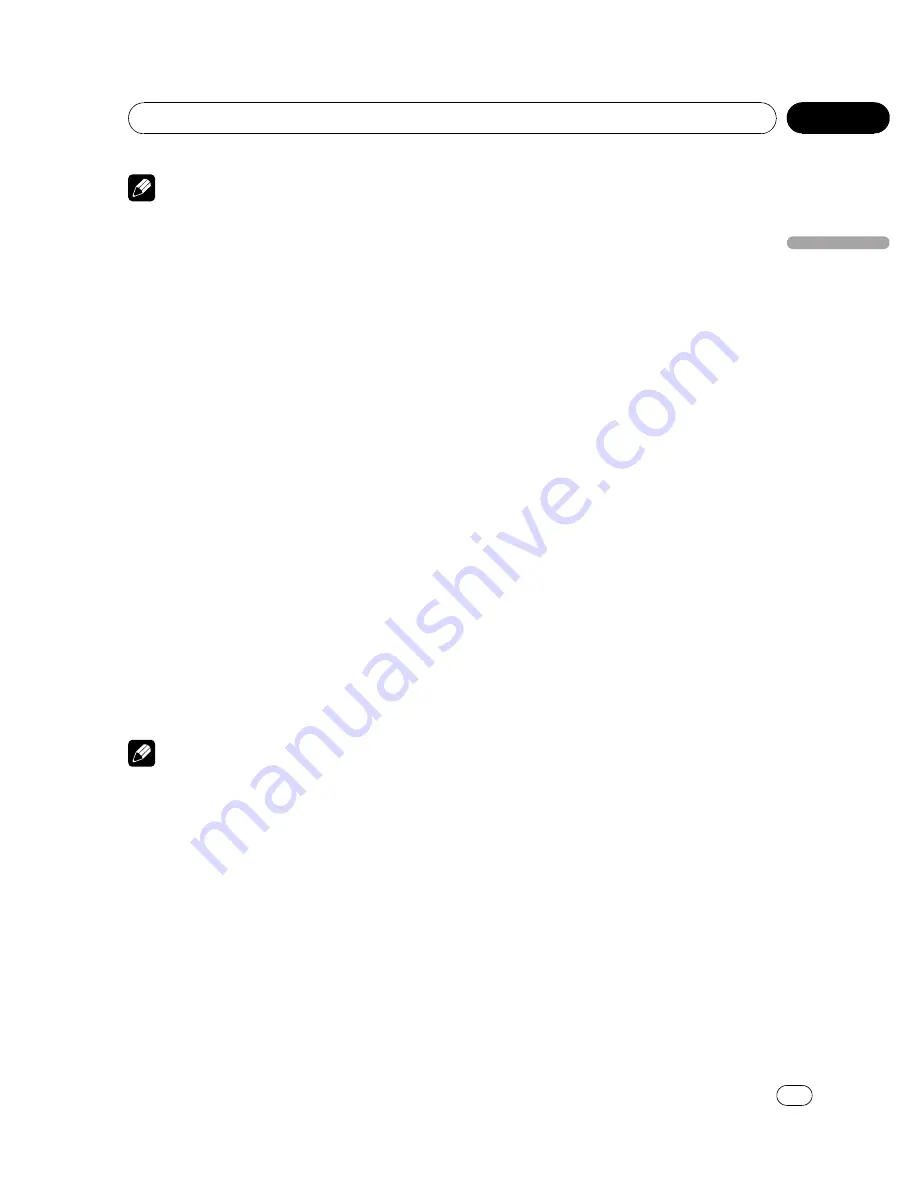
Notes
!
If the selected language is not recorded on
the disc, the language specified on the disc is
outputted.
!
You can also switch the audio language by
touching
AUDIO
during playback. (Refer to
Changing audio language during playback
(Multi-audio)
on page 26.)
!
Even if you use
AUDIO
during playback to
switch the audio language, this does not af-
fect the settings here.
Setting the menu language
You can set the preferred language for dis-
plays of menus recorded on a disc.
1
Touch MENU LANGUAGE on the DVD
setup menu.
A menu language menu is displayed.
2
Touch the desired language.
The menu language is set.
#
To switch to the second language select
menu, touch
NEXT
.
#
To return to the first language select menu,
touch
PREV
.
#
If you have selected
OTHERS
, refer to
When
you select
OTHERS
on the previous page.
Note
If the selected language is not recorded on the
disc, the language specified on the disc is dis-
played.
Switching the assist subtitle on
or off
If assist subtitles are recorded on a DVD disc,
you can display them by turning the assist
subtitle function on.
You can turn assist subtitles on or off as de-
sired.
%
Touch ASSIST SUBTITLE on the DVD
setup menu to turn assist subtitles on.
#
To turn the assist subtitle off, touch
ASSIST SUBTITLE
again.
Setting the angle icon display
You can set it up so that the angle icon ap-
pears on scenes where the angle can be
switched.
!
Initially, this function is set to on.
%
Touch MULTI ANGLE on the DVD setup
menu to turn angle icon display on.
#
To turn the angle icon display off, touch
MULTI ANGLE
again.
Setting the aspect ratio
There are two kinds of display. A wide screen
display has a width-to-height ratio (TV aspect)
of 16:9, while a regular display has a TV aspect
of 4:3. Be sure to select the correct TV aspect
for the display connected to
REAR MONITOR
OUTPUT
.
!
When using a regular display, select either
LETTER BOX
or
PAN SCAN
. Selecting
16 : 9
may result in an unnatural picture.
!
If you select the TV aspect, the unit
’
s dis-
play changes to the same setting.
%
Touch TV ASPECT on the DVD setup
menu to select the TV aspect.
Touch
TV ASPECT
repeatedly until the desired
TV aspect appears in the display.
!
16 : 9
–
Wide screen picture (16:9) is dis-
played as it is (initial setting)
!
LETTER BOX
–
The picture is the shape of a
letterbox with black bands at the top and
bottom of the screen
!
PAN SCAN
–
The picture is cut short at the
right and left of the screen
<
CRB2972-A/N
>39
Operating this unit
En
39
Section
03
Operating
this
unit






























