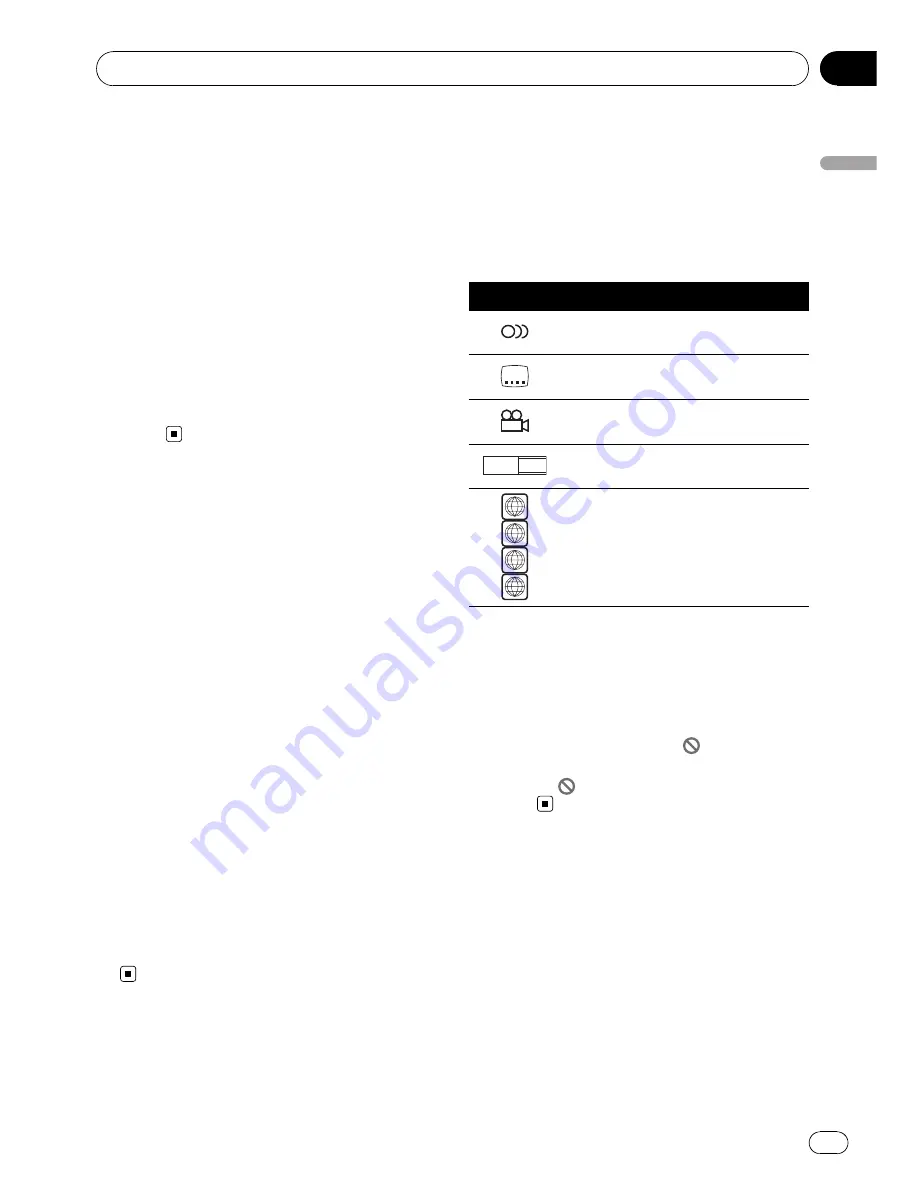
To protect the LCD screen
!
Do not allow direct sunlight to fall on the
display when this unit is not being used.
Extended exposure to direct sunlight can
result in LCD screen malfunction due to
the resulting high temperatures.
!
When using a cellular phone, keep the an-
tenna of the cellular phone away from the
display to prevent disruption of the video by
the appearance of spots, colored stripes,
etc.
!
Never touch the screen with anything be-
sides your finger when operating the touch
panel function. The screen can scratch
easily.
For viewing LCD comfortably
Due to its construction, the viewing angle of
the LCD screen is limited. You can adjust it by
changing either screen size or picture adjust-
ment.
Changing the wide screen size
By changing the screen size from 4:3 to 16:9,
you can adjust the screen so that the screen
can fit to the video image you are playing.
For details concerning operation, refer to
Changing the wide screen mode
on page 45.
Changing the picture adjustment
You can make the best adjustment to the pic-
ture display by changing
BRIGHTNESS
,
CONTRAST
,
COLOR
and
HUE
. You can also
dim or enlight the overall picture image using
DIMMER
.
For details concerning operation, refer to
Changing the picture adjustment
on page
45.
What the marks on DVDs
indicate
The marks below may be found on DVD disc
labels and packages. They indicate the type of
images and audio recorded on the disc, and
the functions you can use.
Mark
Meaning
2
Indicates the number of audio sys-
tems.
2
Indicates the number of subtitle lan-
guages.
3
Indicates the number of viewing an-
gles.
16 : 9 LB
Indicates the picture size (aspect ratio:
screen width-to-height ratio) type.
2
3
4
ALL
Indicates the number of the region
where playback is possible.
When an operation is prohibited
When you are watching a DVD and attempt to
perform an operation, it may not be performed
because of the programming on the disc.
When this happens, the icon
appears on
the screen.
!
The icon
may not appear with certain
discs.
Resetting the microprocessor
Pressing
RESET
lets you reset the micropro-
cessor to its initial settings without changing
the bookmark information.
The microprocessor must be reset under the
following conditions:
!
Prior to using this unit for the first time
after installation
!
If the unit fails to operate properly
!
When strange or incorrect messages ap-
pear on the display
Before You Start
En
11
Section
02
Before
Y
o
u
Start


























