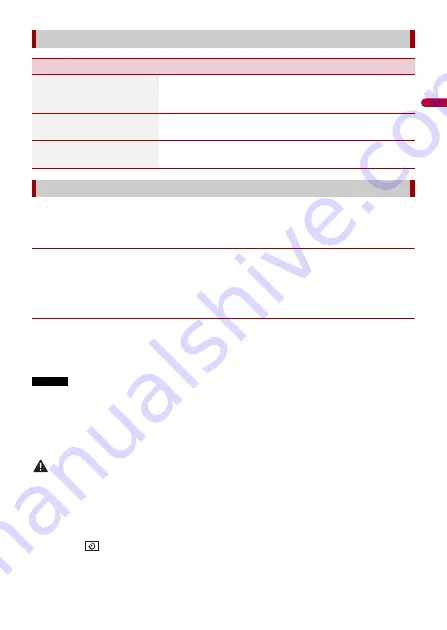
- 86 -
En
gl
ish
A separately sold rear view camera (e.g. ND-BC8) is required for utilising the rear view
camera function. (For details, consult your dealer.)
▶
Rear view camera
This product features a function that automatically switches to the full-screen image of
the rear view camera installed on your vehicle when the gearstick is in the REVERSE (R)
position.
Camera View mode also allows you to check what is behind you while driving.
▶
Camera for Camera View mode
Camera View can be displayed at all times. Note that with this setting, the camera image
is not resized to fit, and that a portion of what is seen by the camera is not viewable.
To display the camera image, touch [Camera View] on the source/application selection
screen (page 43).
NOTES
•
To set the rear view camera as the camera for Camera View mode, set [Back Camera Input] to [On]
(page 87).
•
When using the 2nd camera, set [AV Input] to [2nd Camera] (page 86).
•
When the camera view of both the rear view camera and 2nd camera are available, the key to switch
the display appears. Touch this key to switch the display between the rear view image and 2nd
camera image.
CAUTION
Pioneer recommends the use of a camera which outputs mirror reversed images, otherwise the screen
image may appear reversed.
•
Immediately verify whether the display changes to the rear view camera image when the gearstick is
moved to REVERSE (R) from another position.
•
When the screen changes to full-screen rear view camera image during normal driving, switch to the
opposite setting in [Camera Polarity].
•
If you touch
while the camera image is displayed, the displayed image turns off temporarily.
[Input/Output settings]
Menu Item
Description
[USB MTP]
[Off] [On]
Select [On] to use the USB MTP (Media Transfer Protocol)
connection.
Select [Off] to use Android Auto.
[AV Input]
[2nd Camera] [Off]
Select AV input source.
[AUX Input]
[On] [Off]
Set to [On] for AUX source (page 81).
[Camera settings]
















































