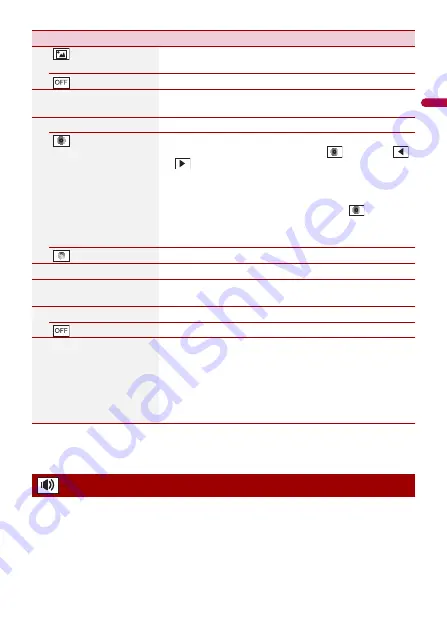
- 96 -
En
gl
ish
*1 Refer to Still image source (page 57).
*2 You can preview the home menu screen or the AV operation screen by touching [Home] or [AV]
respectively.
The menu items vary according to the source. Some of the menu items become
unavailable when the volume is set to mute.
(custom)*1
Displays the background display image imported from the
USB storage device.
(off )
Hides the background display.
[Illumination]*2
Select an illumination colour from the colour list or create a
defined colour.
Coloured Keys
Select the desired preset colour.
(custom)
Displays the screen to customise the illumination colour.
To customise the defined colour, touch
then touch
or
to adjust the brightness and the level of red, green
and blue to create favourite colour.
To store the customised colour in the memory, touch and
hold [Memo], and the customised colour will be available
at the next illumination setting by touching
.
TIP
You can also adjust the colour tone by dragging the colour bar.
(rainbow)
Shifts gradually between the preset colours in sequence.
[Theme]*2
Select the theme colour.
[Clock]
Select the style of the clock from the preset image for the
[Home] or [AV] screen.
Preset Images
Select the desired preset style for the clock.
(off )
Hides the clock display on the [AV] screen.
[Home Custom Setting]
Customise the home menu screen of the following items.
•
Switch the favourite source/application area
•
Customise the displayed favourite source/application and
widget
•
Rearrange the displayed favourite source/application and
widget
•
Adjust the size of the displayed widget
Audio settings
Menu Item
Description
















































