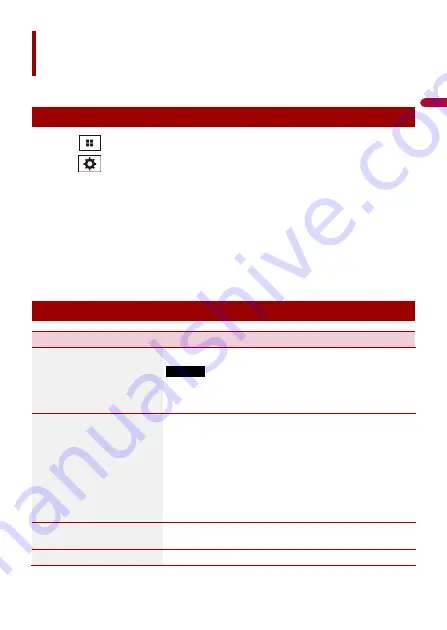
- 42 -
Settings
You can adjust various settings in the main menu.
Displaying the setting screen
1
Touch
.
2
Touch
.
3
Touch one of the following categories, then select the options.
System Settings (page 42)
Display Settings (page 44)
Audio & EQ Settings (page 45)
Wi-Fi Settings (page 18)
Bluetooth Settings (page 13)
Camera settings (page 46)
Phone Connectivity Settings (page 49)
System Settings
[Choose Language]
Select the system language.
NOTES
•
If the embedded language and the selected language setting
are not the same, the text information may not display properly.
•
Some characters may not be displayed properly.
[Date & Time]
Setting or adjusting the following time and clock display.
•
Date display format:
[d/m/y] (day-month-year) or [m/d/y] (month-day-year)
•
Time display format:
[12hour] or [24hour]
•
UTC (Universal Time Coordinated) time zone difference:
UTC-12.00h to UTC+14.00h
•
Day-light saving time:
[On] or [Off]
[Beep Tone]
Set off to disable the beep sound when the button is
touched or the screen is touched.
[DAB settings]
Menu Item
Description
En
















































