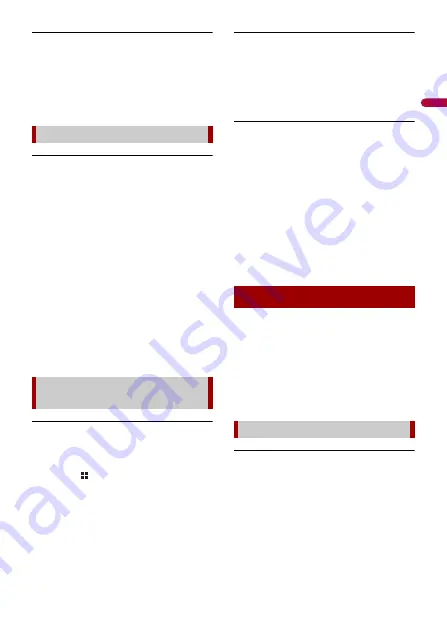
En
g
lis
h
- 83 -
Sound from the iPod cannot be heard.
→
The audio output direction may switch
automatically when the Bluetooth and
USB connections are used at the same
time.
– Use the iPod to change the audio
output direction.
Dialling is impossible because the touch
panel keys for dialling are inactive.
→
Your phone is out of range for service.
– Retry after re-entering the range for
service.
→
The connection between the mobile
phone and this product cannot be
established.
– Perform the connection process.
→
Of the two mobile phones connected to
this product at the same time, if the first
phone is dialling, ringing or a call is in
progress, dialling cannot be performed
on the second phone.
– When the operation on the first of the
two mobile phones is completed, use
the switch devices key to switch to the
second phone and then dial.
A black screen is displayed.
→
While operating an application, the
application was ended on the
smartphone side.
– Touch
to display the top menu
screen.
→
The smartphone OS may be awaiting
screen operation.
– Stop the vehicle in a safe place and
check the screen on the smartphone.
The screen is displayed, but operation
does not work at all.
→
An error has occurred.
– Park your vehicle in a safe place, and
then turn off the ignition switch (ACC
OFF). Subsequently, turn the ignition
switch to on (ACC ON) again.
The smartphone was not charged.
→
Charging stopped because the
temperature of the smartphone rose
due to prolonged use of the
smartphone during charging.
– Disconnect the smartphone from the
cable, and wait until the smartphone
cools down.
→
More battery power was consumed
than was gained from charging.
– This problem may be resolved by
stopping any unnecessary services on
the smartphone.
When problems occur with this product, an
error message appears on the display.
Refer to the table below to identify the
problem, then take the suggested
corrective action. If the error persists,
record the error message and contact your
dealer or your nearest Pioneer service
centre.
AMP Error
→
This product fails to operate or the
speaker connection is incorrect; the
protective circuit is activated.
– Check the speaker connection. If the
message fails to disappear even after
the engine is switched off/on, contact
your dealer or an authorised Pioneer
Service Station for assistance.
Problems with the phone screen
Problems with Application
screen
Error messages
Common
















































