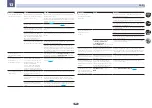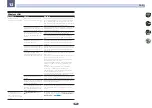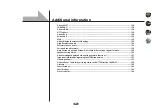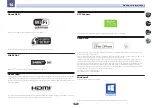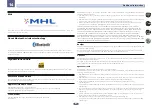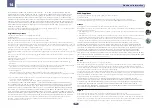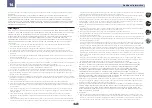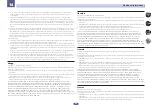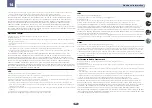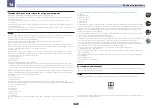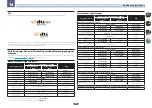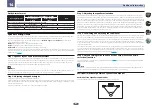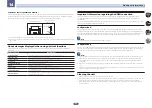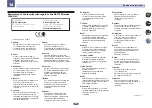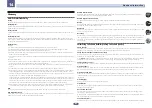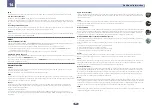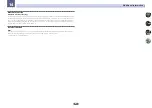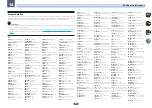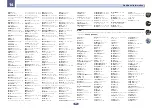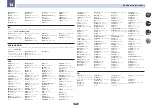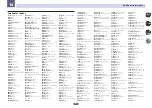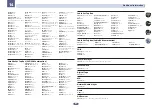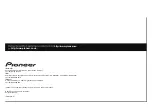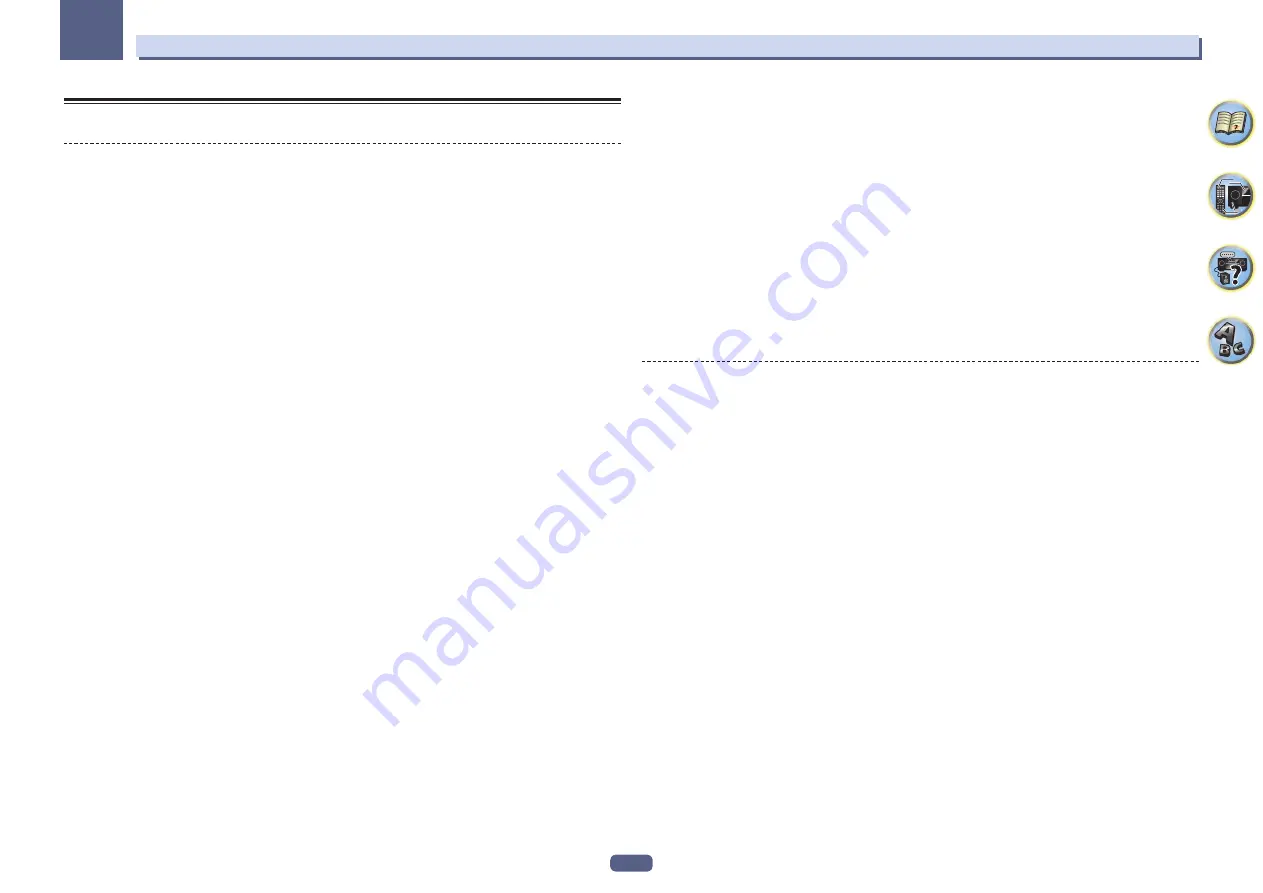
139
Additional information
14
Glossary
Audio formats/Decoding
Dolby
The Dolby technologies are explained below. See http://www.dolby.com for more detailed information.
Dolby Digital
Dolby Digital is a multichannel digital audio coding system widely used in cinemas, and in the home for DVD and
digital broadcast soundtracks.
Dolby TrueHD
Dolby TrueHD is the lossless encoding technology developed for high-definition optical discs in the upcoming
era.
Dolby Digital Plus
Dolby Digital Plus is the audio technology for all high-definition programming and media. It combines the effi-
ciency to meet future broadcast demands with the power and flexibility to realize the full audio potential expected
in the upcoming high-definition era.
Dolby Atmos
Features
!
Provides a powerful and dramatically new listening experience for cinema sound.
!
Creates a 3 dimensional listening environment where sounds can be transported through the room.
!
Reproducing natural audio that is realistic, which matches the story.
!
Addition of audio elements in the height space above the listener. Height audio is reproduced by either over-
head or Dolby enabled speakers.
!
The original intention of the producers can be expressed, no matter what kind of system setup you have in your
home.
Technical information
!
Placement for clearer, more accurate cinema sound is possible. With mixing that uses “objects”, independent
sound elements can be superimposed on channel-based material.
!
By importing all of the intentions of the director as meta data, it is possible to customize play back for every
home.
!
Soundtracks are scaled to achieve best performance through your specific speaker system.
!
Dolby Atmos uses a multi layering approach for building soundtracks. In combination with the conventional
channel-based method, the base layer is composed of mainly motionless environmental sounds. On top of
this layer is the layer that realizes the sound elements that have “movement”. Here, sound can be placed and
moved so that it is linked accurately with the images on-screen.
In the meta data, it is indicated how this type of sound element will act when it is played back. This indication
enables playback that reflects the intention of the director as much as possible, in any playback environment.
This dual-layer approach not only allows moviemakers to freely make full use of a variety of expressions, but
also enables users to experience the intentions of the producer in any type of home theater setup.
!
Dolby Atmos contents are required to enjoy Dolby Atmos. For Blu-ray discs with Dolby Atmos, Dolby Atmos
can be played by connecting most conventional Blu-ray discs with this receiver using HDMI.
DTS
The DTS technologies are explained below. See http://www.dts.com for more detailed information.
DTS Digital Surround
DTS Digital Surround is a 5.1-channel audio coding system from DTS Inc. now widely used for DVD-Video, DVD-
Audio, 5.1 music discs, digital broadcasts, and video games.
DTS-HD Master Audio
DTS-HD Master Audio is a technology that delivers master audio sources recorded in a professional studio to
listeners without any loss of data, preserving audio quality.
DTS-HD High Resolution Audio
A high definition audio technology by which signals can be transferred over HDMI cables.
DTS-ES
DTS-ES (the ES stands for Extended Surround) is a decoder that is capable of decoding both DTS-ES Discrete 6.1
and DTS-ES Matrix 6.1 encoded sources.
DTS Neo:X
DTS Neo:X can generate 11.1 channel surround sound from any matrixed stereo source (such as video or TV) and
from 5.1 channel sources.
Decoding
A technology for converting digital signals that have been compressed upon recording by a digital signal process-
ing circuit, etc., into the original signals. The term “decoding” (or “matrix decoding”) is also used for the technol-
ogy which converts 2-channel sound sources into multiple channels or expands 5.1-channel signals into 6.1 or
7.1 channels.
Calibrating the sound field/Improving the sound quality
Phase Control
The Phase Control technology incorporated into this receiver’s design provides coherent sound reproduction
through the use of phase matching for an optimal sound image at your listening position.
Phase Control Plus (Auto Phase Control Plus)
Corrects the delay in the contents’ low frequency effects (LFE). When properly corrected, the bass sound is more
powerful, improving the balance of the sound.
When
AUTO
is selected, the contents are analyzed in real time, allowing them to be played in optimal conditions.
This is effective for contents with low frequency effects (LFE), such as Dolby Digital 5.1-channel contents.
Full Band Phase Control
The Full Band Phase Control feature calibrates the frequency-phase characteristics of the speakers connected.
Virtual Speakers
Virtual playback of a maximum of 11.2 channels combining the actually installed speakers and the virtual speak-
ers is possible. This makes for smoother connection between the sounds and an improved 3D feel.
Virtual Surround Back
When you’re not using surround back speakers, selecting this mode allows you to hear a virtual surround back
channel through your surround speakers. You can choose to listen to sources with no surround back channel
information.
Virtual Height
Settings to create virtual front height channel audio.
Virtual Wide
When you’re not using front wide speakers, selecting this mode allows you to hear a virtual front wide channel
through your front speakers.
Auto Sound Retriever
The Auto Sound Retriever feature employs DSP technology to restore sound pressure and smooth jagged arti-
facts left over after compression.
With some audio inputs, the Sound Retriever effect is automatically optimized based on the bitrate information of
the contents that have been input to achieve high sound quality.
Sound Retriever Air
Sound Retriever Air compensates for reduced sound quality due to compression when sending
Bluetooth
signals.